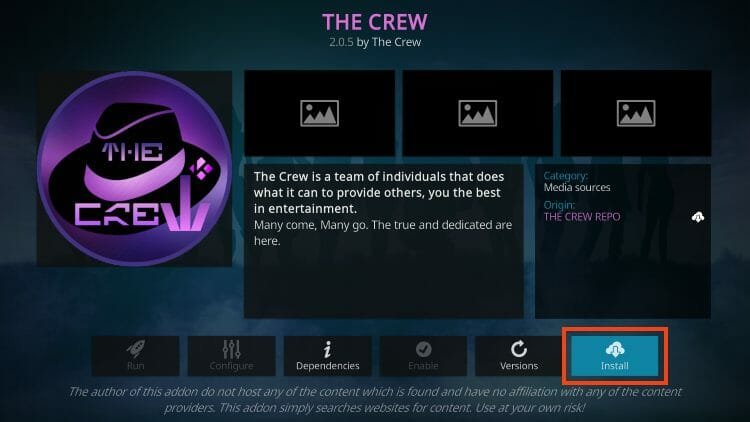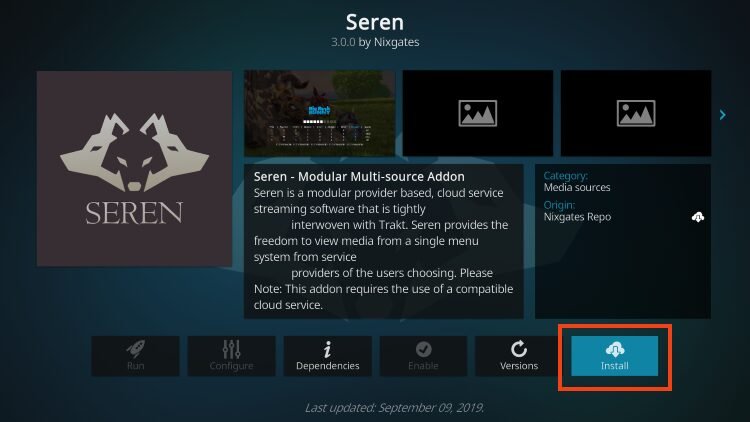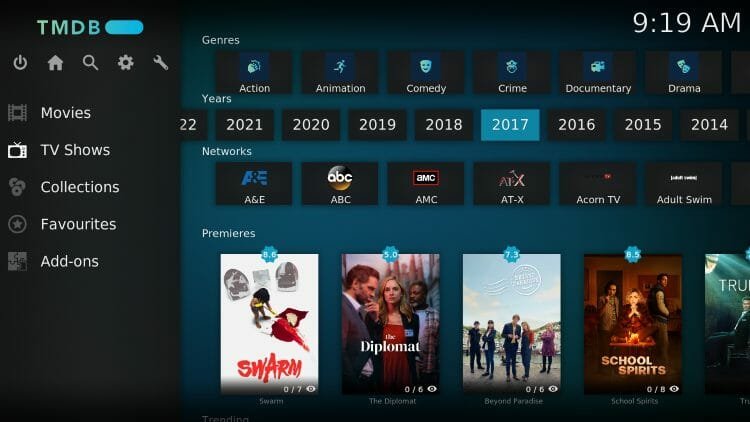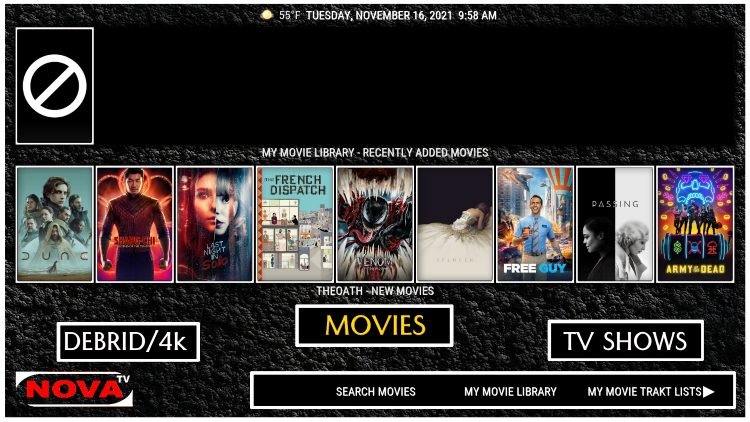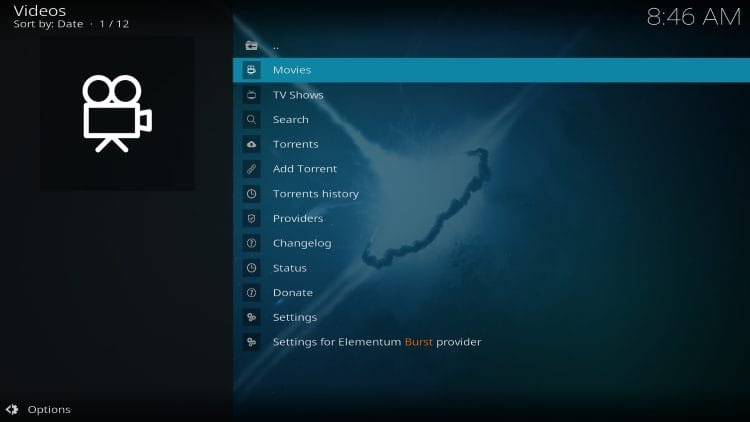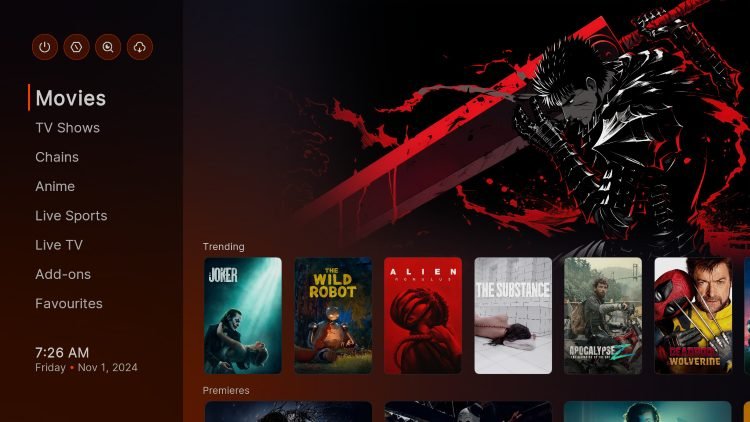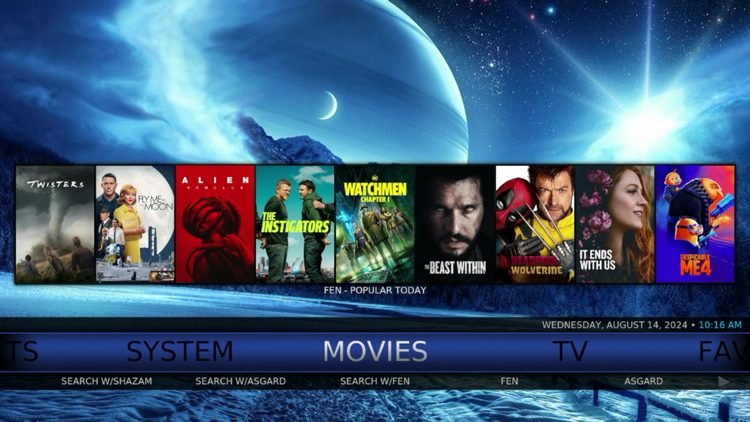How to Install The Crew Kodi Addon (V2.0.6 Update)
Your online activity is recorded by your government, Internet Service Provider, app/addon/IPTV devs and all websites through your identifying IP address
Stream anonymously by using NordVPN
TODAY’S DEAL
SAVE 74% off NordVPN + 3 months extra
NordVPN backs their service with a 30-day money back guarantee
Use your account on unlimited devices & share with family members
Legal Disclaimer: KODITRICKS does not develop, operate, host, distribute, or administer any streaming application, add-on, website, or service. Furthermore, we cannot determine the legality of any streaming platform reviewed on this website. KODITRICKS specializes in educational tech reviews, tutorials, and news which is protected by the First Amendment of the United States Constitution. The end-user is solely responsible for media accessed and KODITRICKS assumes that all visitors are abiding by copyright laws set forth within their jurisdiction. Users should only stream works not protected by copyright when using unverified streaming solutions.
How to Install The Crew Kodi Addon (Screenshot Guide)
- Launch the Kodi App, then click Settings.

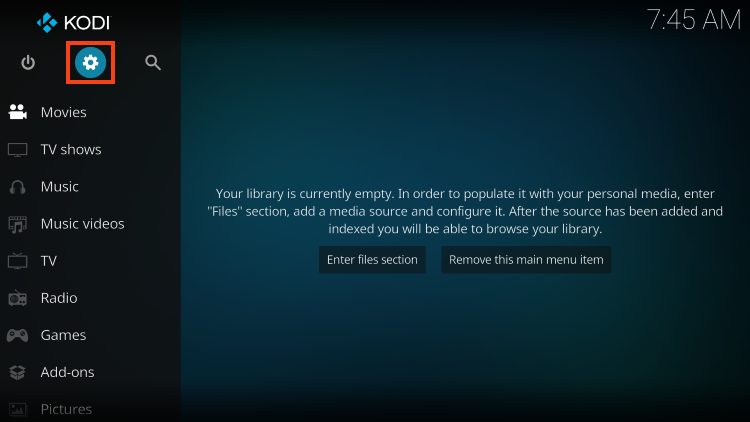

- If it isn’t already enabled, click the toggle to turn on Unknown sources.
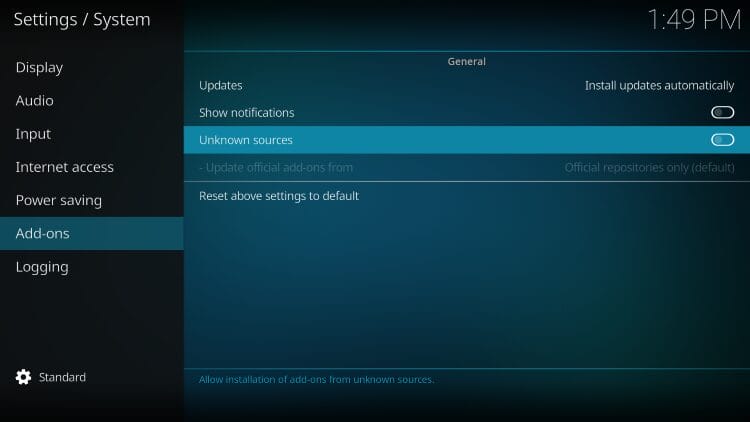
- NOTE: Read the Warning message that is displayed!
As pictured below, add-ons are given access to personal data stored on your Kodi device. If you do not want addon developers, creators, and other onlookers to see your personal information, make sure to first connect to a VPN .
This will ensure your online identity is safe from anyone attempting to access your stored data/information. Don’t use these 3rd party addons without one!
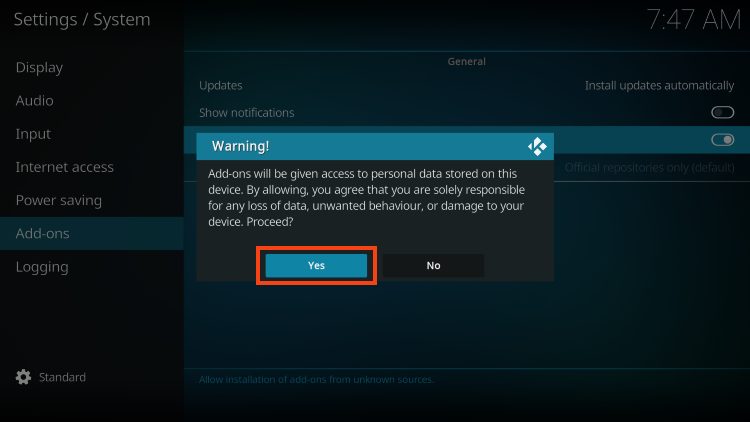
- Return to the System menu and open File manager.
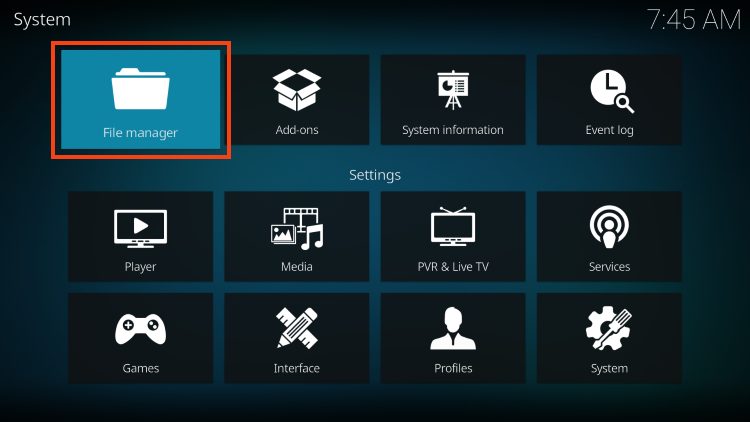
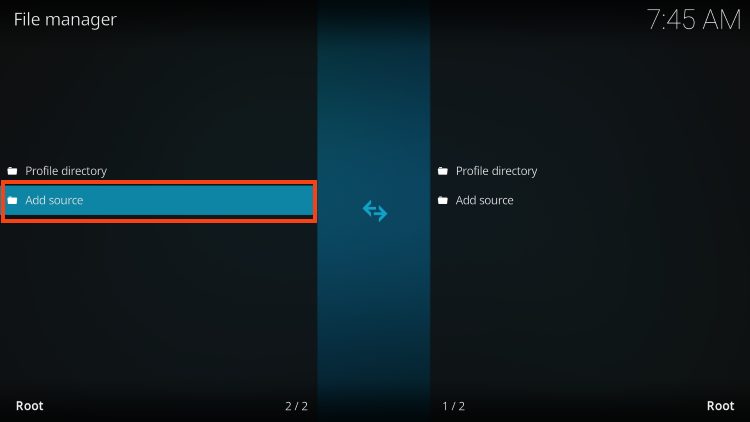
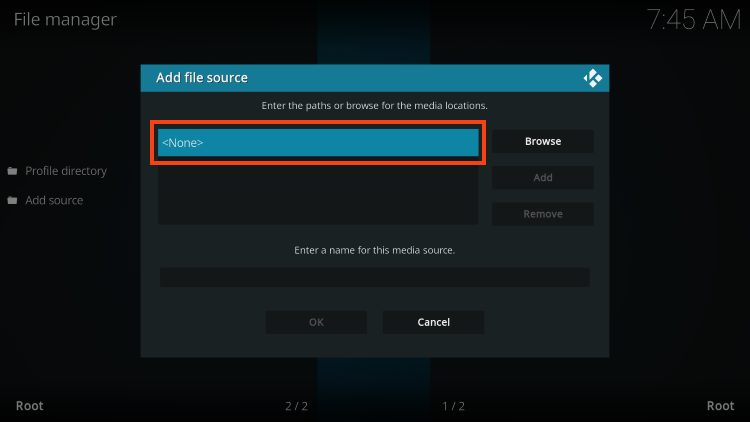
- Input the URL Repo – https://team-crew.github.io and click OK.
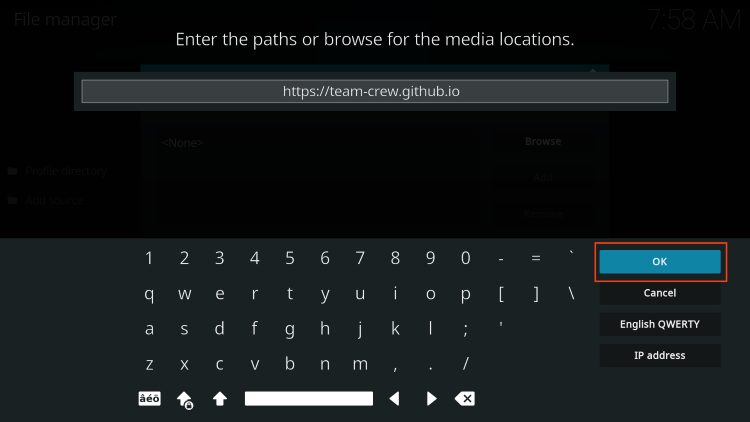
- Now, you can input a name for the media source. We entered “crew” but you can name it whatever you would like.
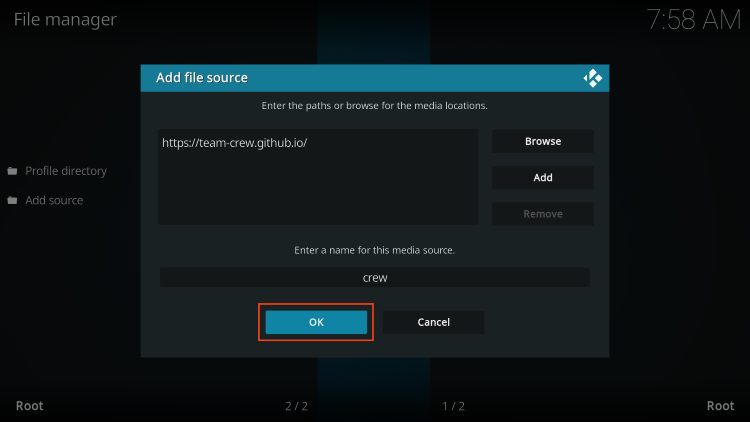
- Go back to the System page again and this time select Add-ons.
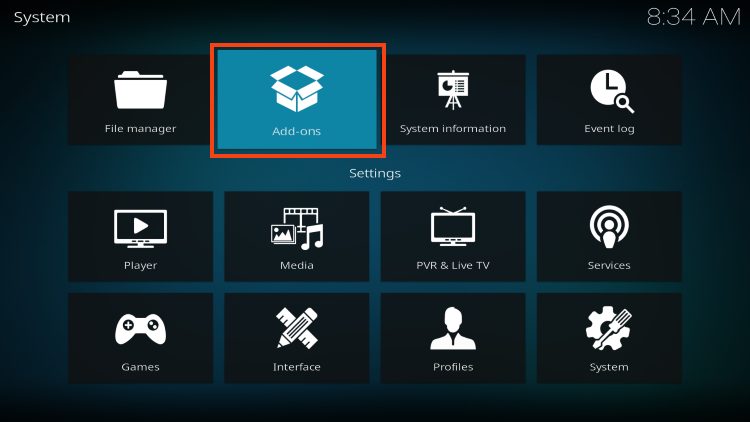
- Choose Install from zip file.
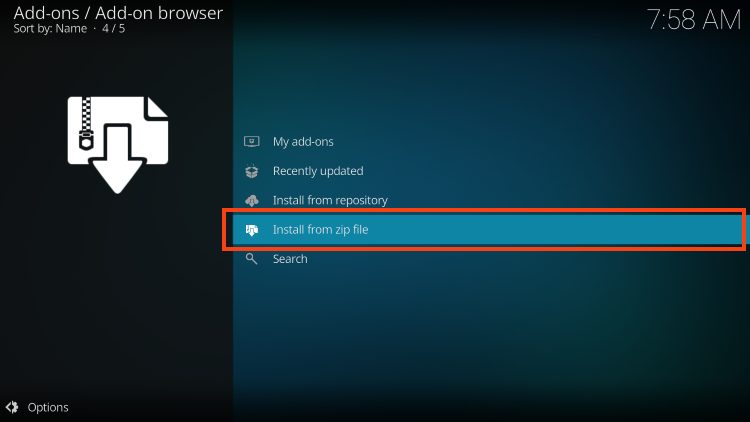
- Now, select “crew” or another name you assigned the media source previously.
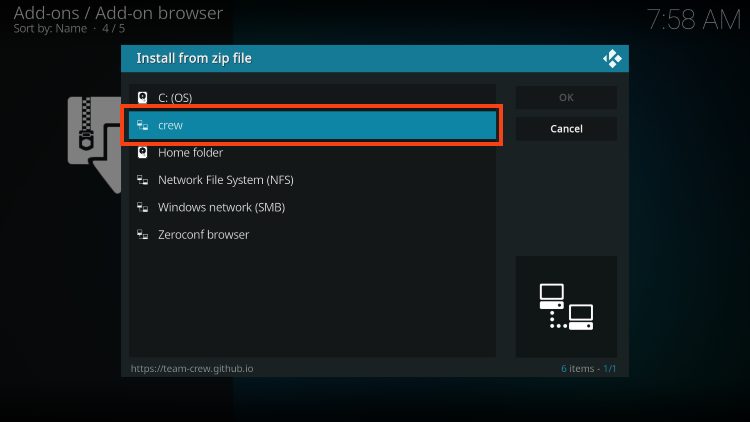
- Choose the repo URL – repository.thecrew.zip
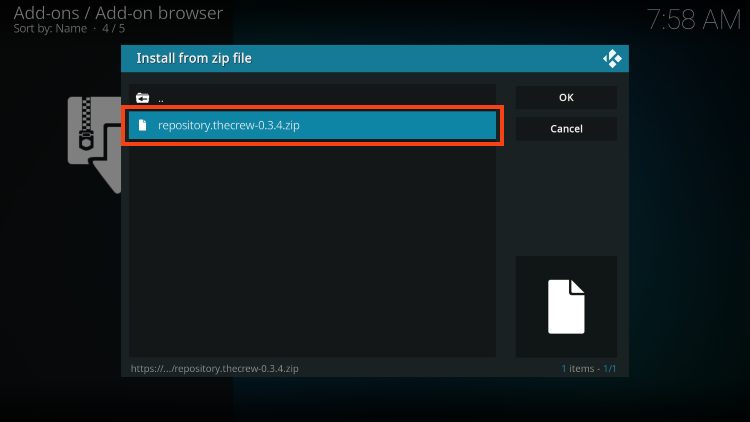
- The Crew Repo add-on installation message will then pop up in the right hand corner.

- Click Install From Repository.
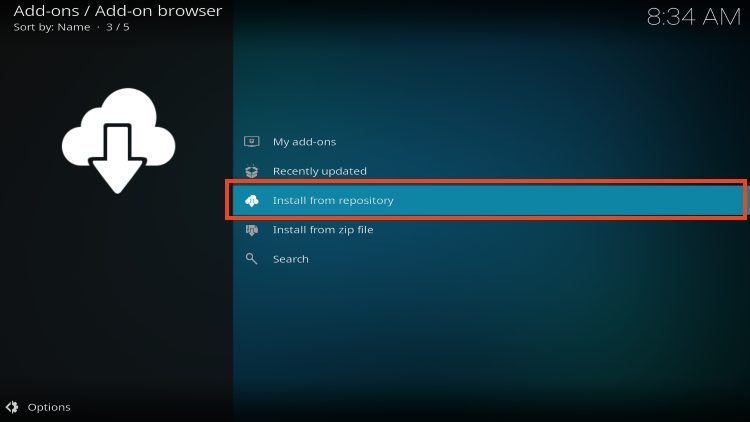
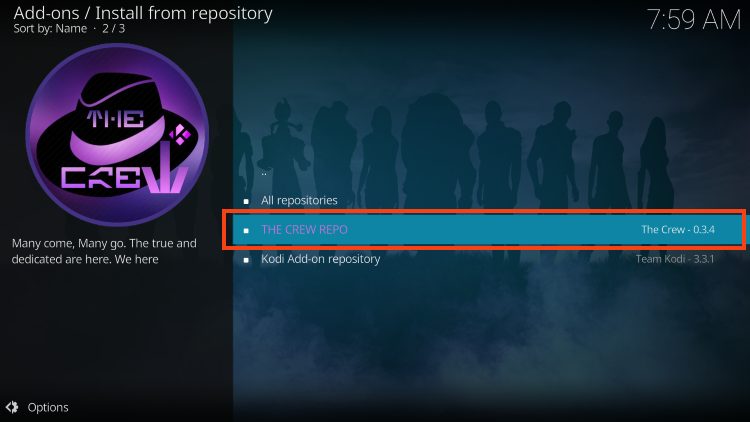
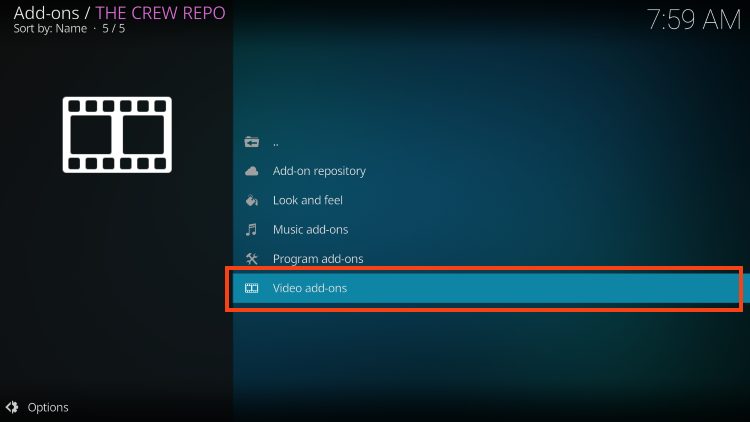
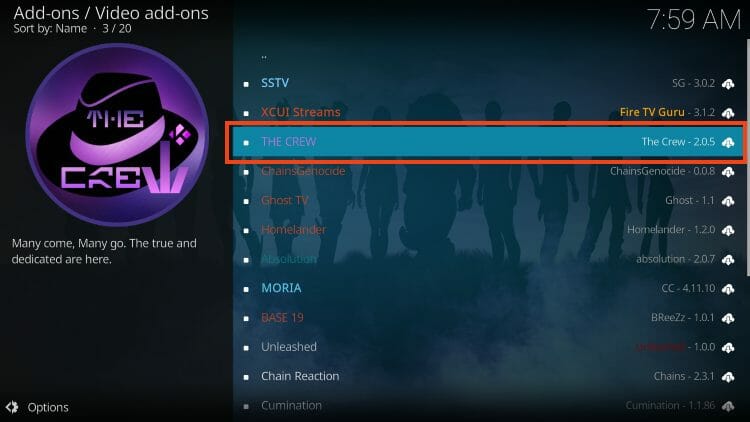
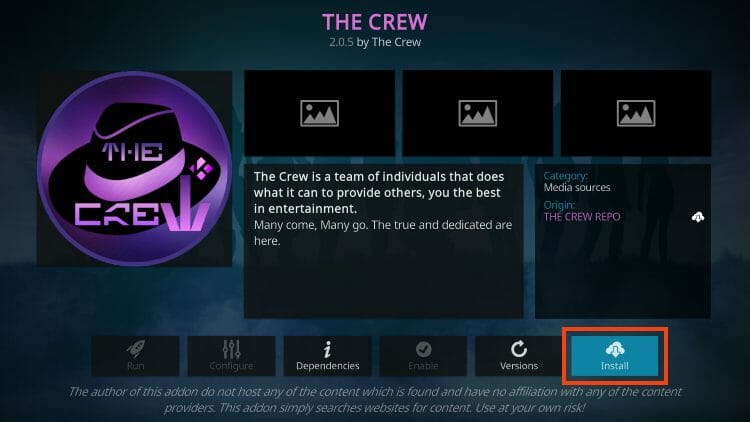
- Kodi will then prompt the message below stating “The following additional add-ons will be installed”, Click OK.
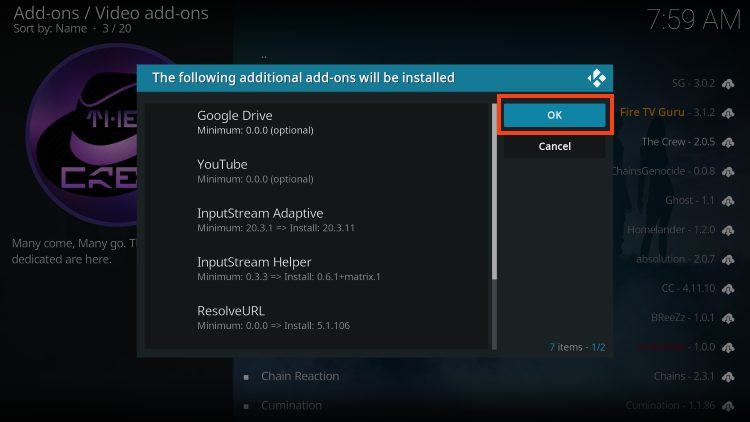
- Wait for the addon to download.
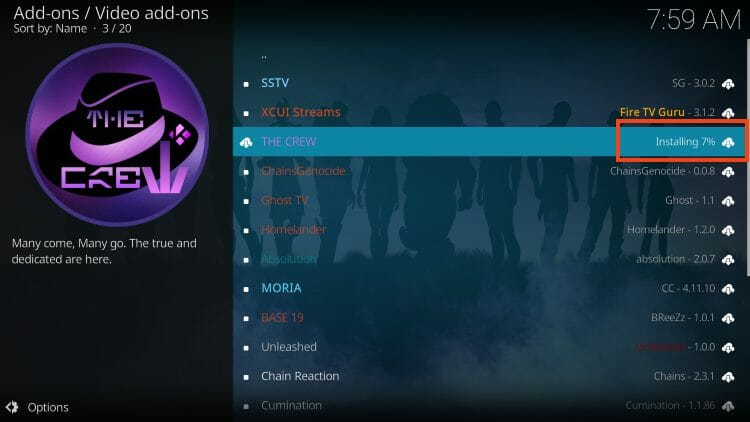
- You will then encounter The Crew Add-on installed message.
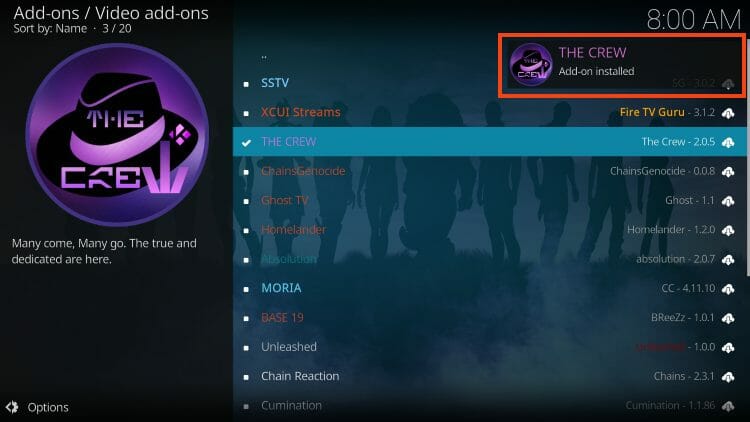
Installation is now complete!
Don’t forget to read below for more extensive details that you should know before using this platform.
How to Use Real-Debrid Within The Crew
To get the best streaming results with The Crew, using Real-Debrid will bring the highest quality links for a buffer-free experience.
For those new to Real-Debrid, this is an unrestricted downloading service that will alleviate buffering for Kodi add-ons and streaming apps.
Follow the short guide below for integrating Real-Debrid within The Crew Kodi add-on.
1. First you must register for a Real-Debrid account if you don’t have one already.
2. Launch The Crew Kodi Addon and select Tools.
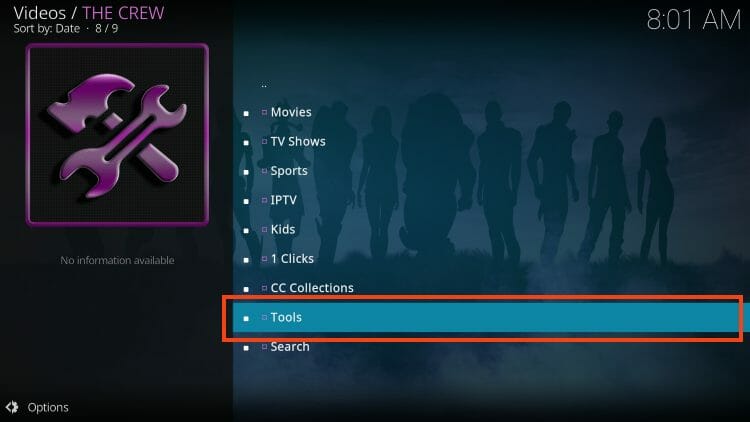
3. Select ResolveURL: Settings.
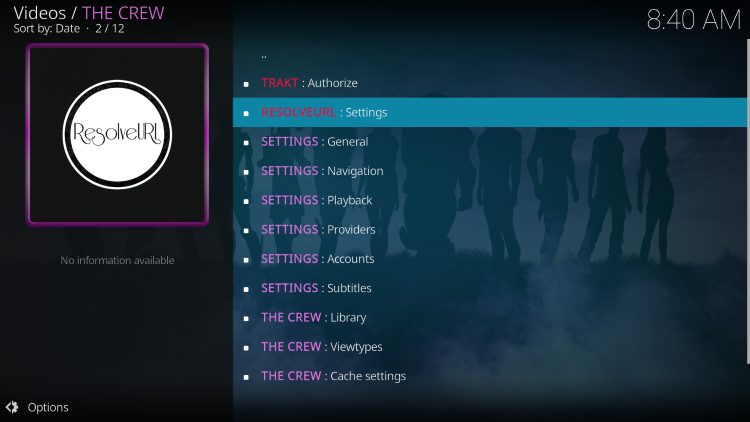
5. Within the Universal Resolvers 2 menu on the left, scroll down and select (Re)Authorise My Account under Real-Debrid.
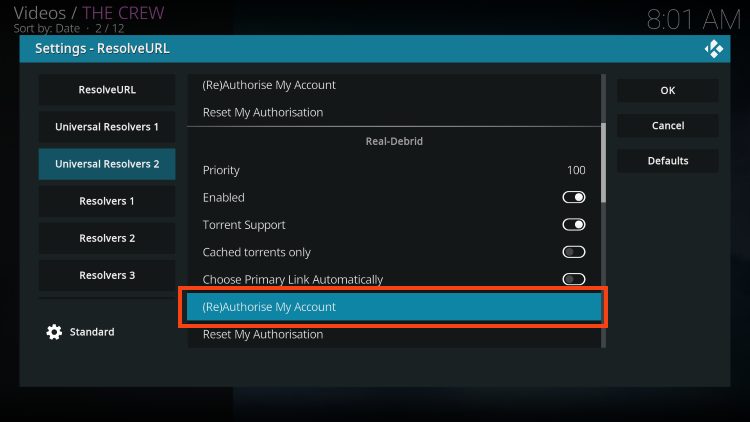
6. This screen will appear. Write down the code provided.
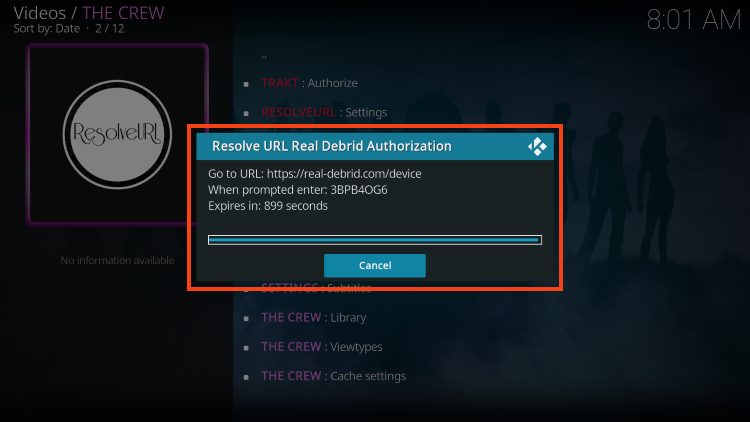
7. Open an Internet browser on another device and go to the following page – https://real-debrid.com/device.
Then enter the code from the previous step and click Continue.
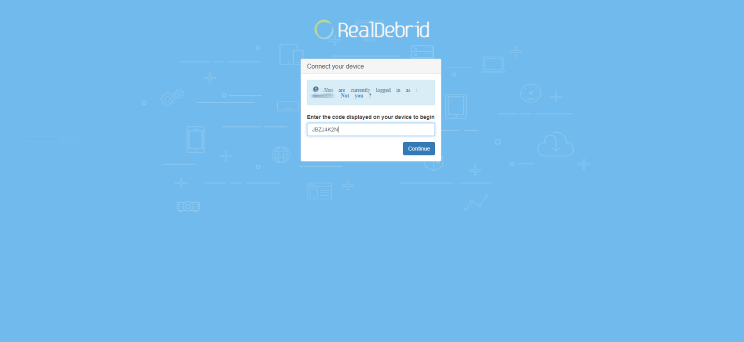
8. Your Real-Debrid application is now approved!
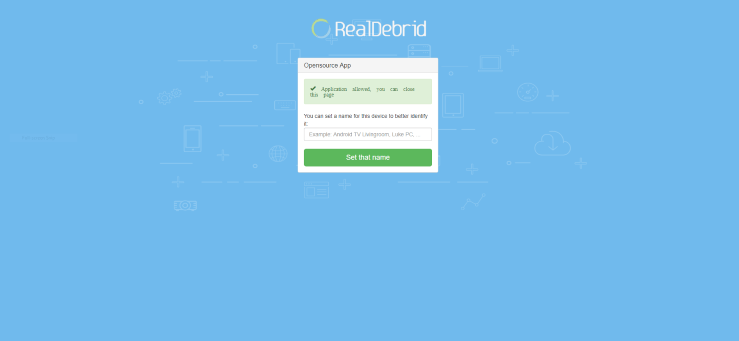
9. Return back to The Crew and you will encounter Real-Debrid Authorised message.
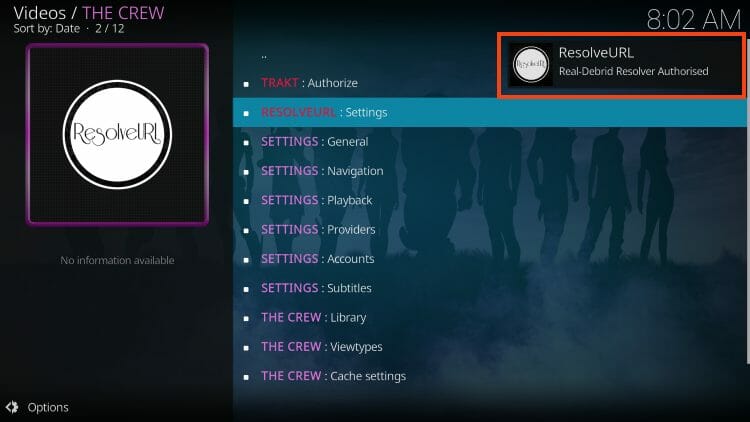
That’s it! Enjoy premium streaming links on The Crew with Real-Debrid.
How to Setup Trakt TV
If you are a user of Trakt.tv, The Crew is a great place to integrate your account.
This popular service helps users sync and scrobble all their media content across numerous devices and platforms.
Follow the screenshots below for setting up Trakt.tv within The Crew Kodi add-on.
Note: You will first need to create a free Trakt account if you don’t already have one.
1. Launch The Crew Kodi add-on.
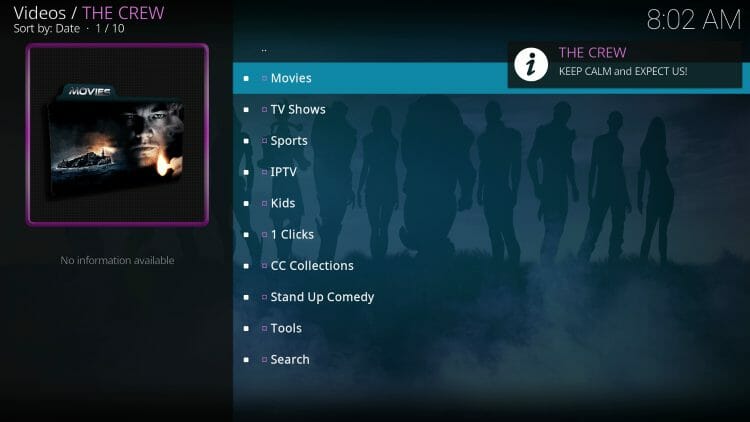
2. Scroll down and click Tools.
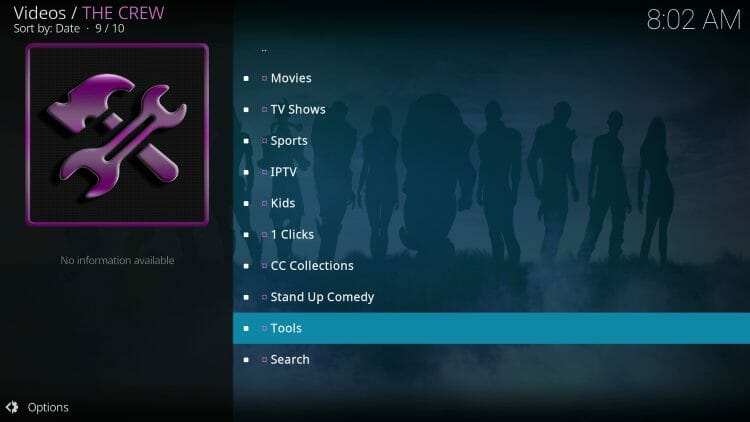
3. Click Trakt Authorize.
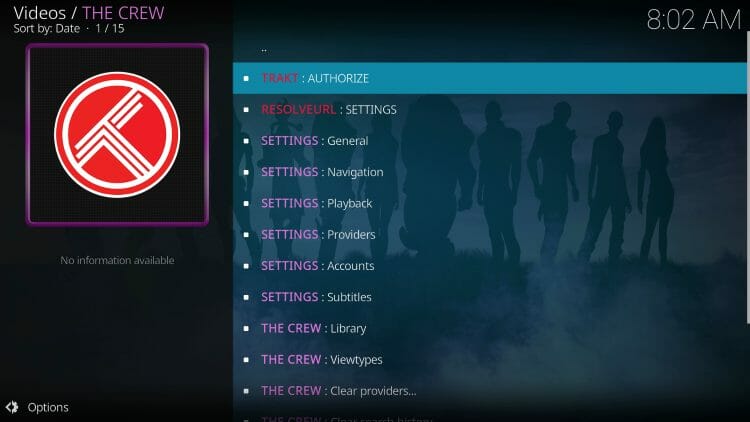
4. Write down or remember provided code
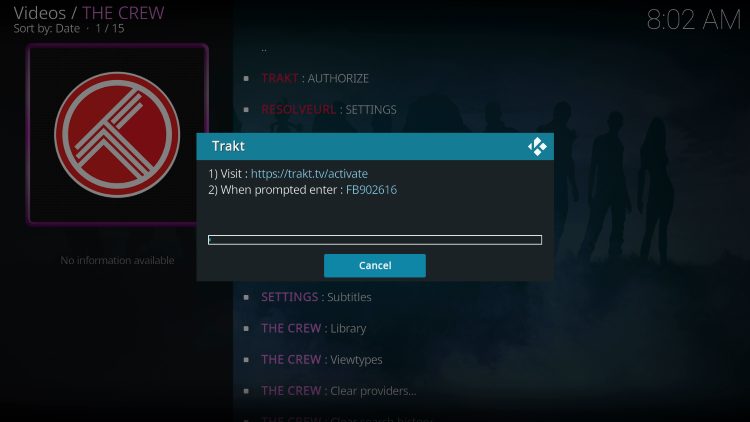
5. Go to trakt.tv/activate on any Browser
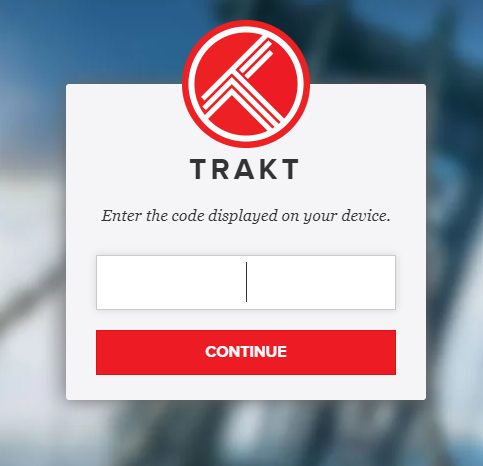
6. Enter the code from the previous step and click Continue.
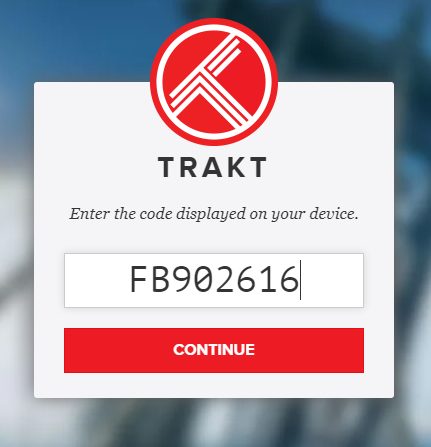
7. Click Yes.
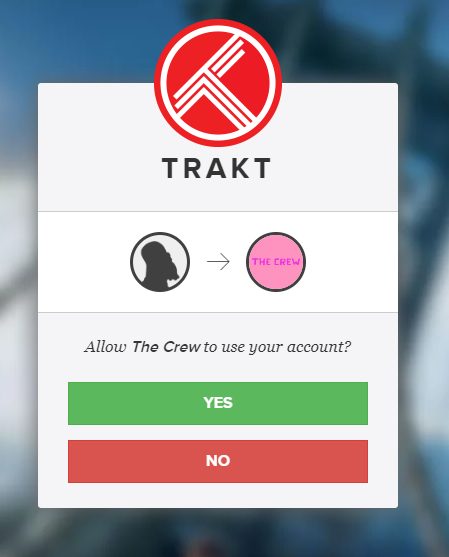
8. An authorization message will appear for Trakt.
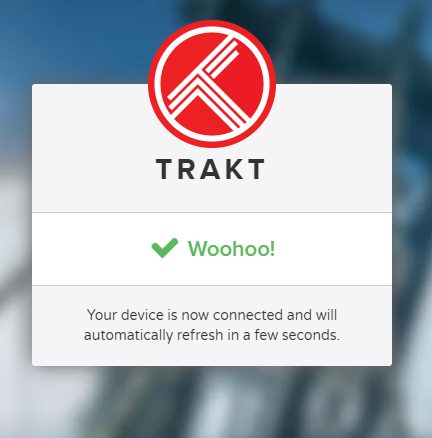
9. Return back to The Crew Kodi add-on and you will find that your Trakt account has been successfully integrated.
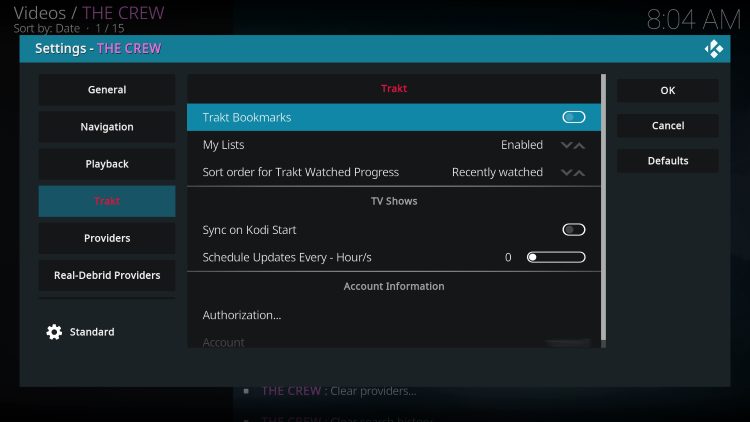
The Crew Add-on Details
The Crew is a premium Kodi addon that has an easy-to-use interface and works very well. One of the main reasons this add-on has stood the test of time is due to its all-inclusive format.
We breakdown the categories of The Crew Kodi Addon and explain the best features for each below.
Movies & TV Shows
Users will find tons of streaming options for both Movies & TV Shows in HD quality. The Movies option is likely the most popular feature The Crew provides.
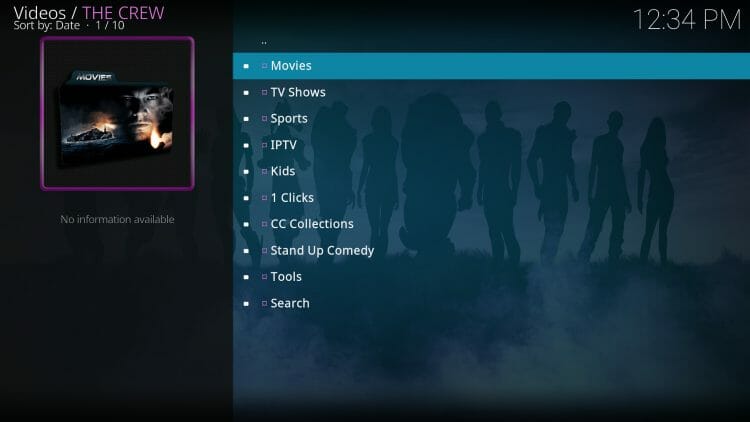
Within the Movies tab are various options including My Movies, Trending, Genres, Year, People, Trakt Lists, and more.
The TV Shows tab also provides similar categories such as Trending, Genres, Most Voted, International, Most Popular, and more.
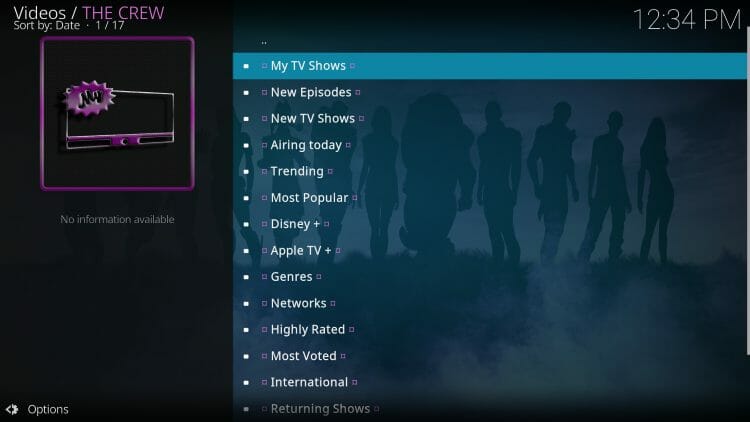
Categories
While most use The Crew for viewing Movies and TV Shows, there are tons of other options available within this addon.
Many stream Sports and replays within the Sports tab.
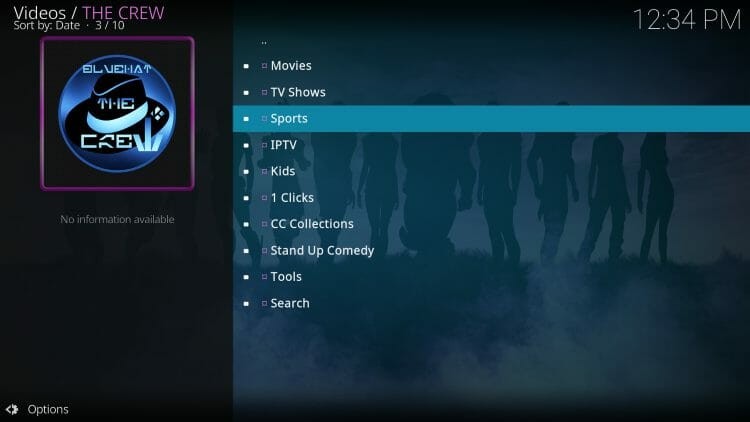
For live streaming options, you can access the IPTV Category which works perfectly on any device.
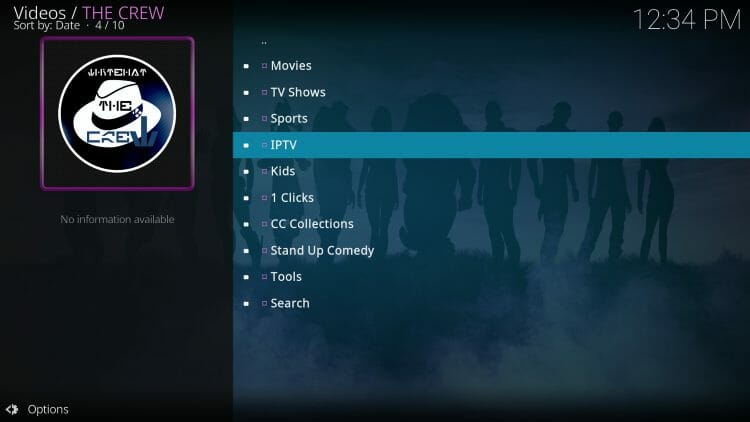
IMPORTANT NOTE: Like most free live services, streams are not always reliable.
We suggest using an IPTV Service for the best live-streaming results on any device.
One of the best features of the Crew is that it is perfect for families with a Dedicated Kids section!
There are options for Debrid Kids, Action Hero, Learning TV, Kids Songs, and more.
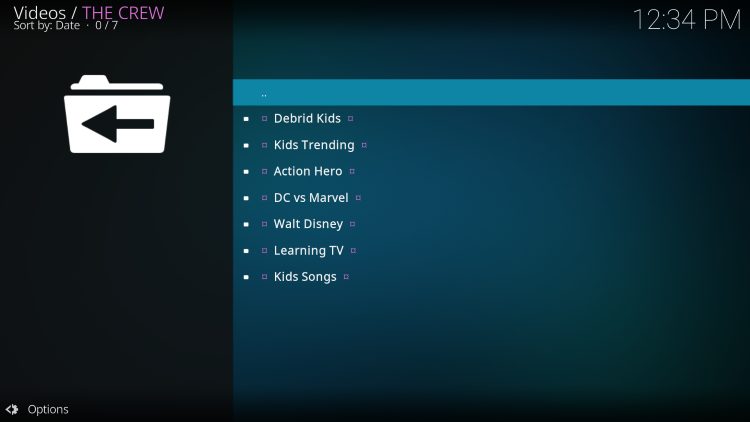
For those who prefer auto-play, The Crew provides a One-Click category for instant streaming of Movies and TV Shows.
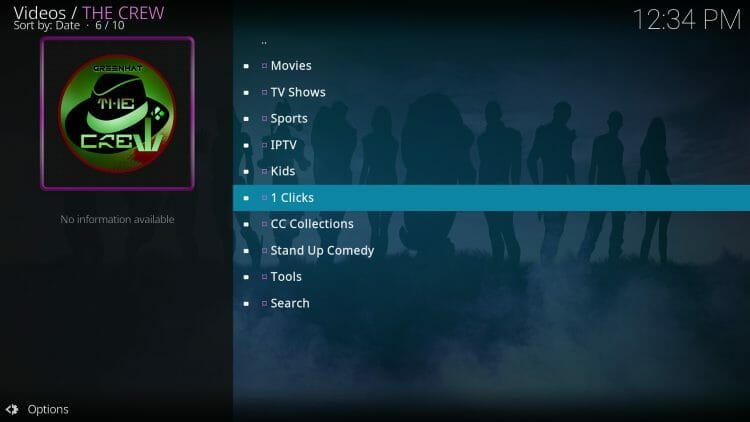
The Crew Settings
The Crew provides tons of Tools that users can personalize for a fabulous viewing experience.
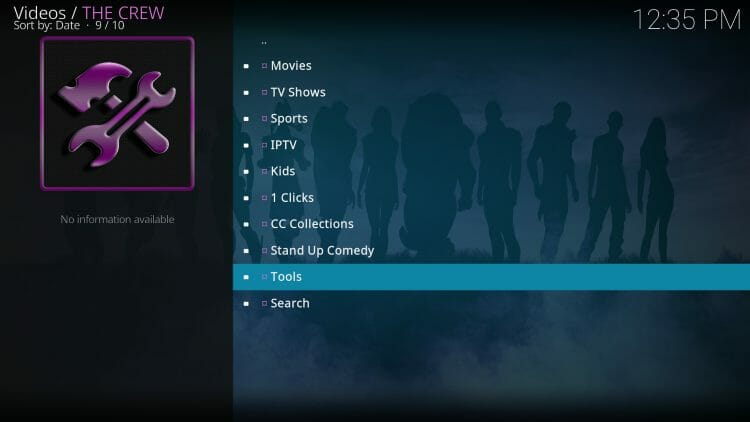
Those of you who prefer subtitles can easily enable this feature within the Tools Category.
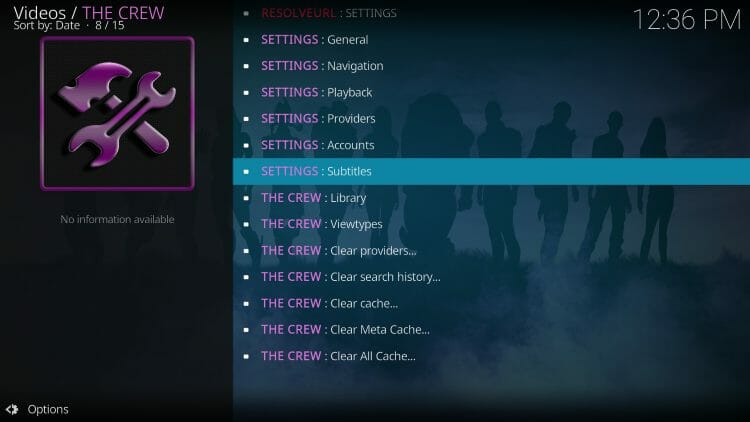
There are also various settings such as Providers, Playback, Viewtypes, and more that gives the end-user full power of this addon.
How to Access Adult Content
Unlike other popular VOD addons, The Crew also features a hidden category for watching Adult Films/Movies.
Here is how you can access this “secret” category.
1. From the home screen, open the Tools menu.
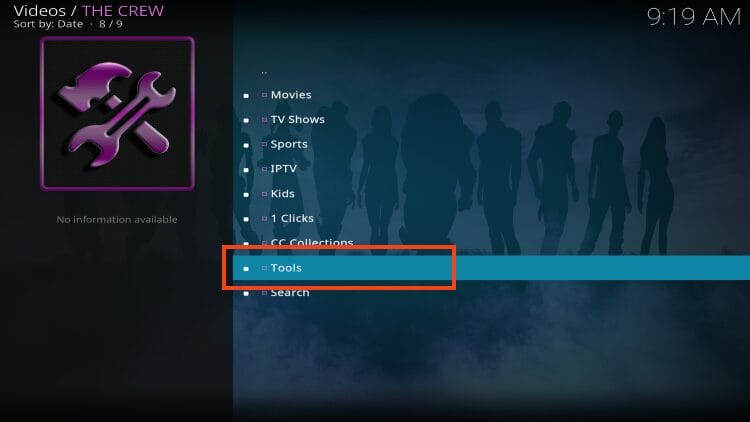
2. Select SETTINGS: Navigation.
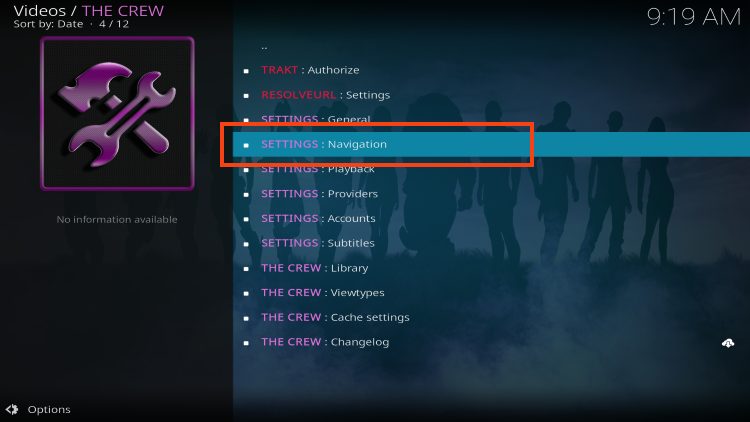
3. Click Adult Play Ground.
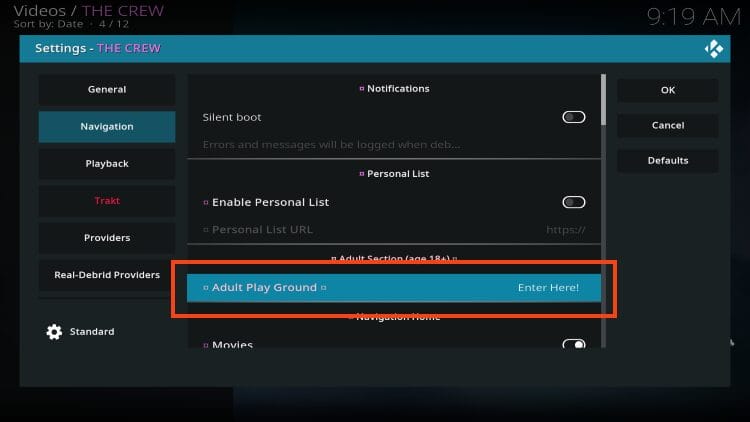
4. Enter lol for the password and click OK.
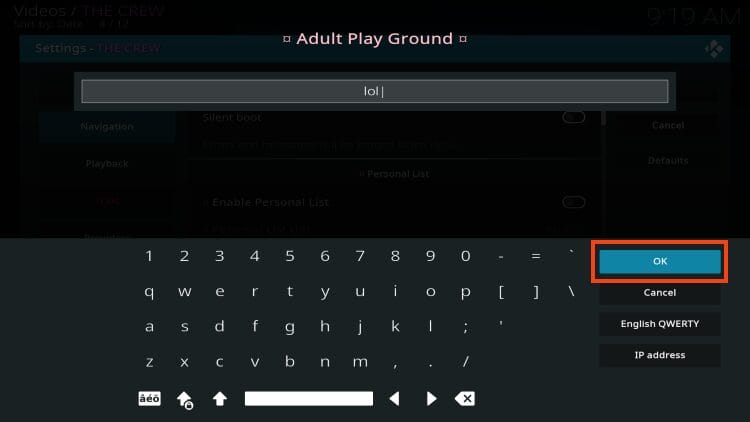
5. Click OK again.
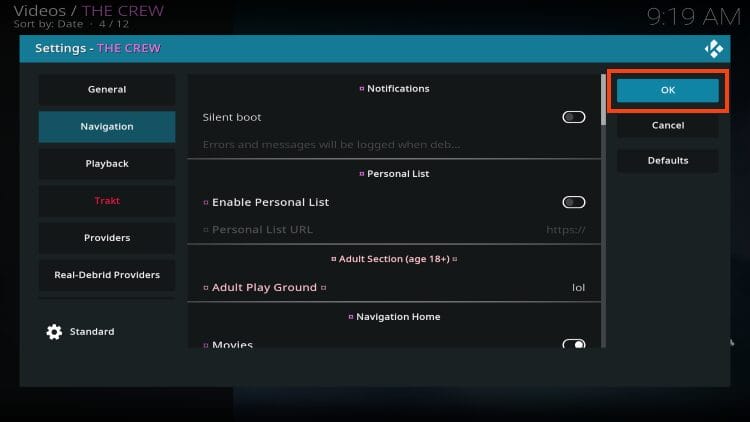
Restart your Kodi device and you can now find adult options within The Crew. Enjoy!