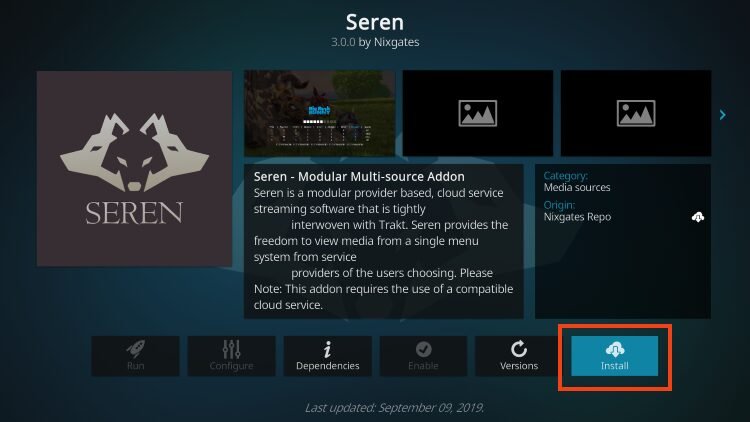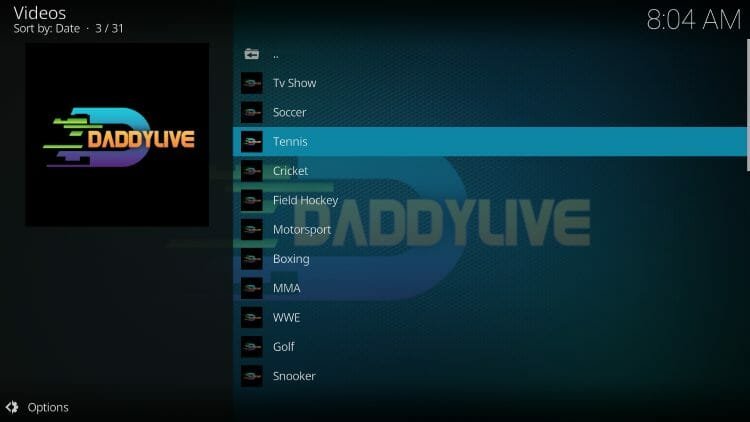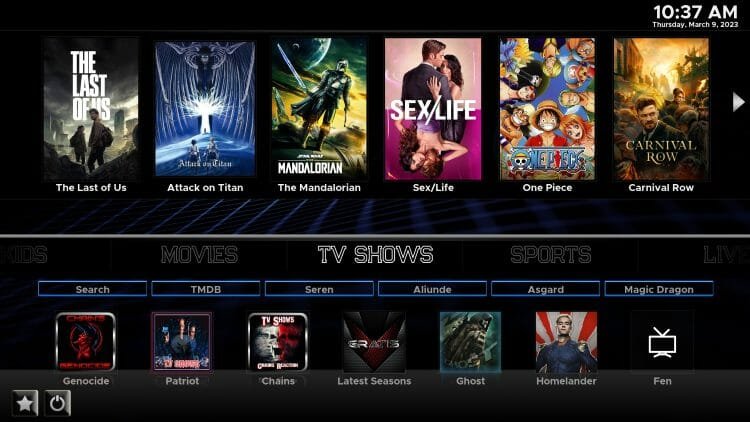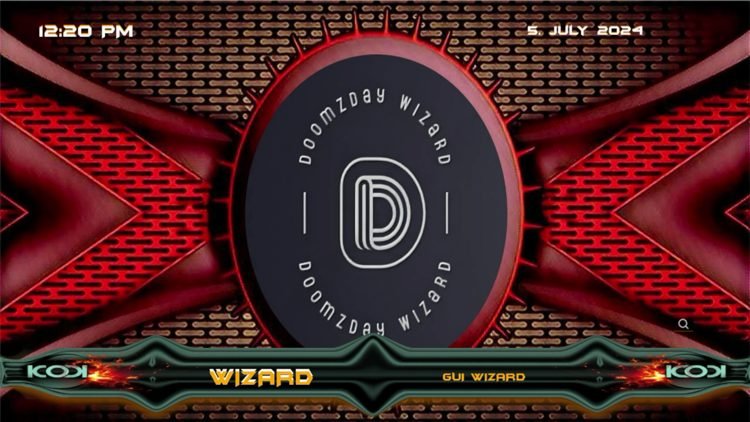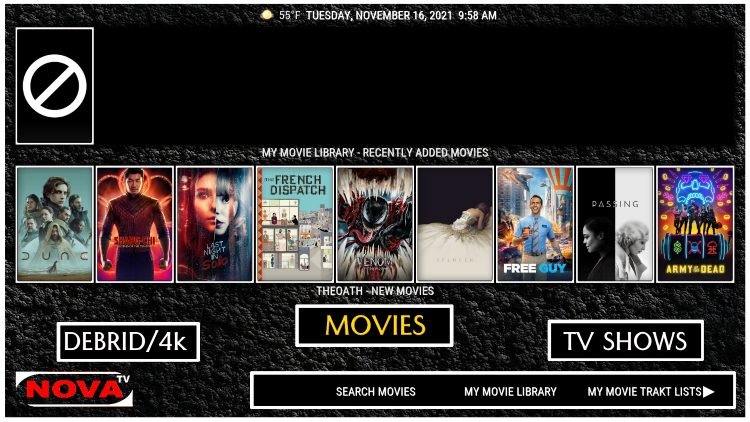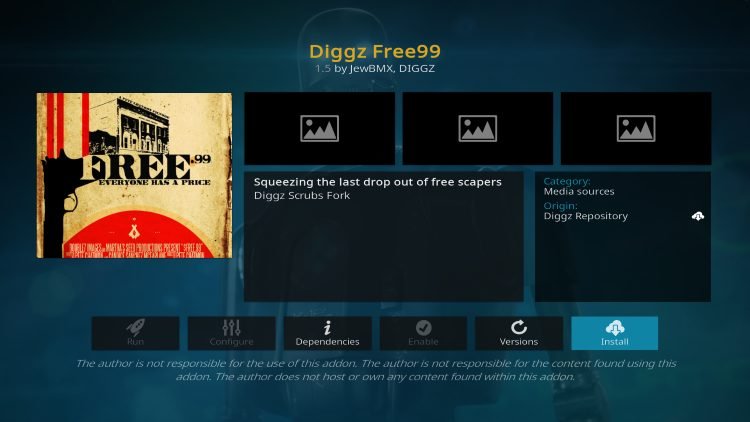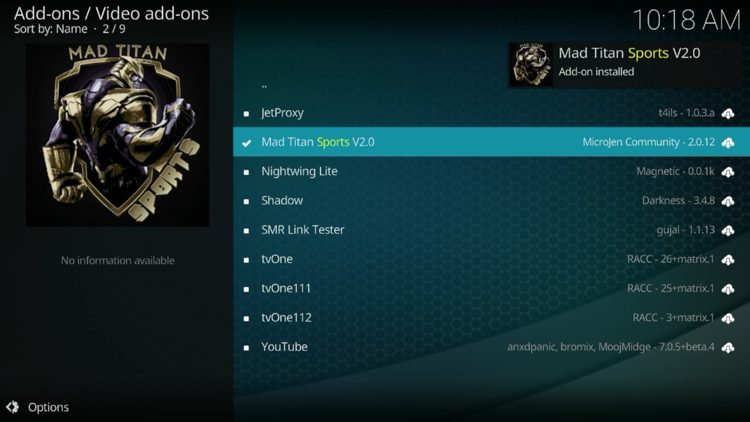How to Install Seren V3 on Kodi (Full Setup Guide)
Your online activity is recorded by your government, Internet Service Provider, app/addon/IPTV devs and all websites through your identifying IP address
Stream anonymously by using NordVPN
TODAY’S DEAL
SAVE 74% off NordVPN + 3 months extra
NordVPN backs their service with a 30-day money back guarantee
Use your account on unlimited devices & share with family members
Legal Disclaimer: KODITRICKS does not develop, operate, host, distribute, or administer any streaming application, add-on, website, or service. Furthermore, we cannot determine the legality of any streaming platform reviewed on this website. KODITRICKS specializes in educational tech reviews, tutorials, and news which is protected by the First Amendment of the United States Constitution. The end-user is solely responsible for media accessed and KODITRICKS assumes that all visitors are abiding by copyright laws set forth within their jurisdiction. Users should only stream works not protected by copyright when using unverified streaming solutions.
- Launch the Kodi App and select the Settings icon

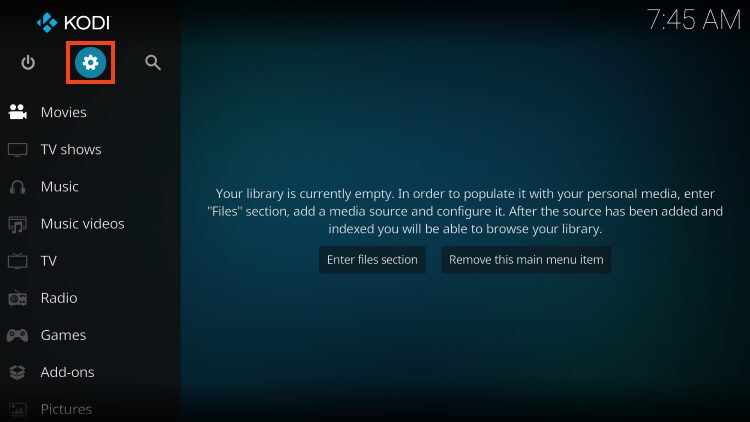
- From the menu, select System.
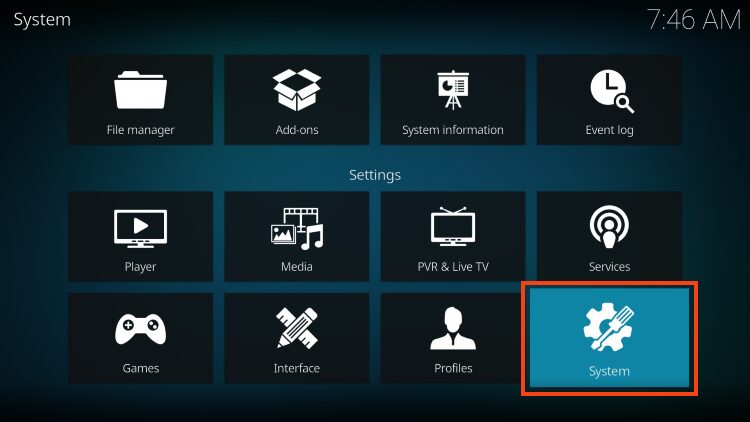
- Click the toggle for Unknown Sources to turn these On.
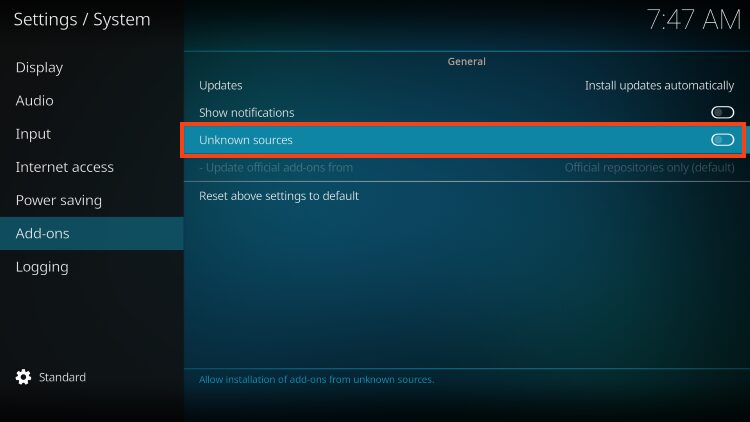
As you can see in the image below, users are notified that 3rd party addon developers are provided access to user data. Make sure you are protecting your personal information with our #1 Ranked VPN if you’re going to use these streaming platforms.
This is the best way to protect and encrypt your data while keeping you 100% anonymous online.
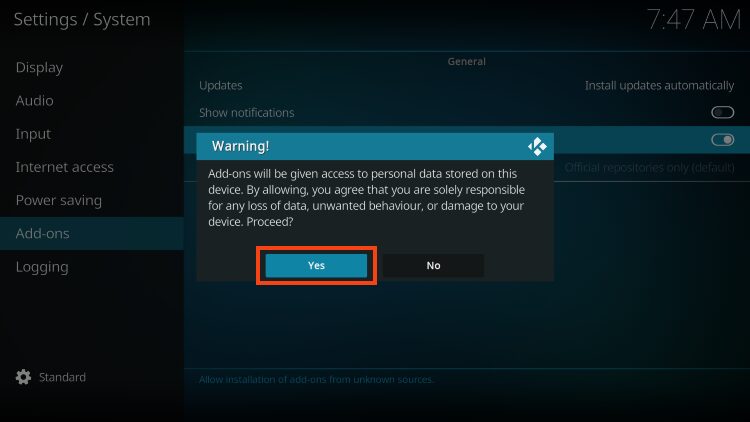
- Go back to the System page and this time open File manager.
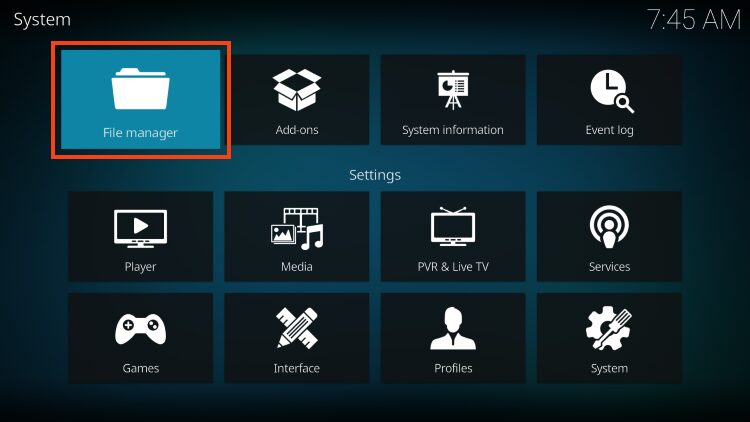

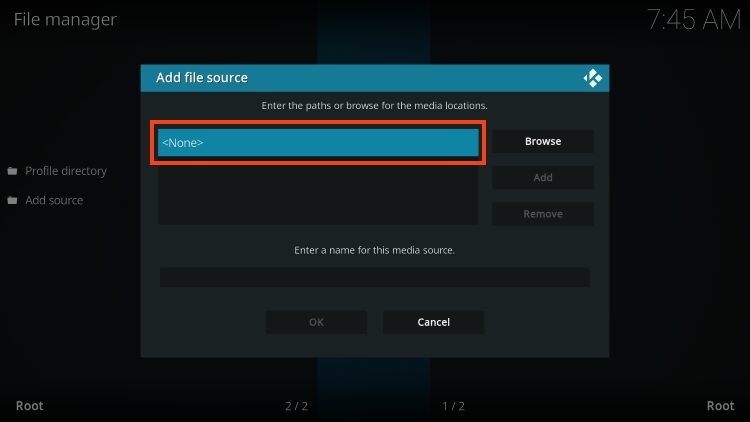
- Type https://nixgates.github.io/packages and click OK
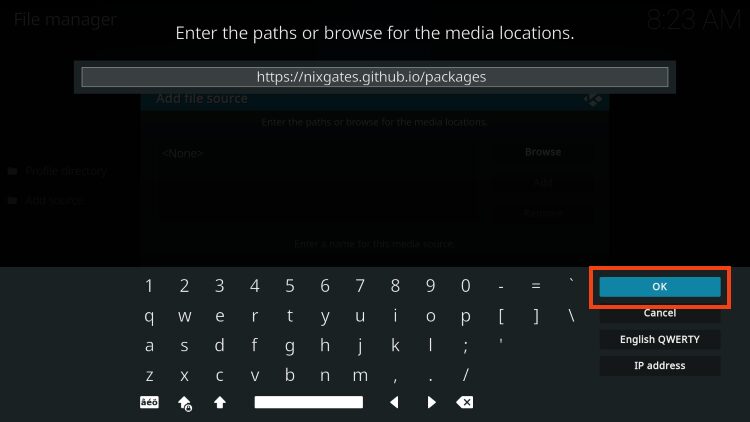
- Input a name for the “media source” such as packages and click OK.

- Return again to the System Settings page and open Add-ons.
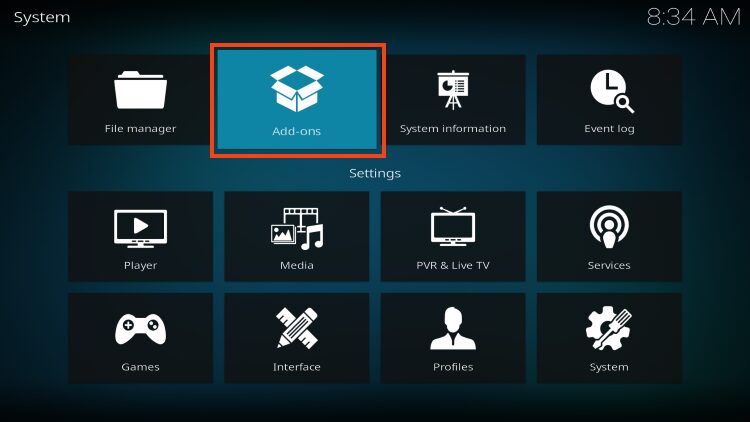
- Choose install from zip file.
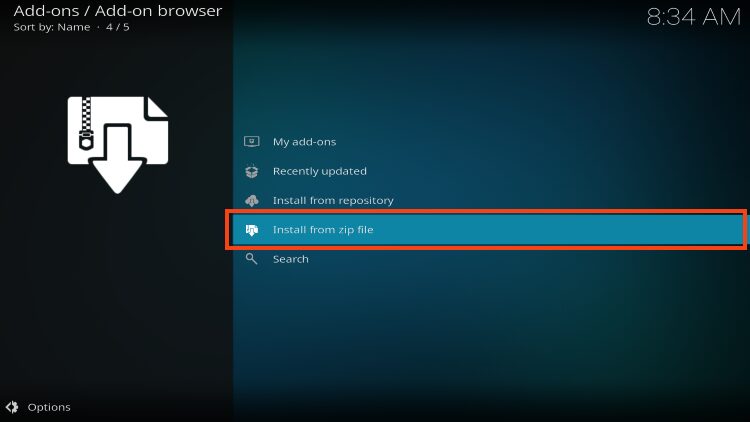
- Select packages or whatever else you used as the name of your media source.
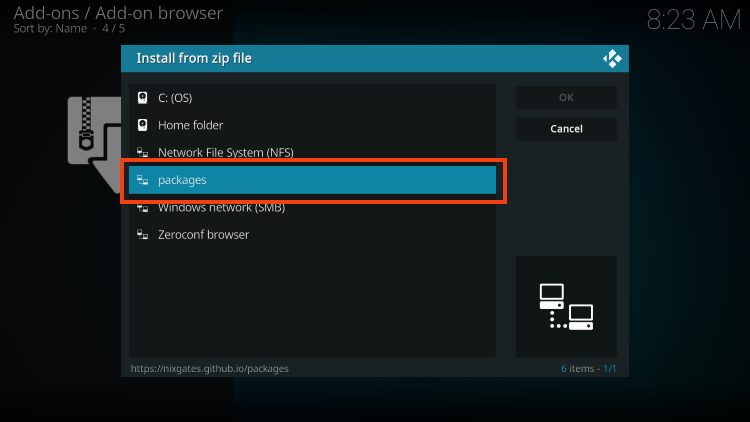
- Click nixgates.repository.zip
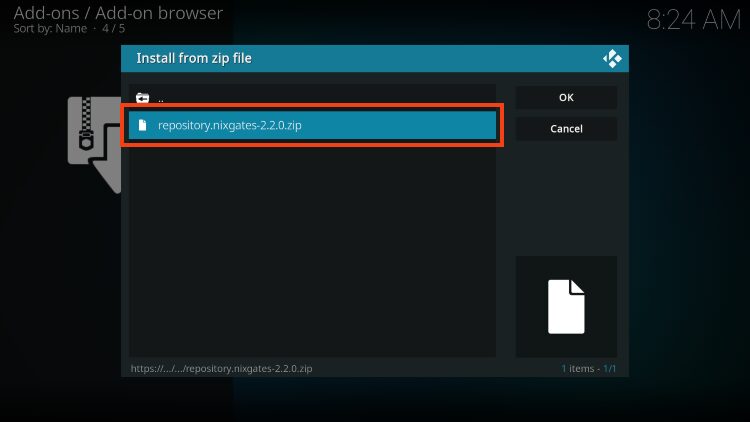
- The Nixgates Repo add-on installed message then displays.
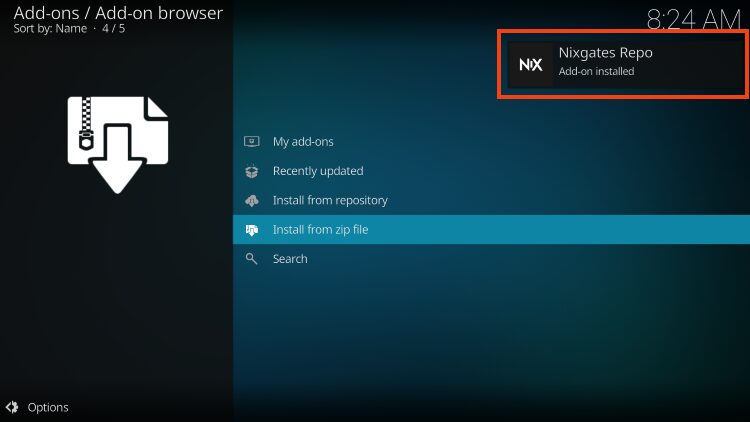
- Click Install From repository.
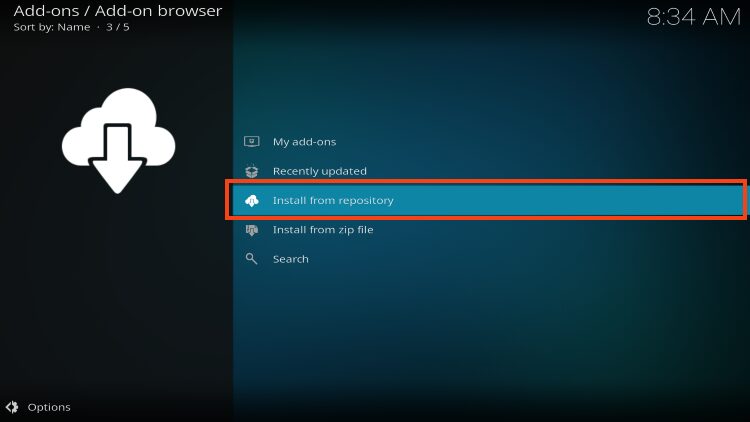
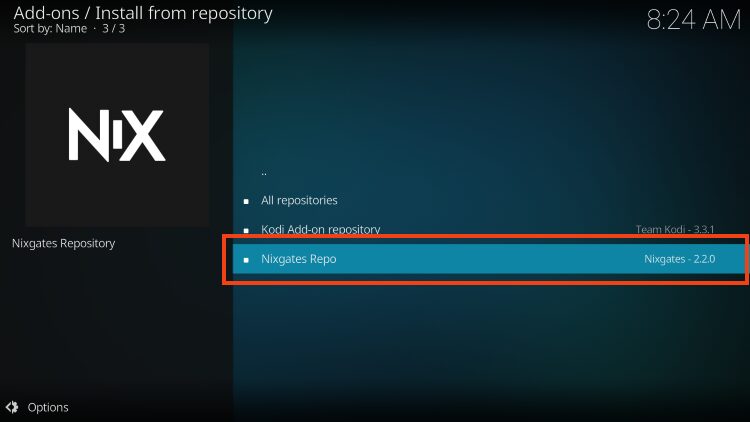
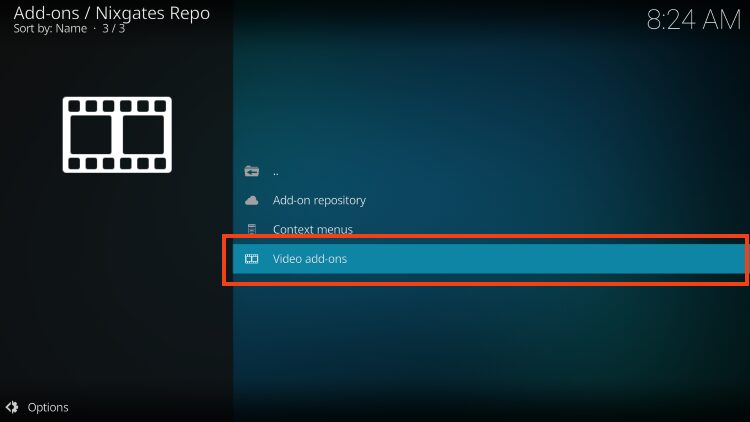
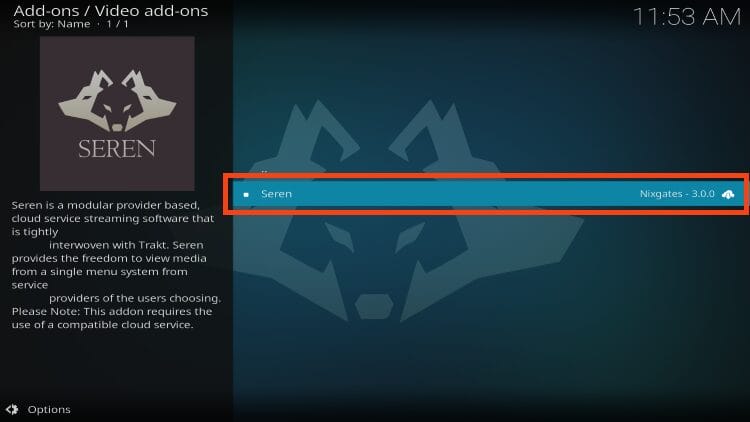
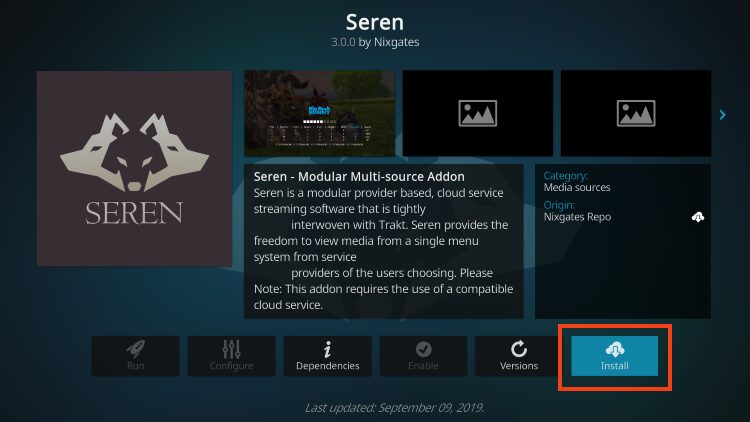
- When you see this message, click OK again.
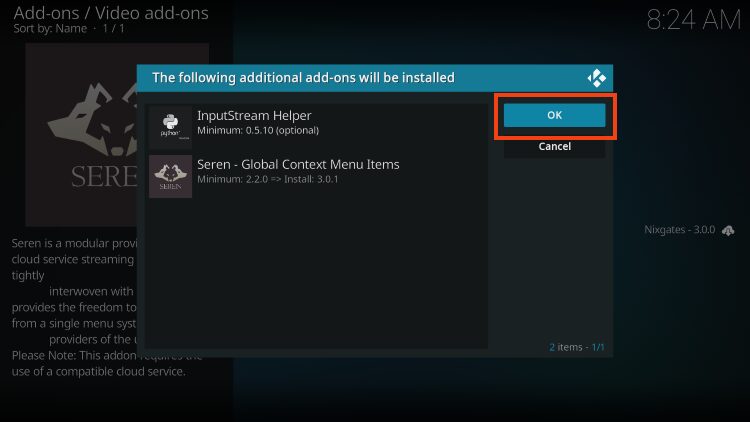
- In the corner, Seren Kodi add-on installed message will appear.
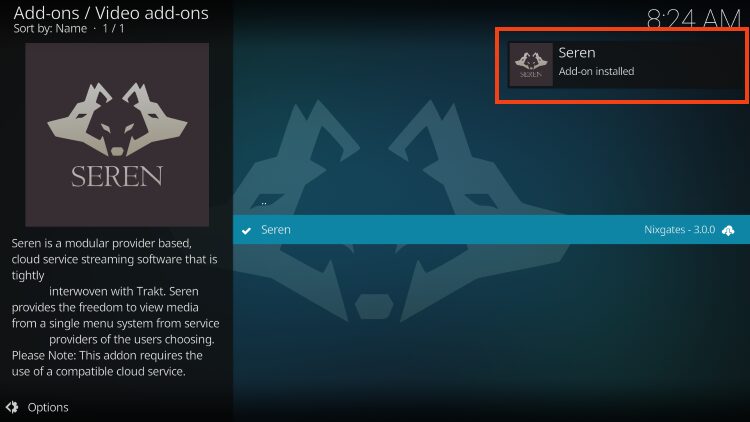
You have successfully installed Seren on your Kodi device. But, we are not done yet as there is some configuration required in order to play content. Continue reading.
How to Set Up Seren Kodi Addon
We break the set up process down into 3 different steps and also cover some additional features that you may want to check out below.
Step 1 – Install Provider Package
As noted above, we must authorize an external provider that will scrape sources for streaming links. This is something that is becoming more popular with Kodi addons and is a fairly simple process as outlined.
1. From the home screen of Seren, choose Tools.
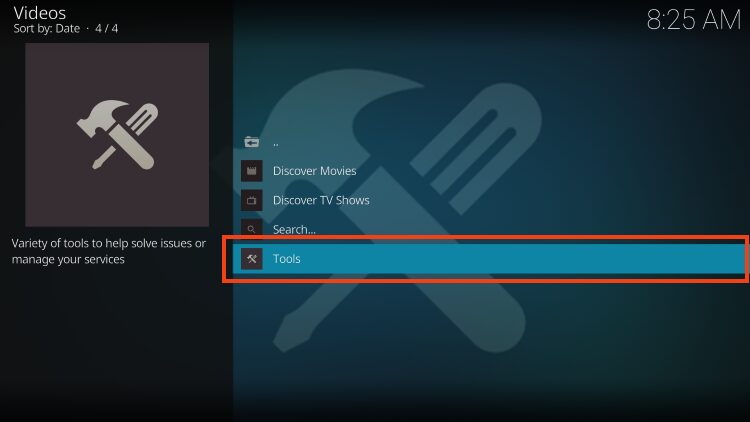
2. Click Provider Tools.
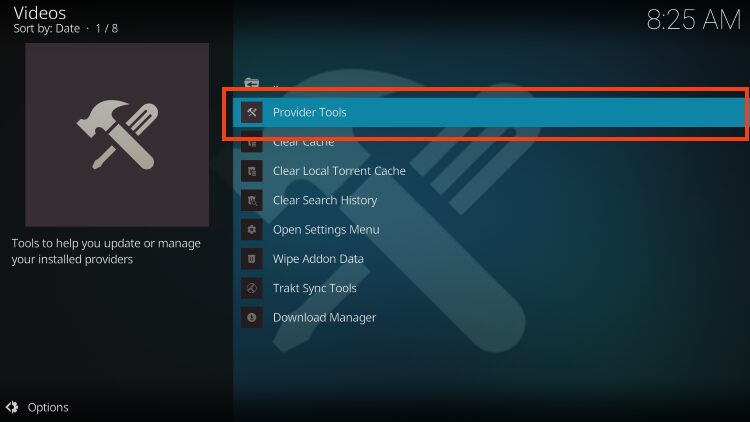
3. Choose Manage Provider Packages.
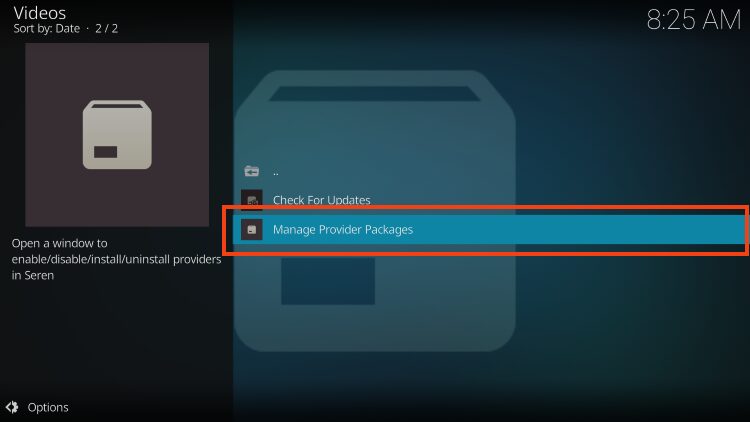
4. Click Install Package.

5. Select Web Location.
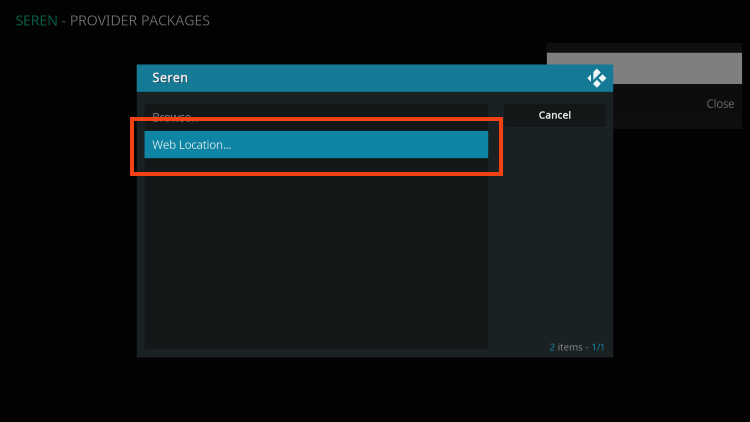
6. Type the following URL exactly as it is listed here: http://bit.ly/a4kScrapers and click OK.
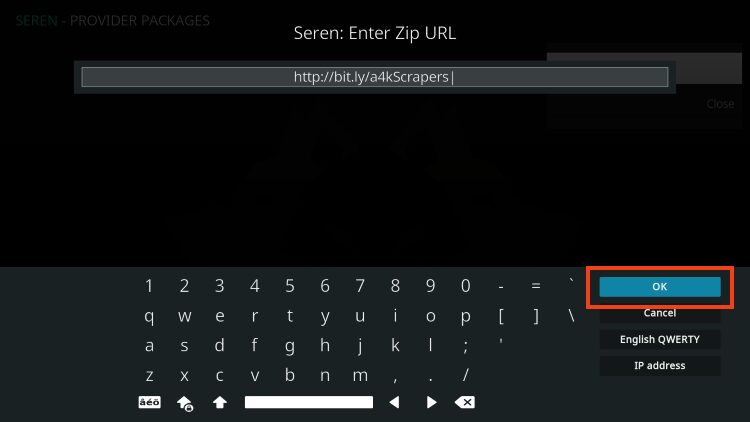
7. Click Install.
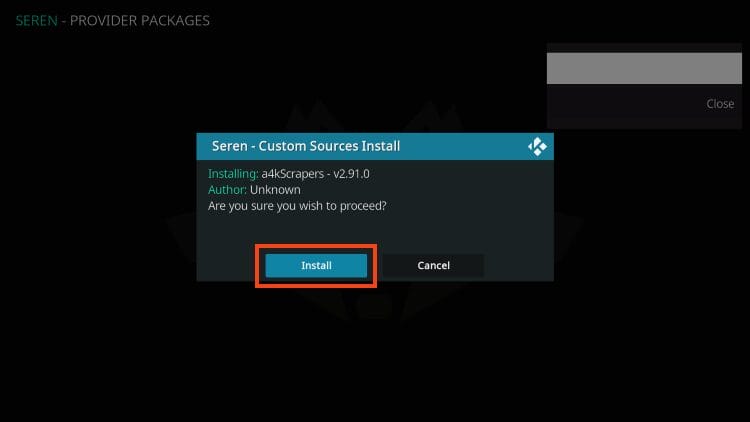
8. Click OK.
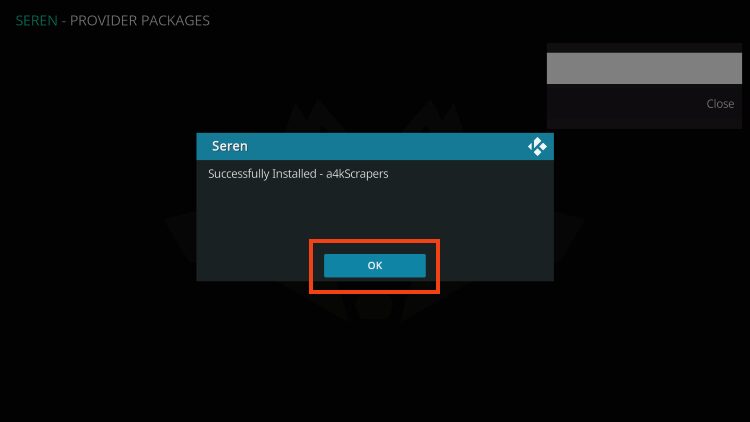
9. Select Close.
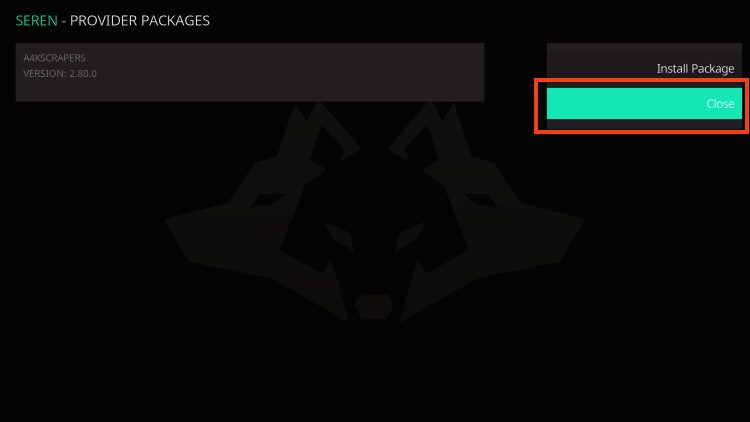
10. Go back to the page where you can enter the Open Settings Menu option again.
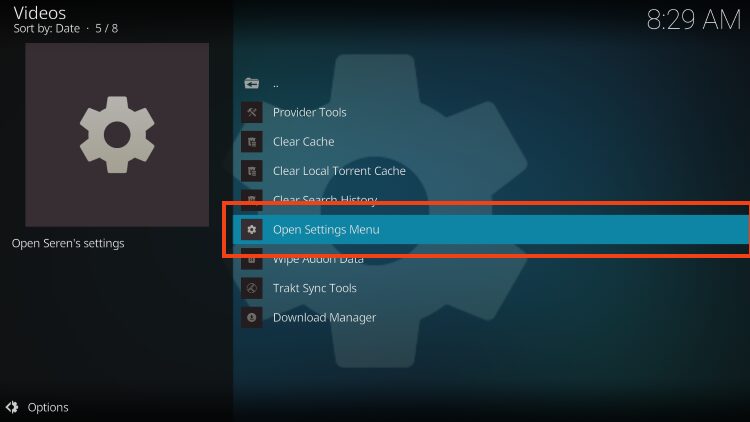
11. Hover over Playback and change to Source Select if you would like to choose the source to play (we recommend this) – then click OK button on right.
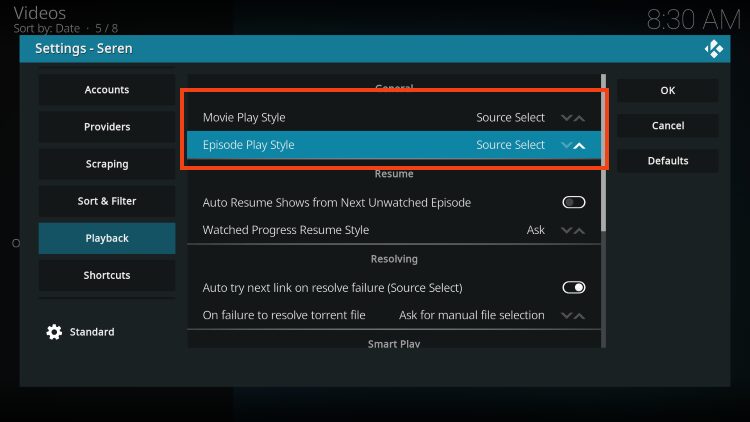
12. Hover over Scraping and change Preferred Cloud Location to whichever service you are using or prefer – then click OK button on right.
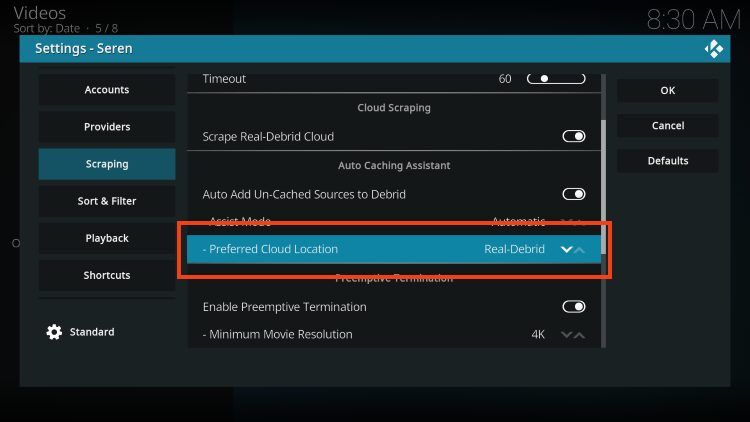
13. Go to Scraping / Minimum Sources and change to 20 to display more sources to choose from.
The higher the number you set, the longer it will scrape for sources (I personally set this to 20)
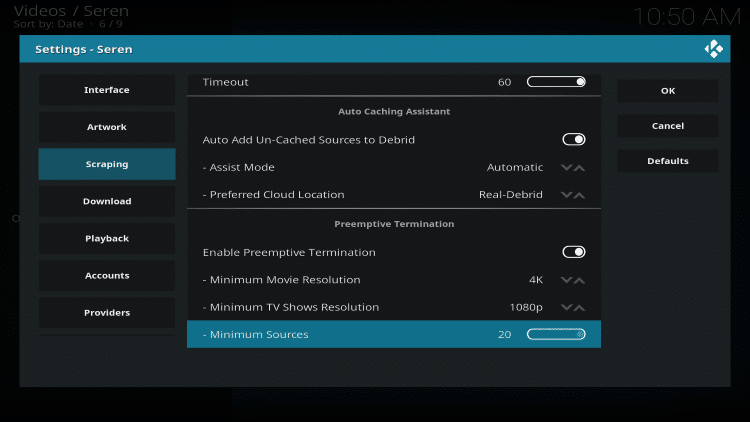
Step 2 – Authorize Premium Cloud Service
Once you have Seren installed and external provider packages enabled, we can authorize a premium resolving service.
We can easily add Premiumize as pictured below, but those who use AllDebrid or other cloud platform can follow along.
1. From the Seren main menu, select Tools.
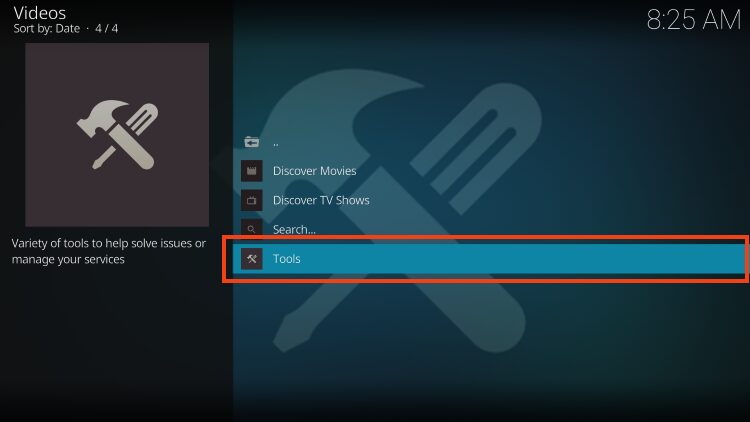
2. Choose Open Settings Menu.
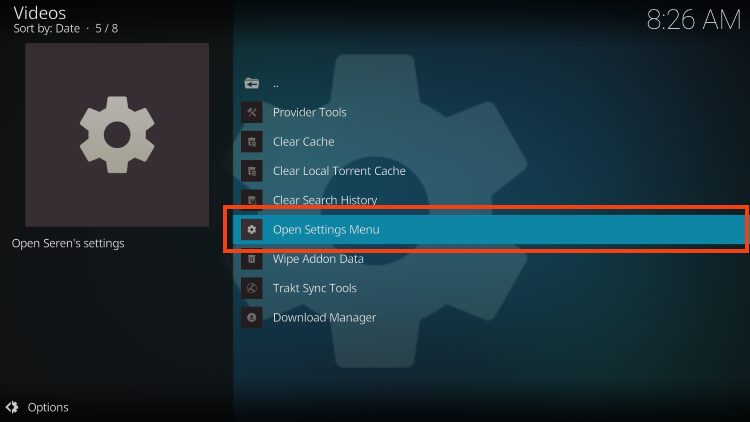
3. Click the toggle to Enable Premiumize. If you are using another service, you will choose the toggle for that option.
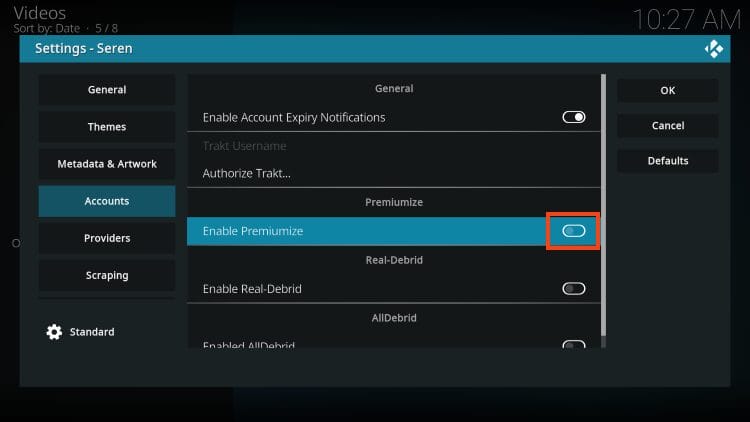
4. Choose Authorize Premiumize.
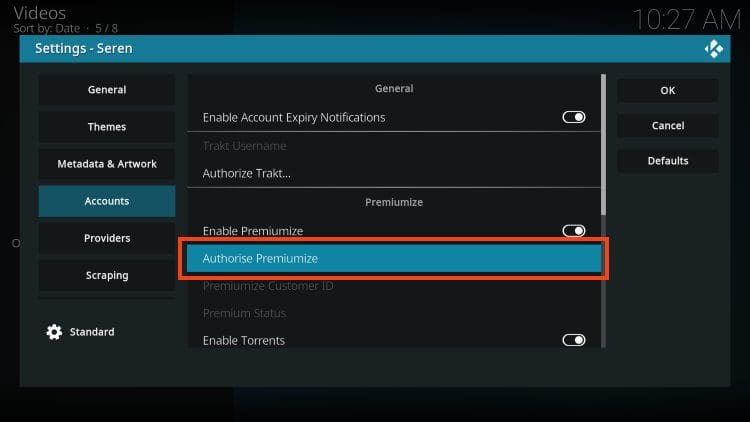
5. You are then provided with an authorization code. Make note of this code.
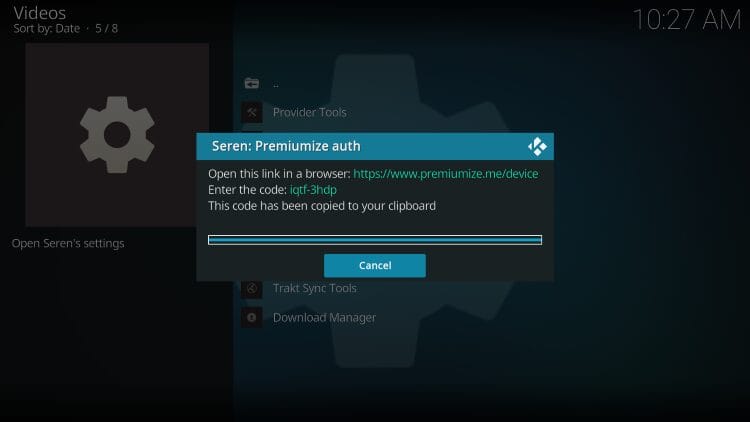
6. Enter your code at the following link: https://premiumize.me/device
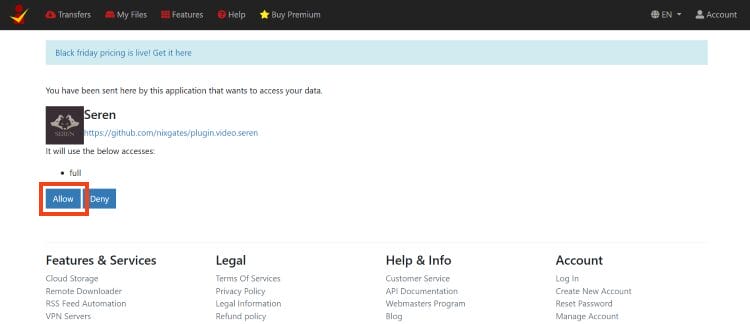
7. After authorizing, Click OK.
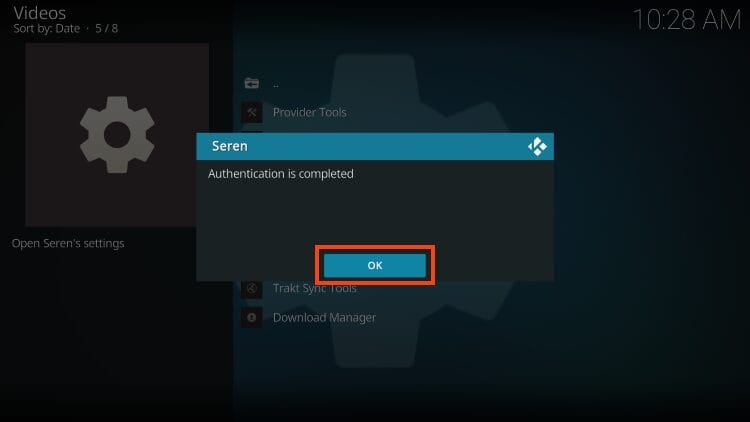
That’s it! You can now enjoy this awesome add-on and all the features it provides.
Below are some optional extras for the Seren Kodi Addon.
Step 3 – Integrate Trakt
Trakt users can also authorize this service within the Seren Kodi Addon. Doing so will allow you to sync and scrobble your content across numerous platforms and devices.
1. Go back to the home screen of Seren Kodi and click Tools.
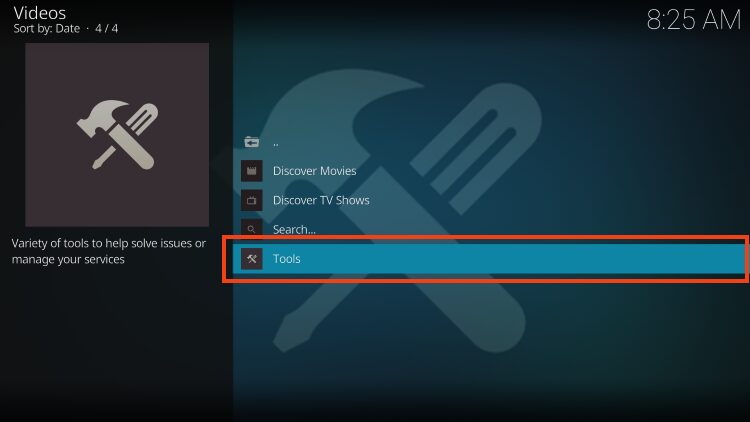
2. Select Trakt Sync Tools.
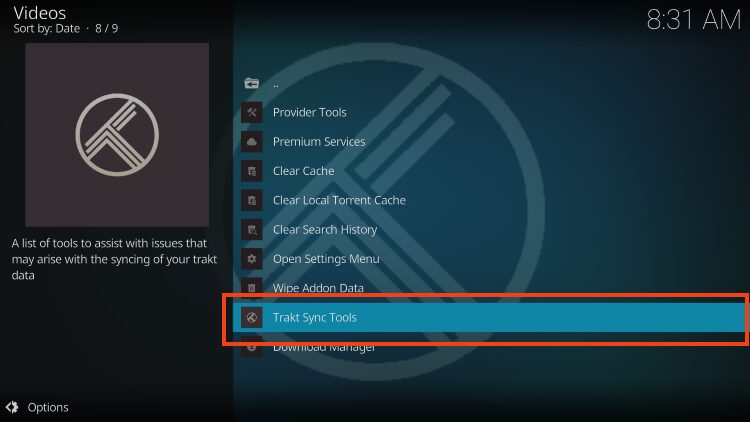
3. Choose Yes.
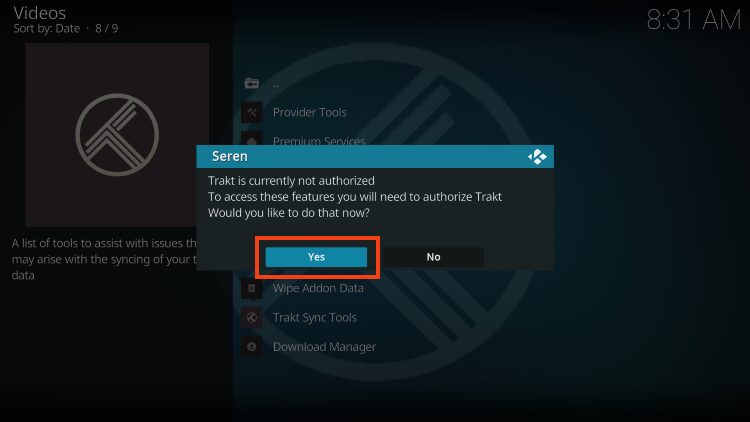
4. You are then provided with a Trakt authorization code. Go to https://trakt.tv/activate and type in the code that appears on your screen.
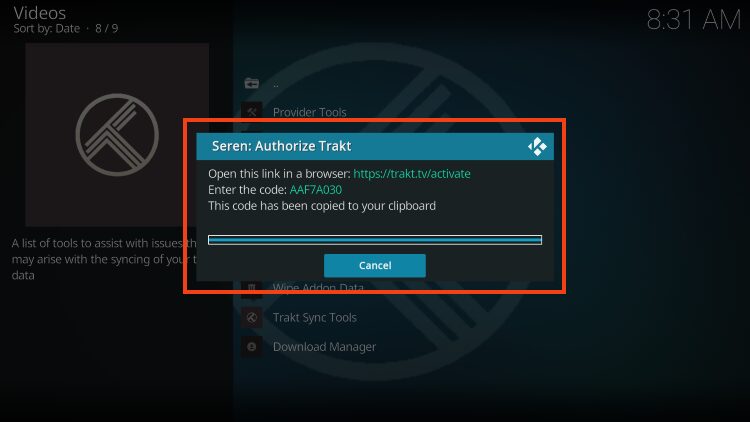
5. Click OK when Seren has successfully paired with Trakt
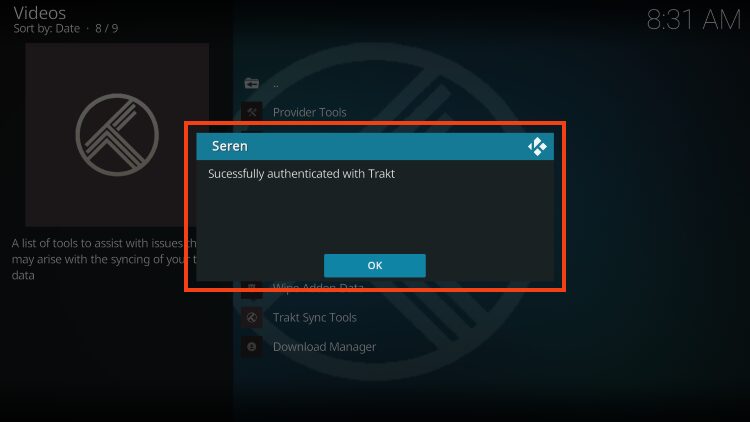
Seren setup is now complete. Enjoy!
Enable Smart Play
Seren has numerous advanced features and settings that make it a top-tier addon choice. One of these includes the Smart Play option that will automatically play the next episode of the season for any TV Show.
This is a fabulous way to enjoy a seamless viewing experience just as you would with popular Apps and APKs. In this guide, we are watching the 3rd season of The Andy Griffith Show which is one of the Best Public Domain TV Shows available.
1. From the home menu, select Tools.
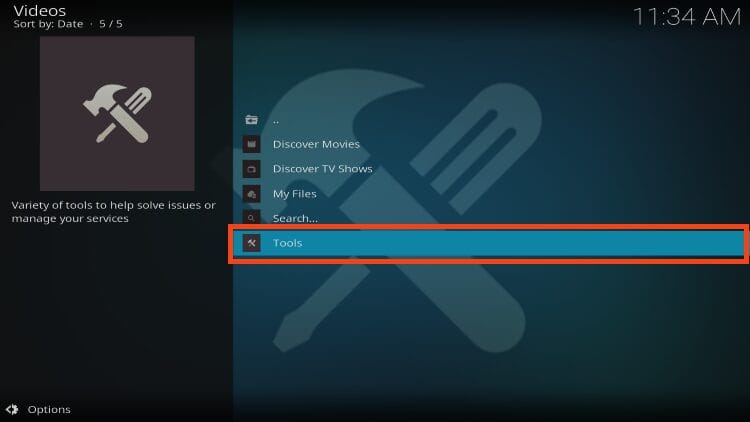
2. Choose Open Settings Menu.
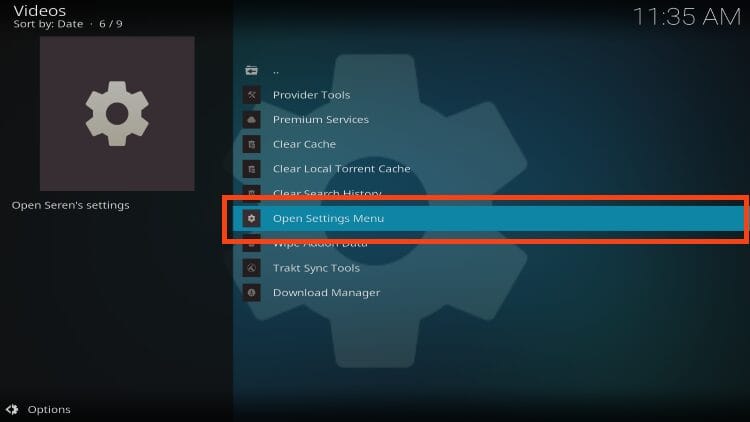
3. Scroll down to Playback and make sure Smart Play is enabled.
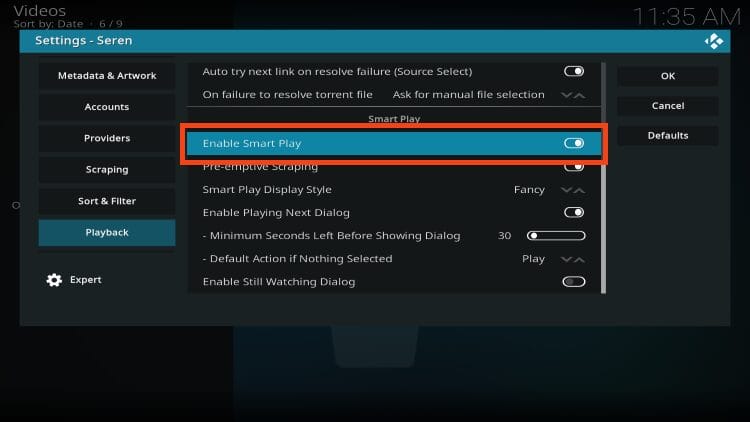
4. Adjust the minimum seconds left before showing data prompt to your preferred time.
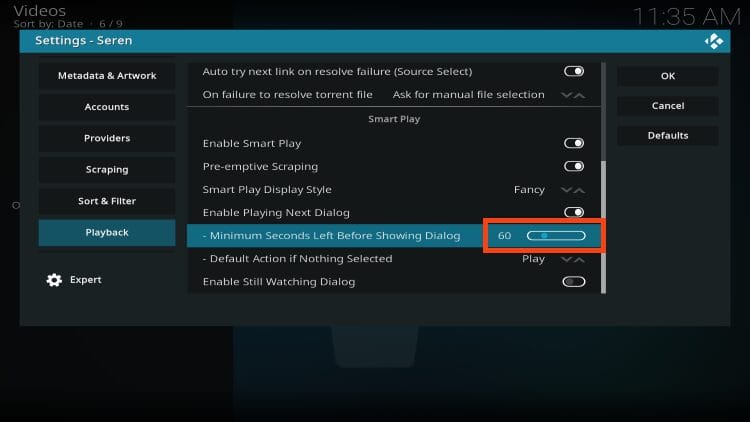
5. Click OK.
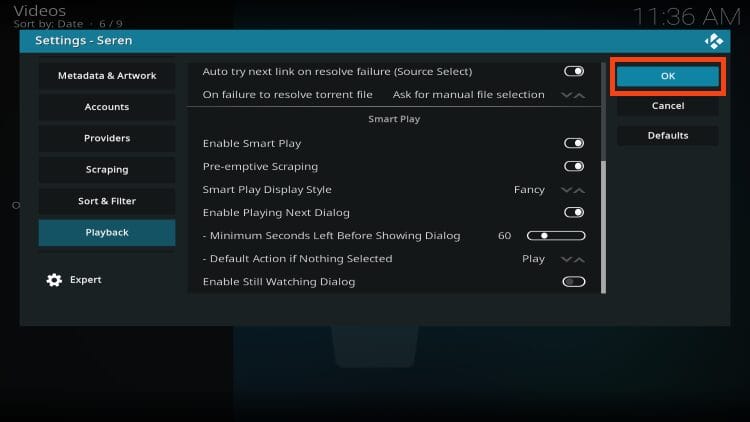
6. You will then see the next episode prompt at the end of TV Show episodes.
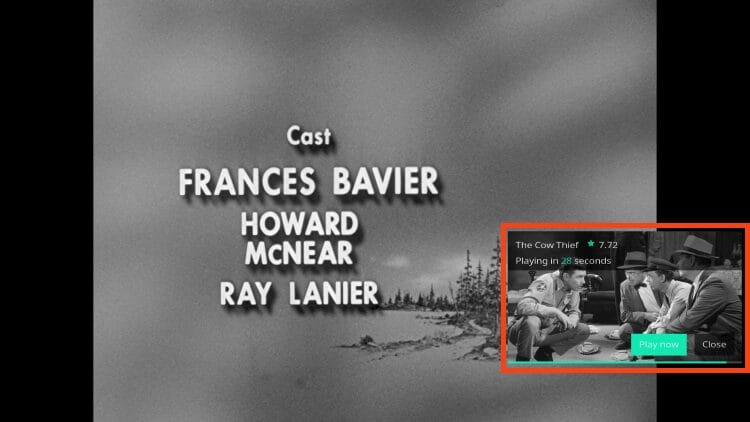
Enjoy!
Seren Kodi Addon Description & Details
Once you have set up Seren within Kodi, it is easy to see the differences it has from other add-ons. Some of the categories within Seren include Discover Movies, Discover TV Shows, My Files, Search, and Tools.
Auto-play is turned on as a default but this can be changed if you would like which we provide instructions for above. After setting up this addon, users will find tons of categories and subcategories to choose from.
Content is loaded extremely fast and plays in high definition with no buffering for a fabulous viewing experience.
Seren is an awesome Kodi add-on that works great on any Kodi device you prefer including streaming devices such as the Amazon Firestick and more.
If you are an avid Kodi user, Seren is a must try as it continues to be one of the most powerful addon choices available today. Don’t miss out!
Is Seren Kodi Addon Safe to Use?
As with any unverified app or addon, it is important to scan these files with VirusTotal to check for spam or malware.
Shown below is the screenshot of this scan.
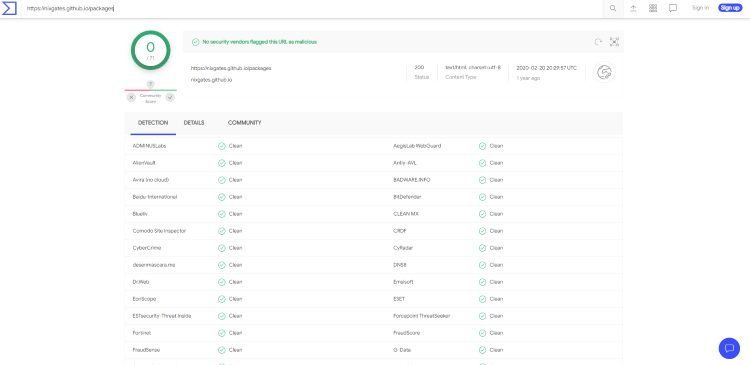
VirusTotal did not find any suspicious files or malware associated with the Repository URL. But we still need to make sure we are protecting our data from these unverified providers.
Kodi even alerts us with a Warning message which we referenced above.
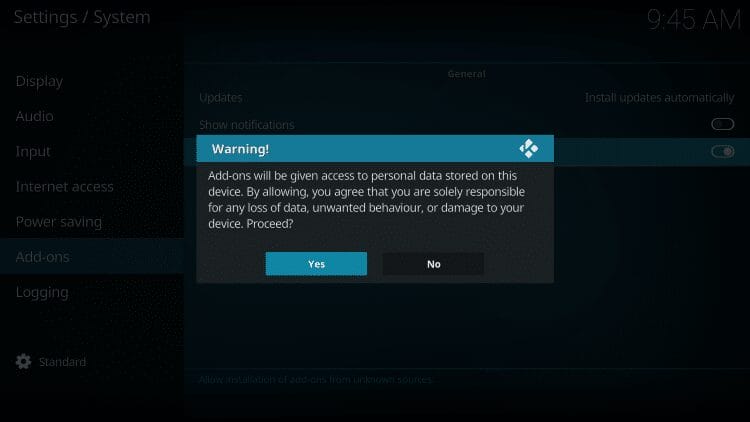
Make sure you are using a high-level VPN to block any potential onlookers/hackers from accessing your personal media!
A VPN will provide you with an anonymous connection while streaming or downloading while using questionable add-ons such as this.