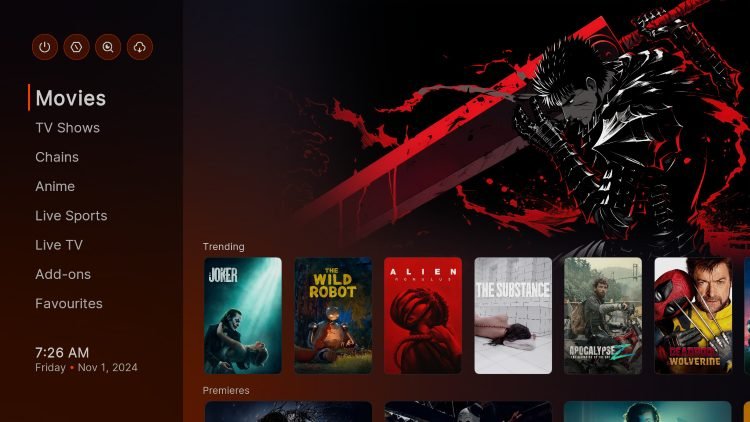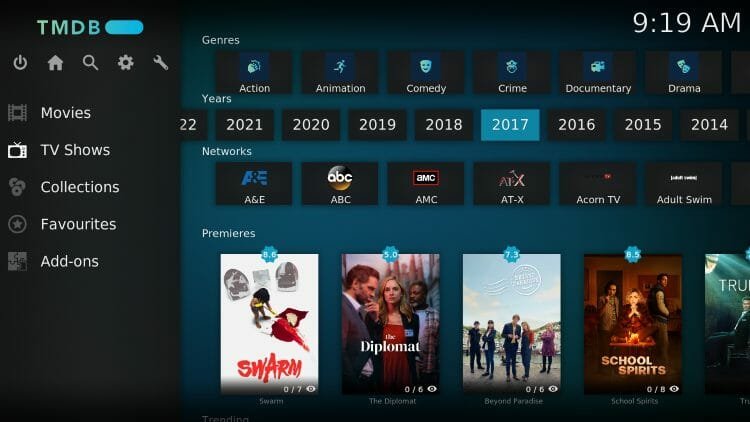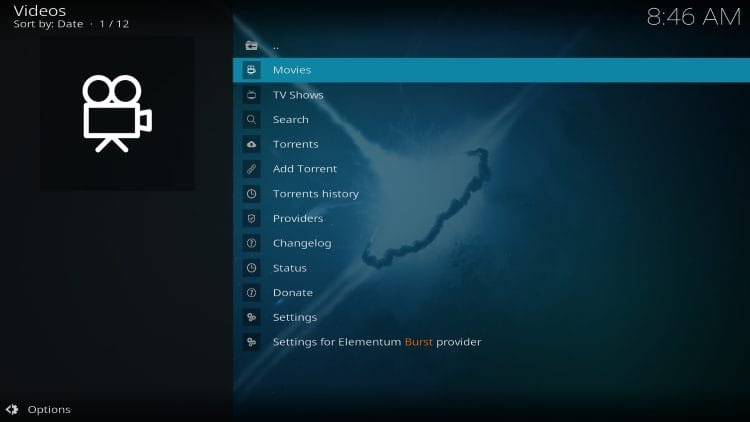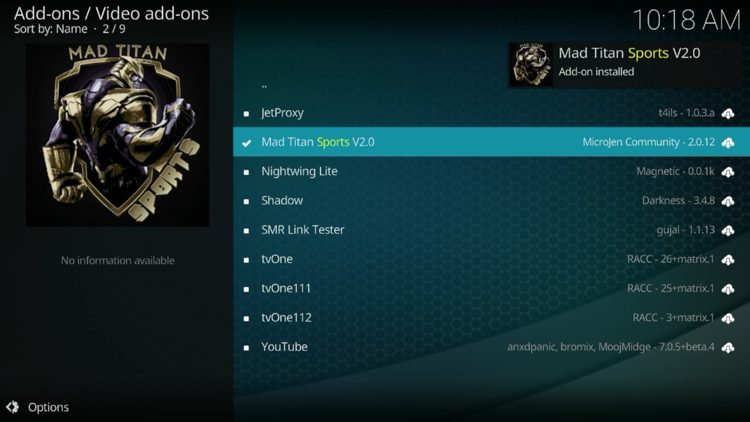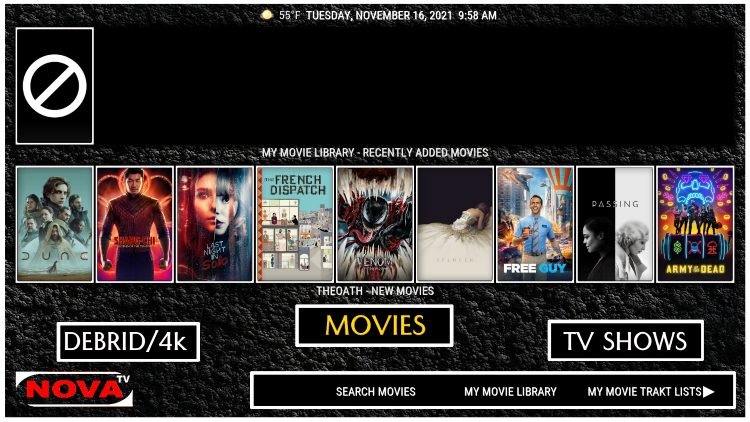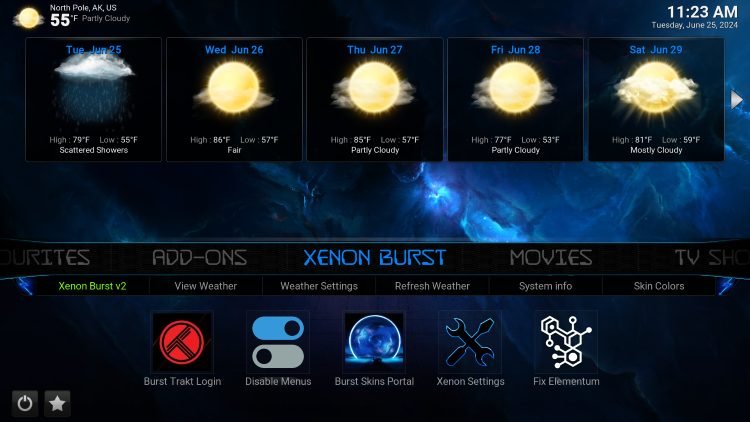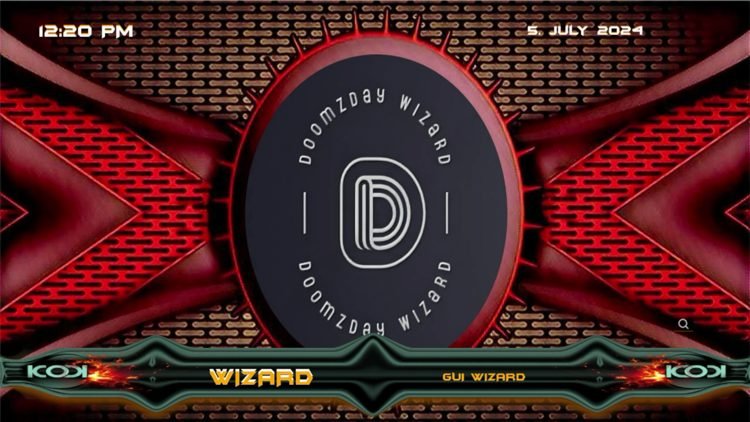How to Install GutS Kodi Build – Movies, Shows, Live TV, & More
Your online activity is recorded by your government, Internet Service Provider, app/addon/IPTV devs and all websites through your identifying IP address
Stream anonymously by using NordVPN
TODAY’S DEAL
SAVE 74% off NordVPN + 3 months extra
NordVPN backs their service with a 30-day money back guarantee
Use your account on unlimited devices & share with family members
Use our instructional tutorial below that has installation instructions and full details for the GutS Kodi Build. We cover all aspects of GutS including screenshots and important information so make sure you read the entire guide!
GutS is a new, high-powered build choice from the Funs repository that is considered an AIO (All-in-One) build for tons of free media content.
Users will find categories and options for watching video on demand, with other choices as well including Anime, Live TV, and more. Make sure to add your favorite debrid provider as GutS uses premium addon choices such as Fen Lite, The Loop, and The Crew.
In our tutorial, we have provided screenshot instructions to install GutS on a Fire TV Stick 4K Max. You can follow along with the steps on any device you prefer, however, and this includes any Firestick variation as well as Google or Android Boxes, PCs, phones, tablets, and more.
How to Install GutS Kodi Build
1. Launch Kodi and choose Settings.
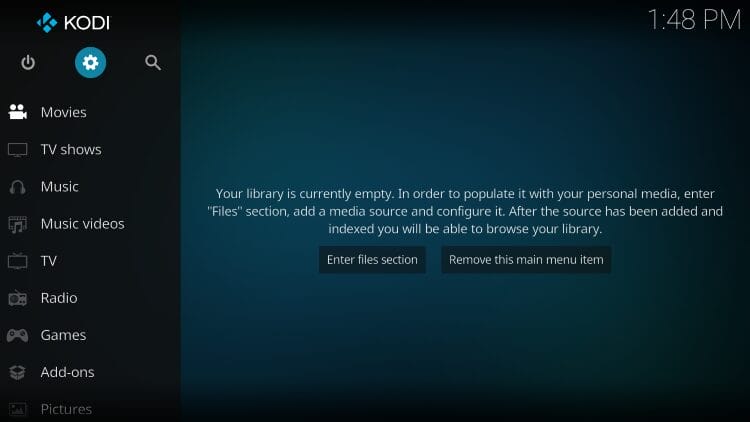
Legal Disclaimer: KODITRICKS does not develop, operate, host, distribute, or administer any streaming application, add-on, website, or service. Furthermore, we cannot determine the legality of any streaming platform reviewed on this website. KODITRICKS specializes in educational tech reviews, tutorials, and news which is protected by the First Amendment of the United States Constitution. The end-user is solely responsible for media accessed and KODITRICKS assumes that all visitors are abiding by copyright laws set forth within their jurisdiction. Users should only stream works not protected by copyright when using unverified streaming solutions.
2. Open System.
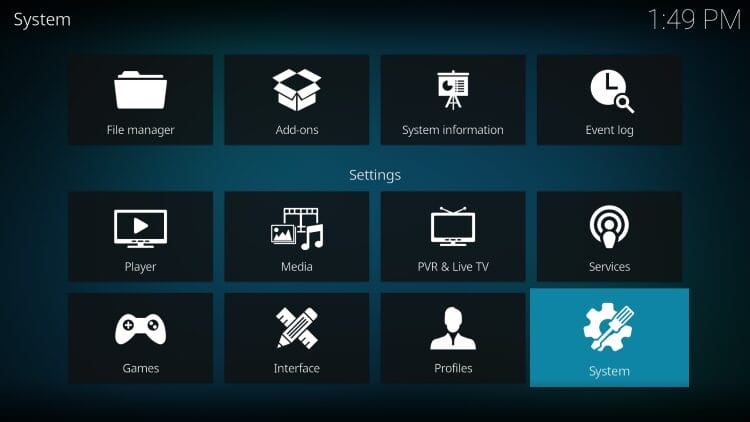
3. Within Add-ons menu, click the toggle for Unknown Sources.
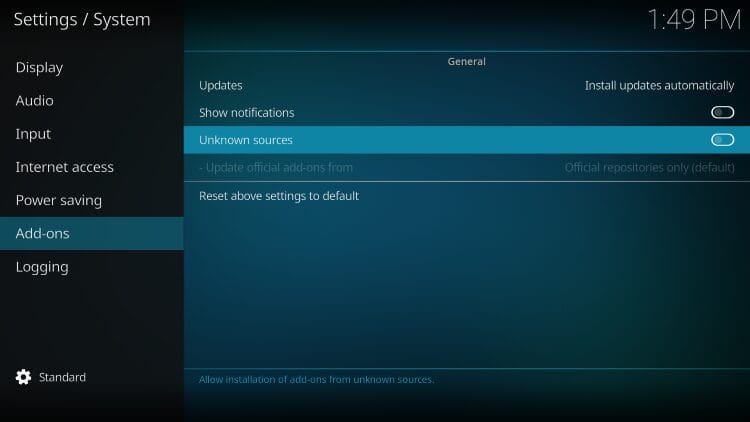
4. IMPORTANT NOTE: Kodi prompts the following warning message that states these 3rd party add-ons will be granted access to your personal data!
Make sure you are using a Top VPN Service to ensure your online data is safe and secure. Click Yes.
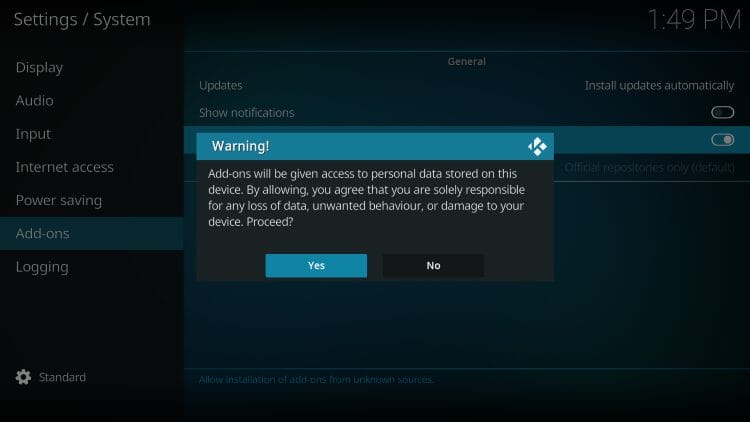
5. Go back to Settings, open File Manager.
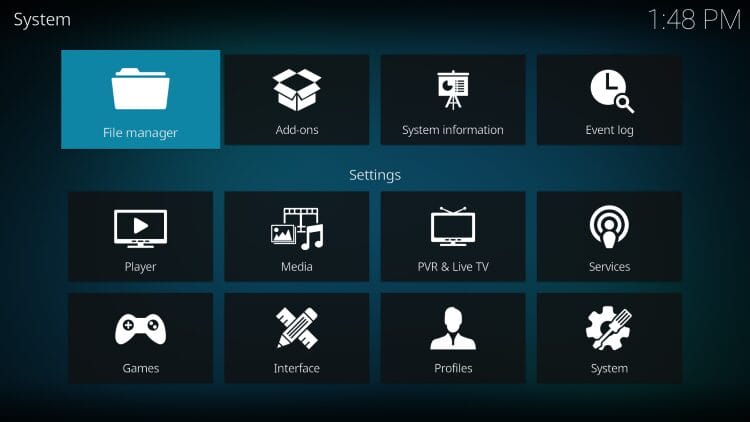
6. Click add source.
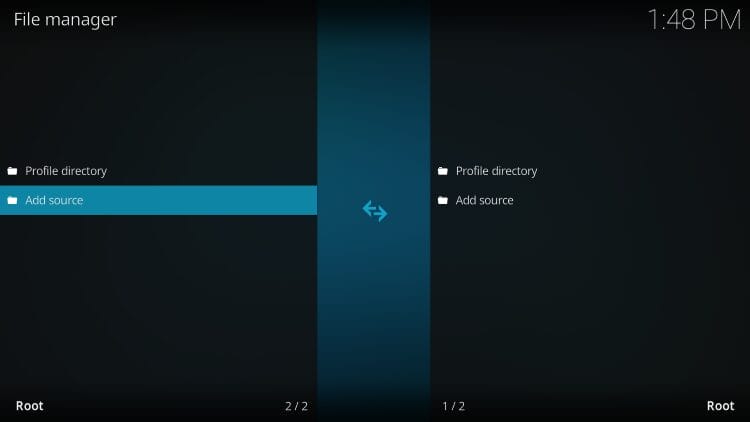
7. Select .
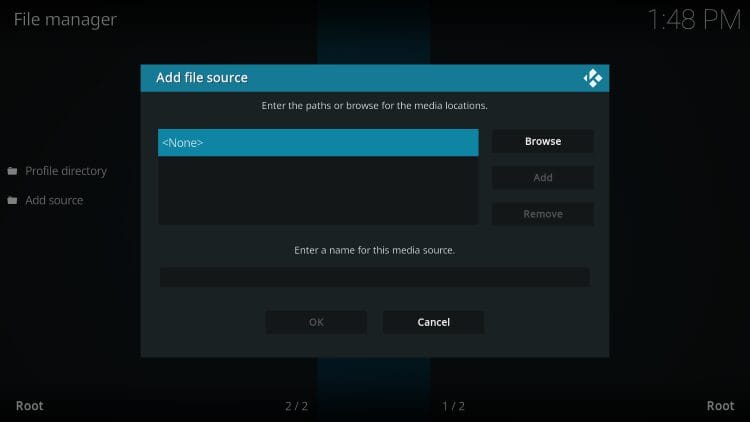
8. Enter the repo URL – https://funstersplace.net/funs and click OK.
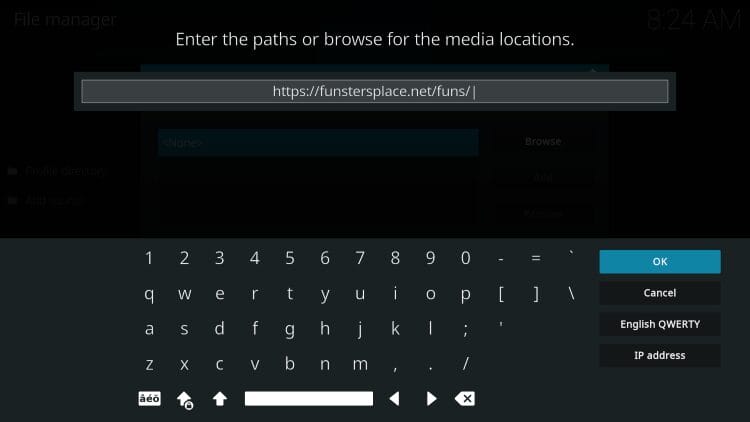
9. Use ‘funs’ for the media source or enter a name of your choice. Click OK.
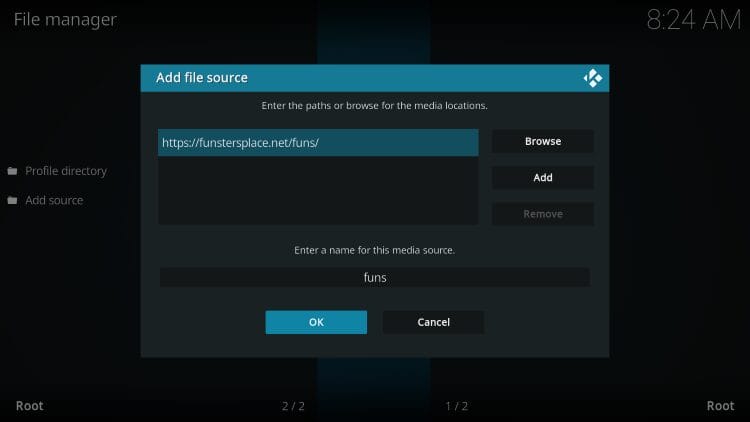
10. Go back to settings and launch Add-ons.
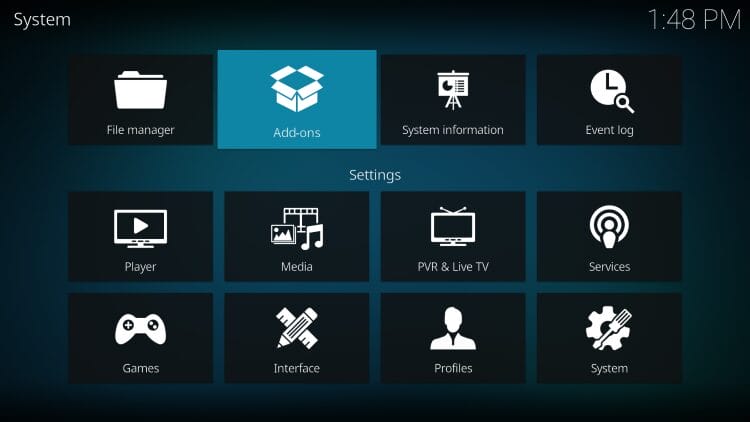
11. Select install from zip file.
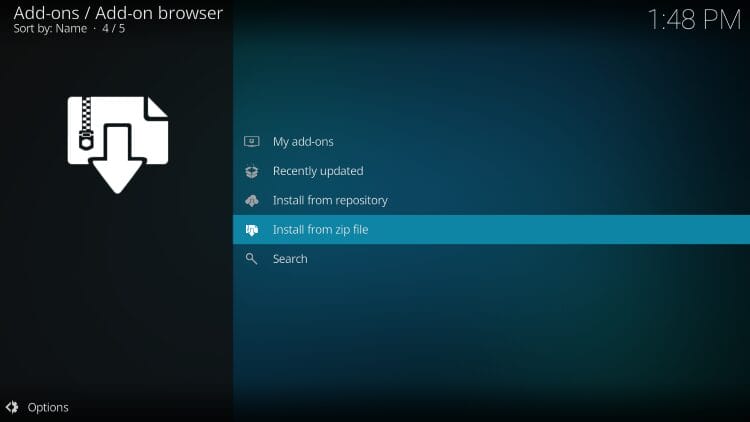
12. Choose ‘funs’ or any other name you used previously.
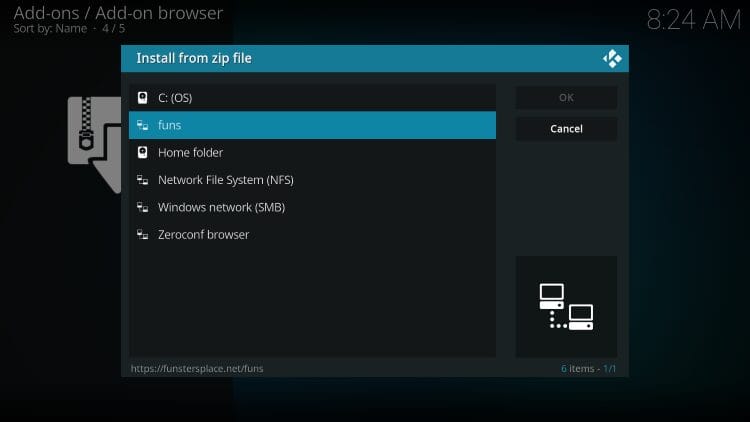
13. Select the zip file URL – repository.funstersplace.zip
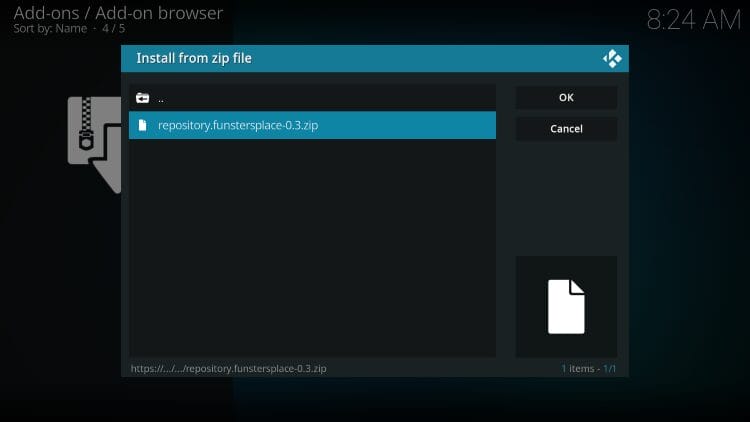
14. The funstersplace repo installed message will now appear.
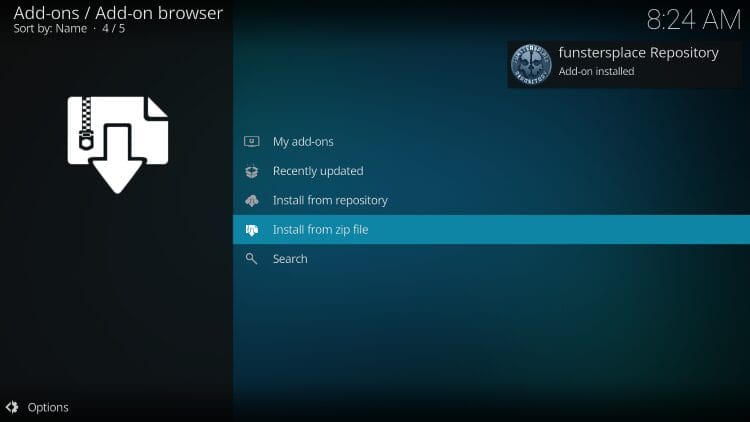
15. Choose install from repository.
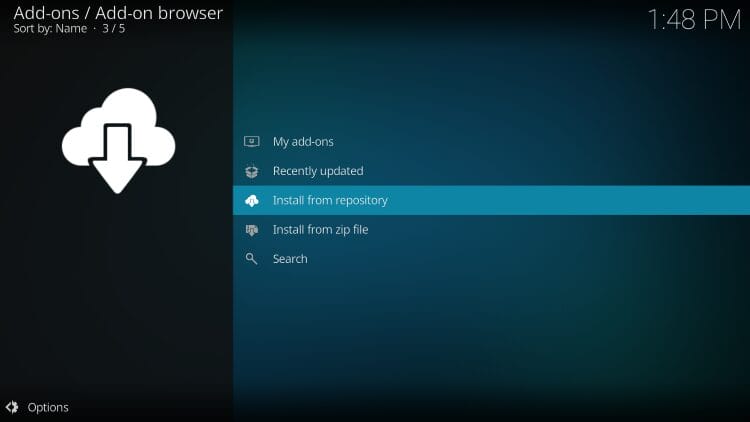
16. Click Funstersplace Repo.
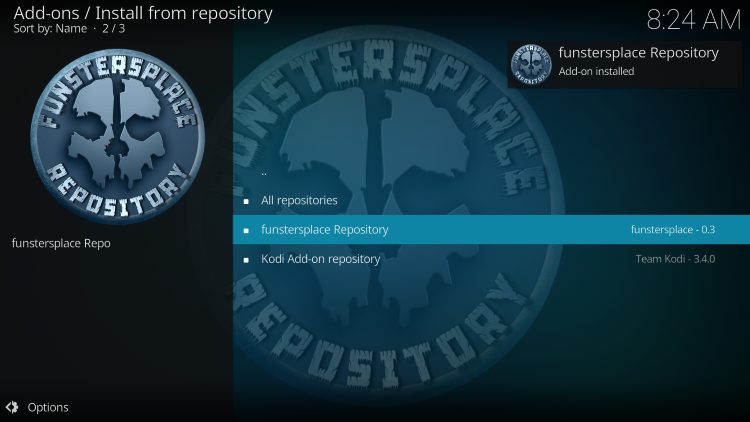
17. Select Program add-ons.
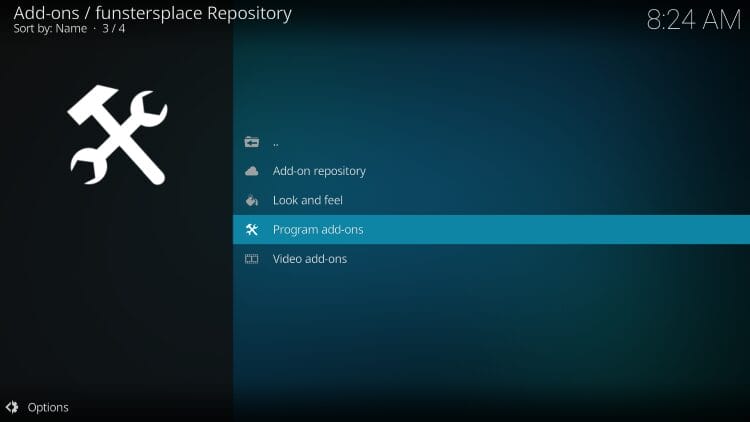
18. Open the Funswizard.
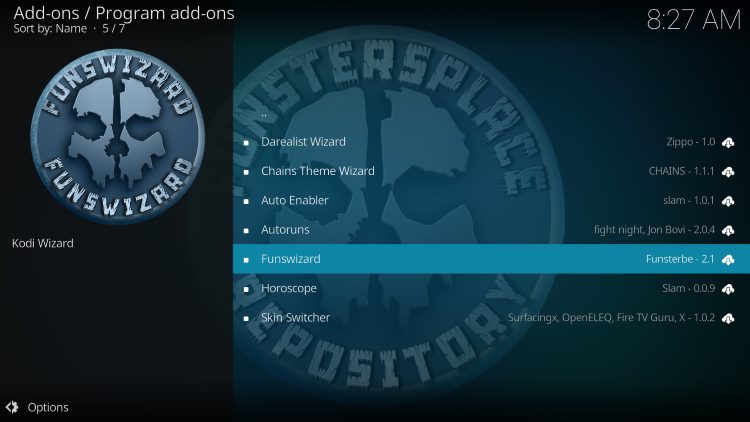
19. Click Install.
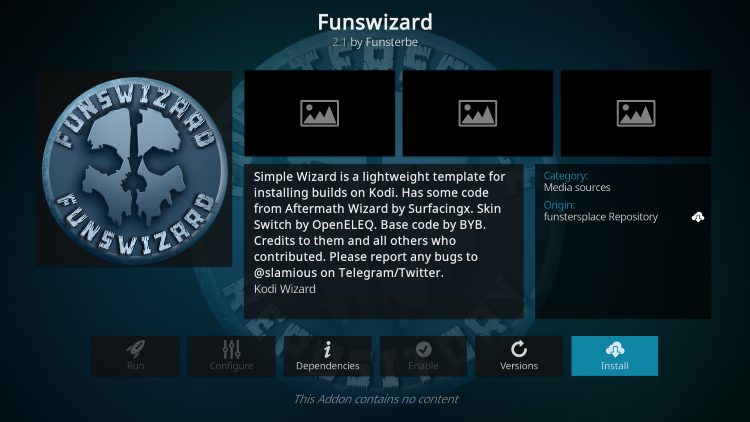
20. Click Close.
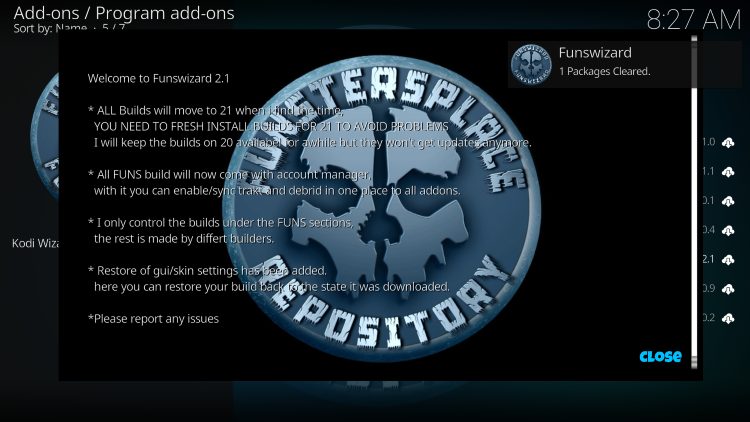
21. Click Yes.
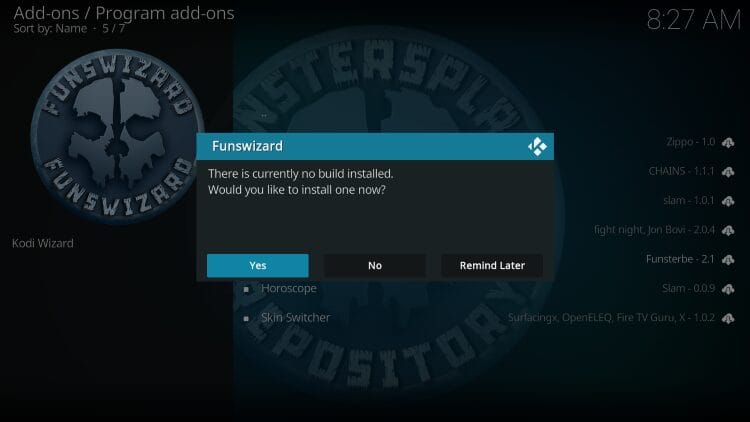
22. Locate and select GutS.
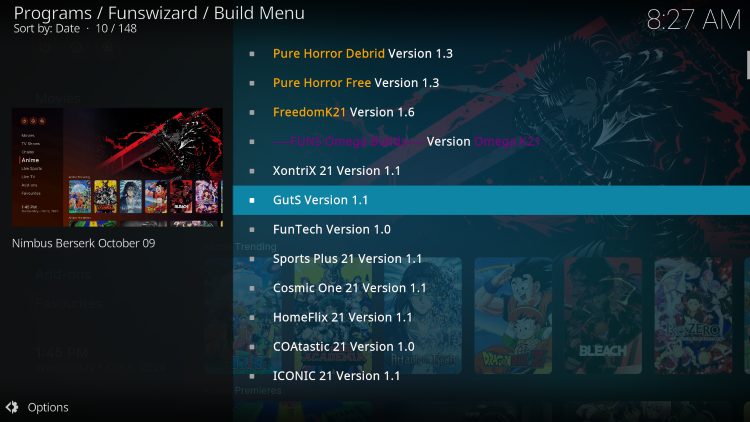
23. Click Continue.
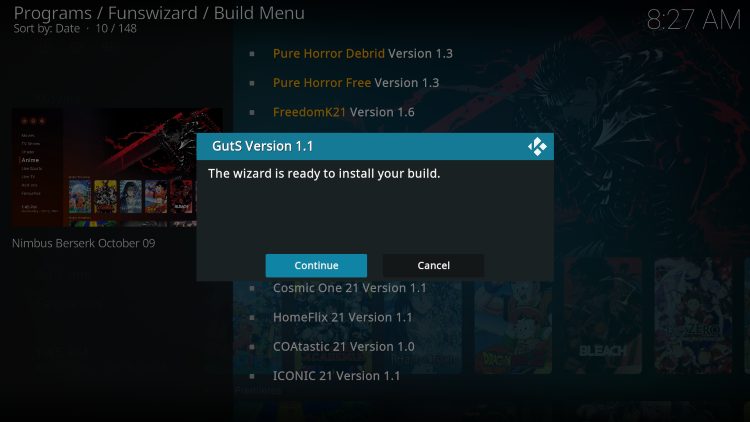
24. Wait for your build to download.
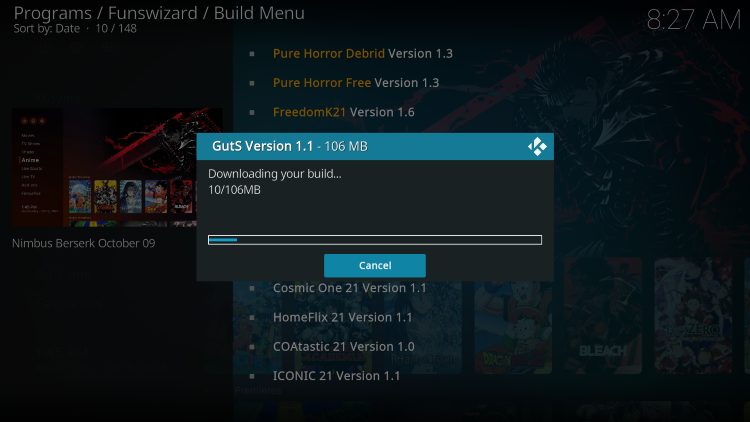
26. Click OK.
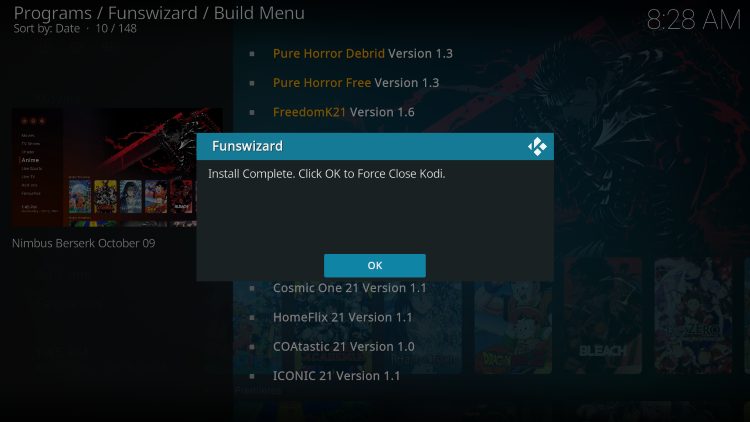
Make sure that when you re-launch Kodi you wait a minute or two for programs and settings to load.
GutS Categories
There are numerous category options available that all have a vast array of content. Here are the current offerings provided by GutS Kodi Build.
Home
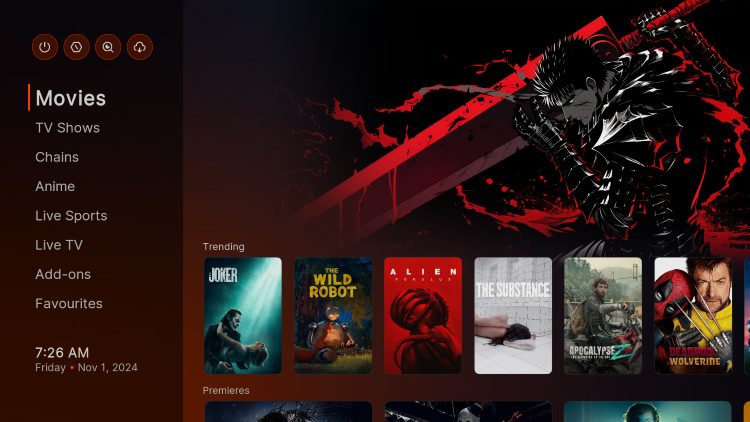
Movies
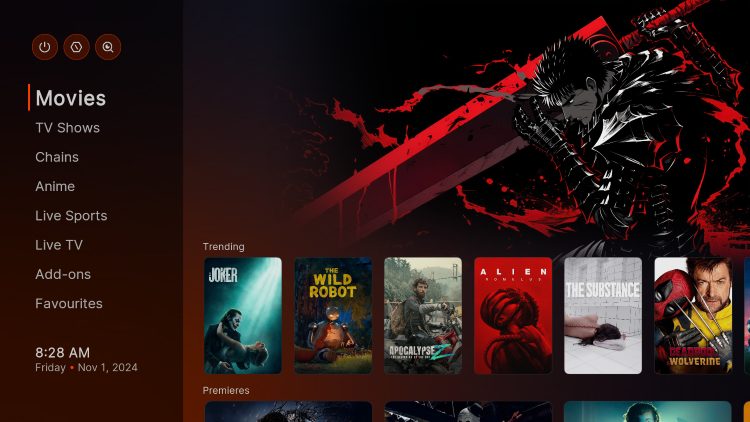
TV Shows
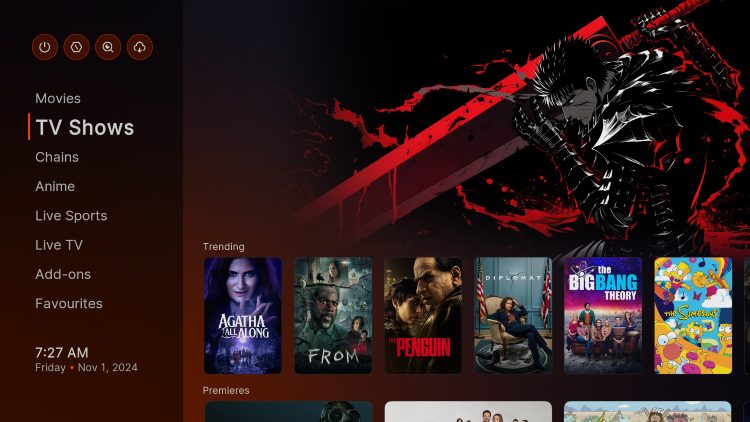
Anime
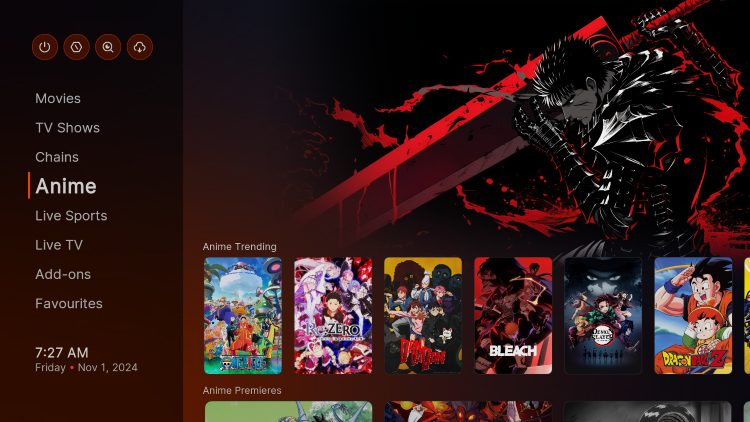
Live Sports
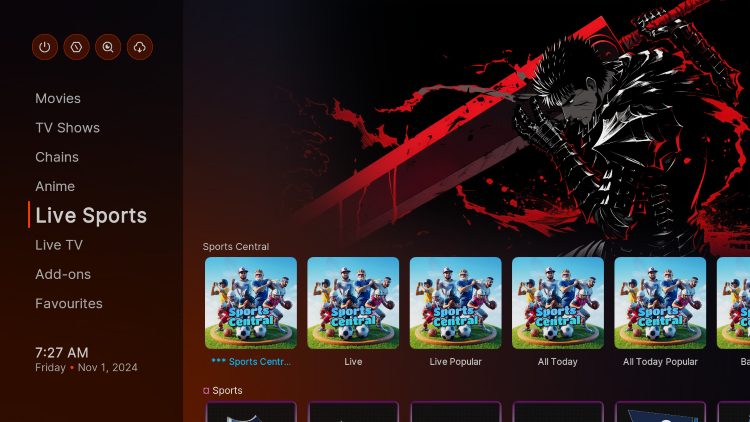
Live TV
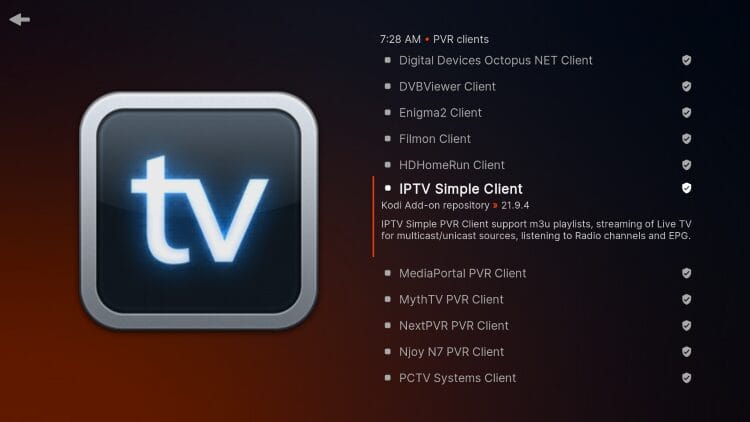
Addons
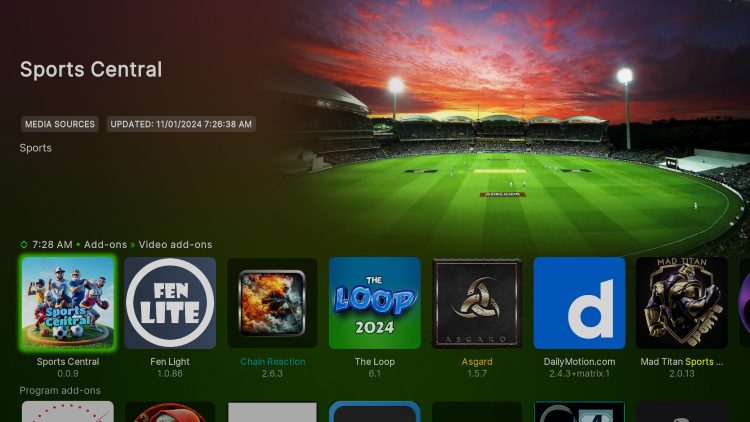
In order to use most of these options, you must first enable a debrid service by following the instructions below.
How to Add Debrid Provider
In this guide, we will set up real-debrid which is the most popular resolving outlet. These instructions can also be followed for AllDebrid, Premiumize, or other source of your choice.
Because the default VOD addon in GutS is FEN Lite, we will authorize real-debrid within the addon settings.
1. Hover over Add-ons and click FEN Lite.
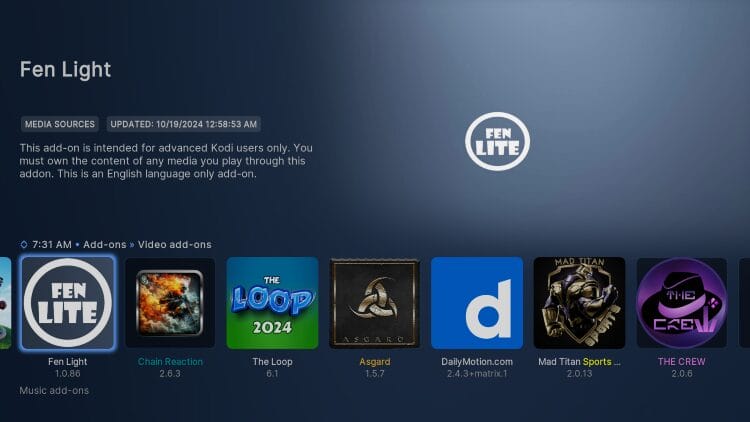
2. Click Tools.
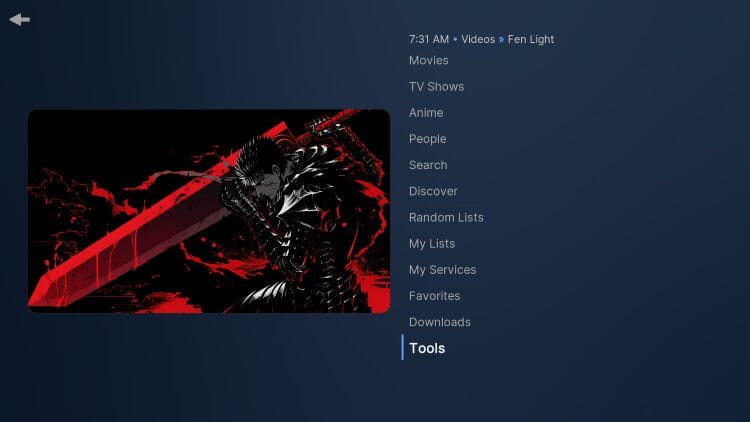
3. Choose Settings.
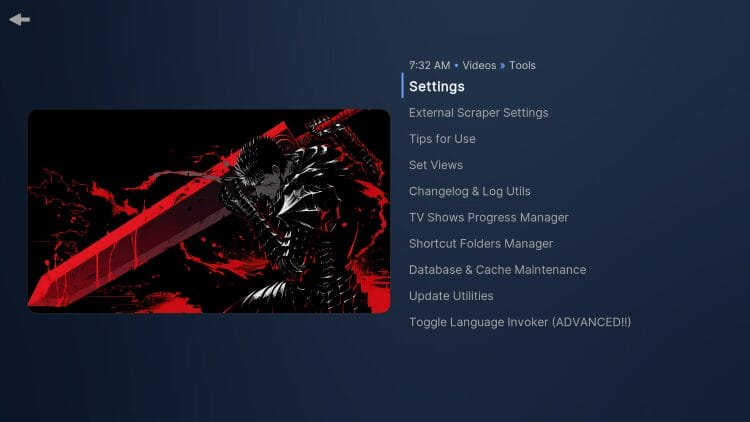
4. Hover over Accounts and under real-debrid, click Authorize.
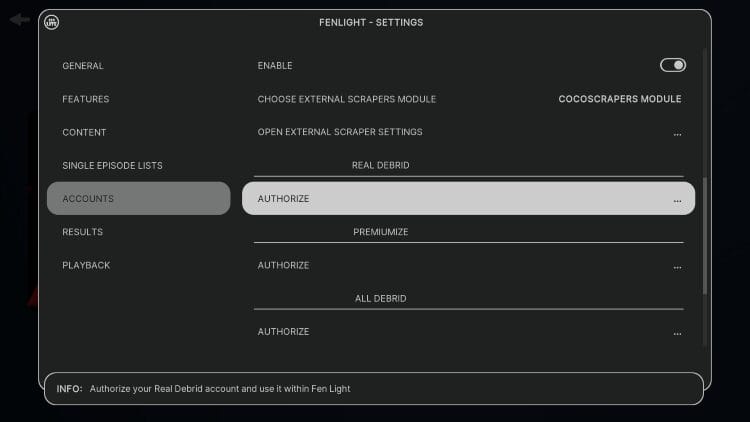
5. Use the provided code you are given and visit real-debrid.com/device to enter this code.
6. You will then encounter a success or “OK” message.
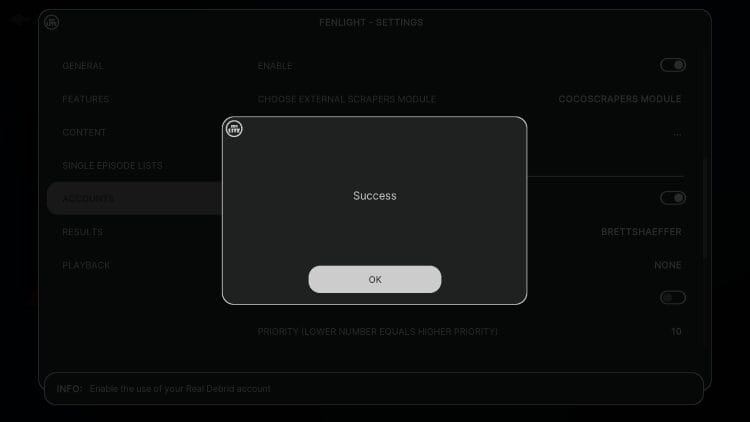
Your debrid service is now authorized! This is the best way to find Movies and Shows within GutS.