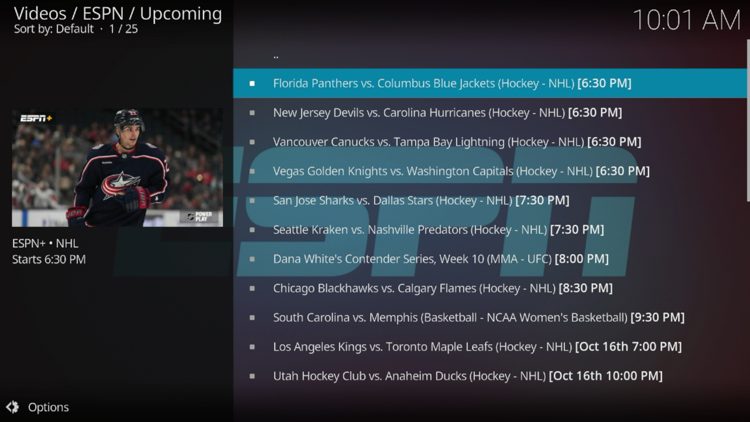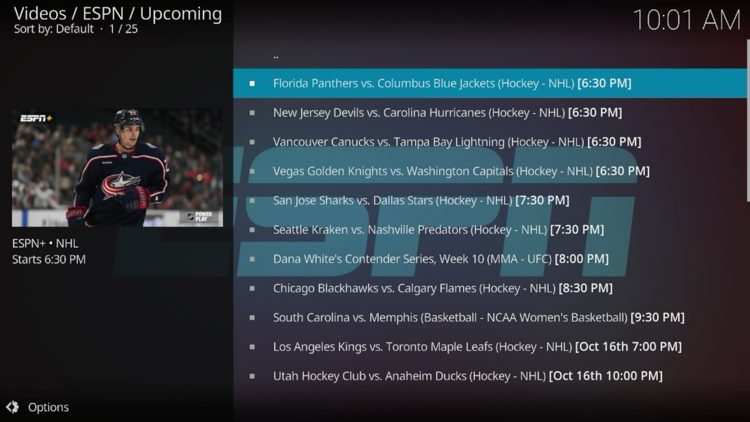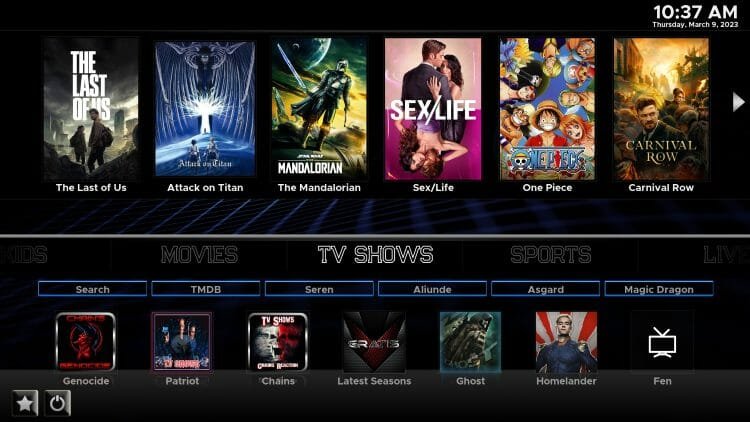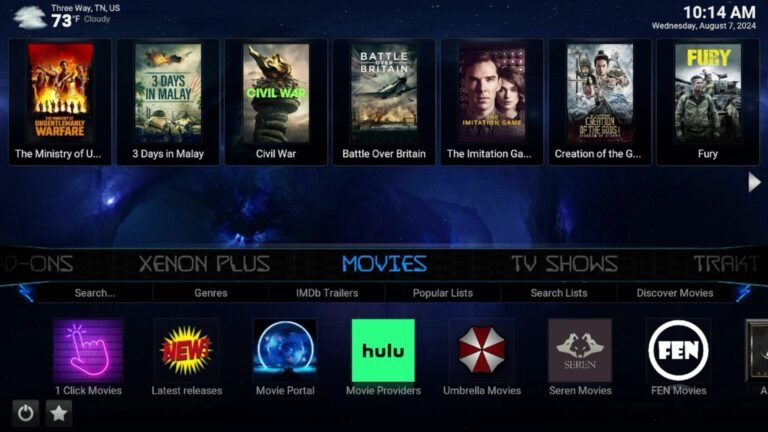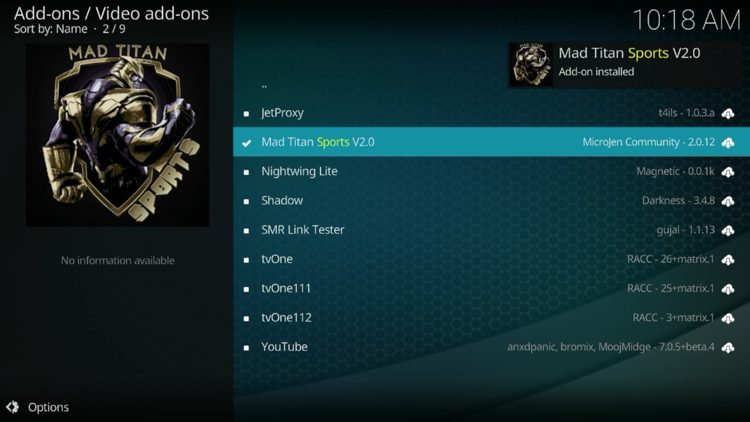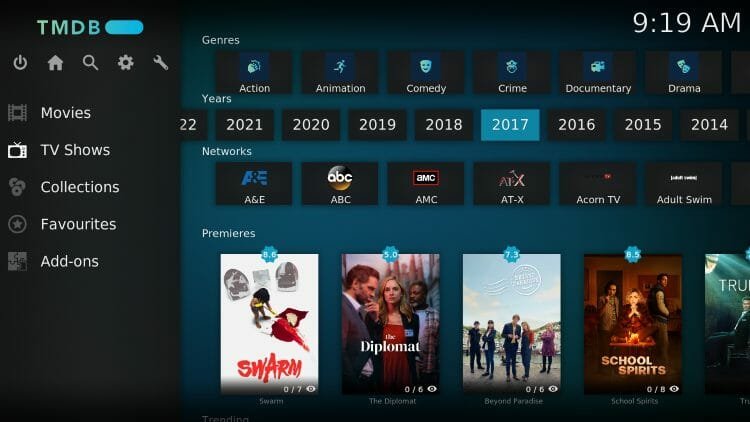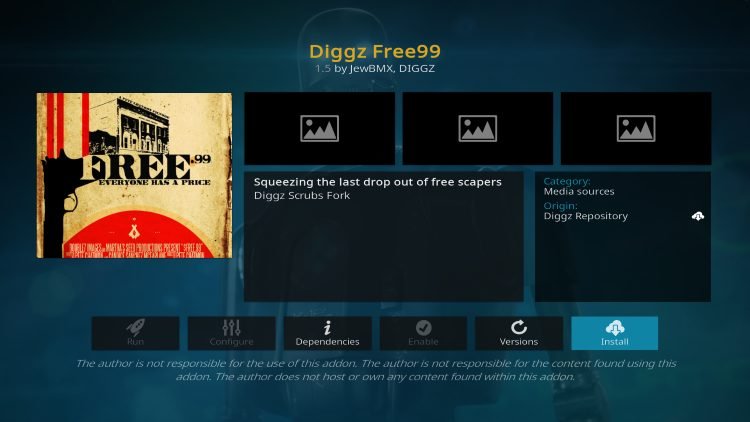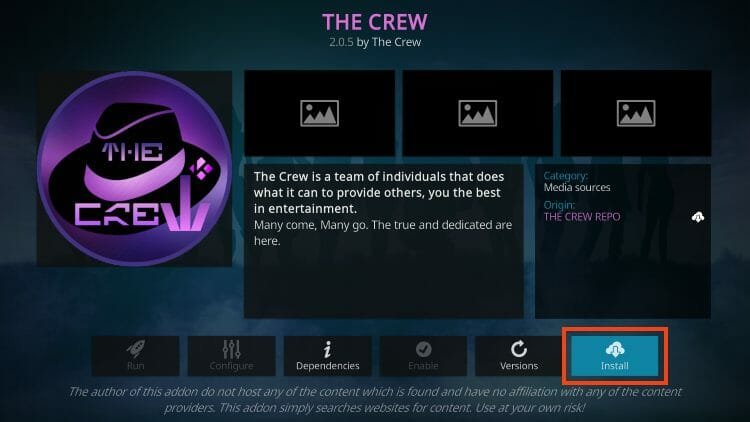How to Install ESPN Kodi Addon on Firestick & Android TV
Your online activity is recorded by your government, Internet Service Provider, app/addon/IPTV devs and all websites through your identifying IP address
Stream anonymously by using NordVPN
TODAY’S DEAL
SAVE 74% off NordVPN + 3 months extra
NordVPN backs their service with a 30-day money back guarantee
Use your account on unlimited devices & share with family members
This tutorial will show you how to install the ESPN Kodi Addon on any media device.
ESPN is the most popular sports network in the world with tons of live events, replays, highlights, talk shows, and more.
While there are numerous ways to stream ESPN on various devices, some prefer to use this sports add-on on their preferred streaming device.
This includes the Amazon Firestick, Fire TV, Android TV/Google TV devices, Windows PC, Mac, and more.
If you are an ESPN viewer and a Kodi user, this is a great way to use this add-on within Kodi for all-inclusive streaming.
Important Note: In order to use the ESPN add-on, users must integrate their ESPN account or TV Provider for access.
Follow the step-by-step guide below for installation and integration assistance.
Legal Disclaimer: KODITRICKS does not develop, operate, host, distribute, or administer any streaming application, add-on, website, or service. Furthermore, we cannot determine the legality of any streaming platform reviewed on this website. KODITRICKS specializes in educational tech reviews, tutorials, and news which is protected by the First Amendment of the United States Constitution. The end-user is solely responsible for media accessed and KODITRICKS assumes that all visitors are abiding by copyright laws set forth within their jurisdiction. Users should only stream works not protected by copyright when using unverified streaming solutions.
How to Install ESPN Kodi Addon
- Launch Kodi
- Click the settings icon

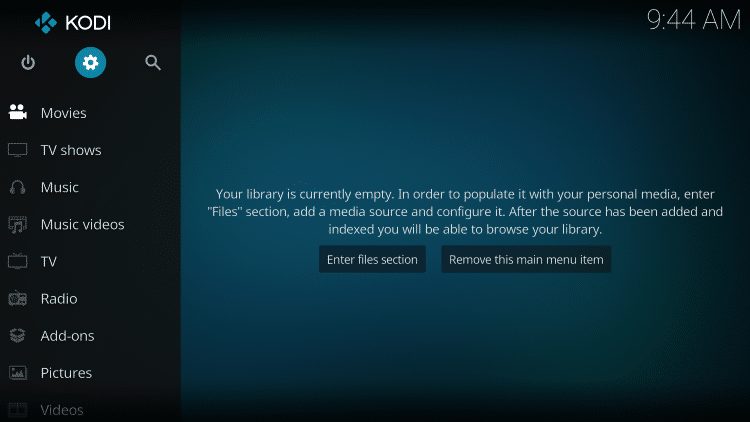
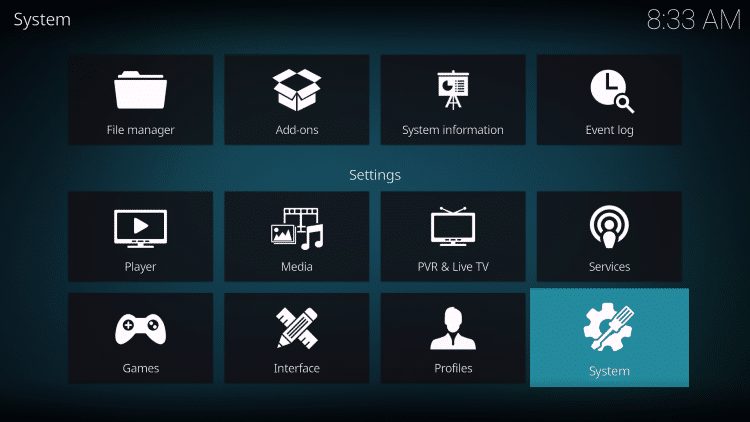
- Hover over Add-ons menu item and turn on Unknown sources if not already on
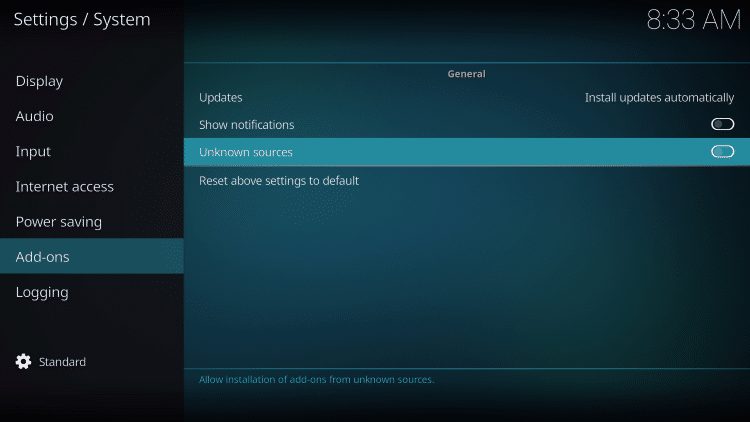
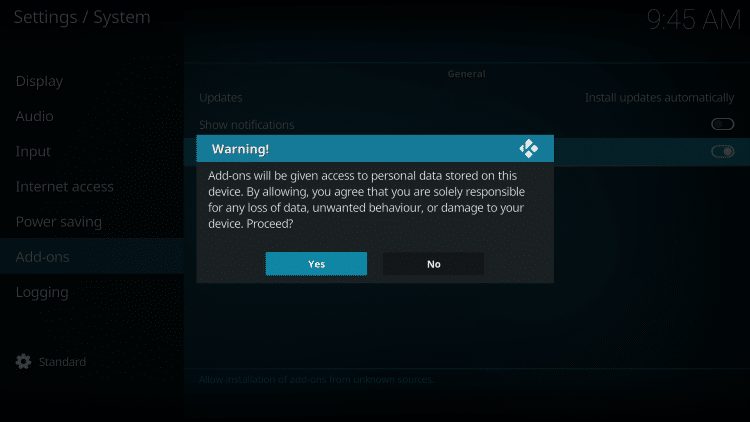
- Click back on remote to go back to the System page
- Select File Manager
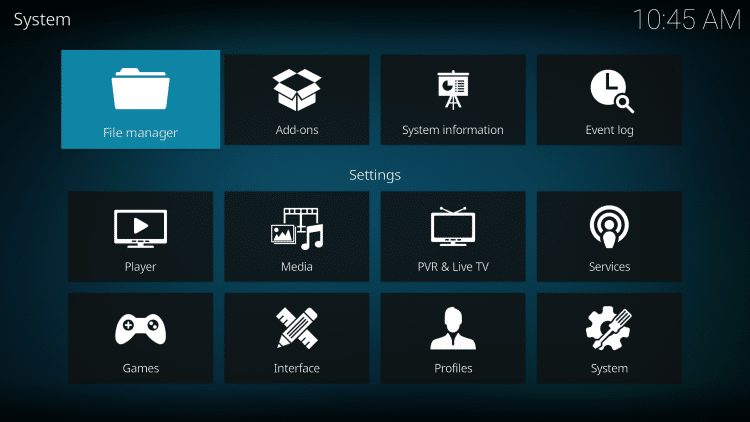
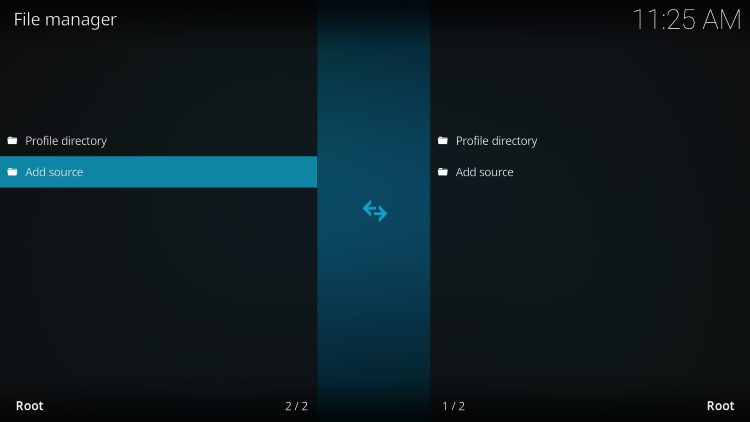
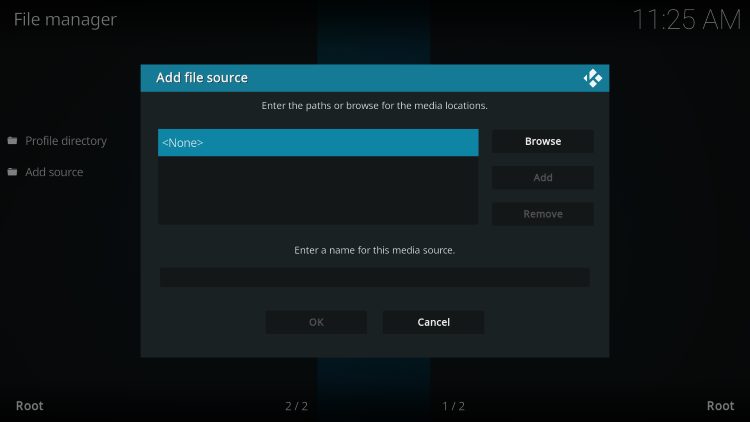
- Type the following URL exactly how it is listed here – http://k.slyguy.xyz and click OK
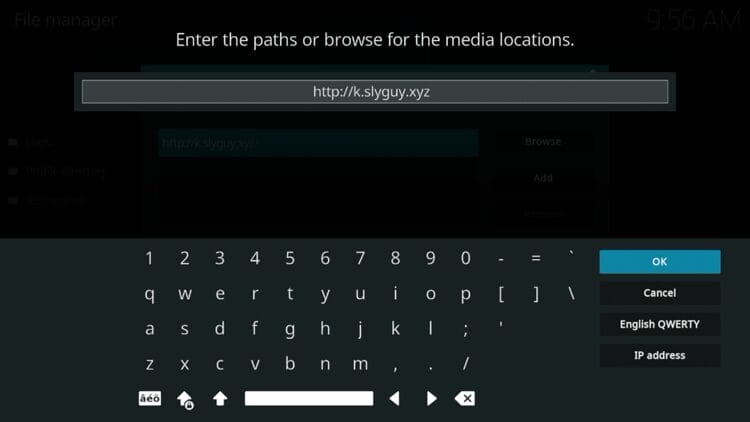
- Highlight the box under the source that you just typed in and enter a name for this media source, type “sly” or any other name you would like to identify this source as, and click OK

- Click your back button on the remote or keyboard and choose Add-ons
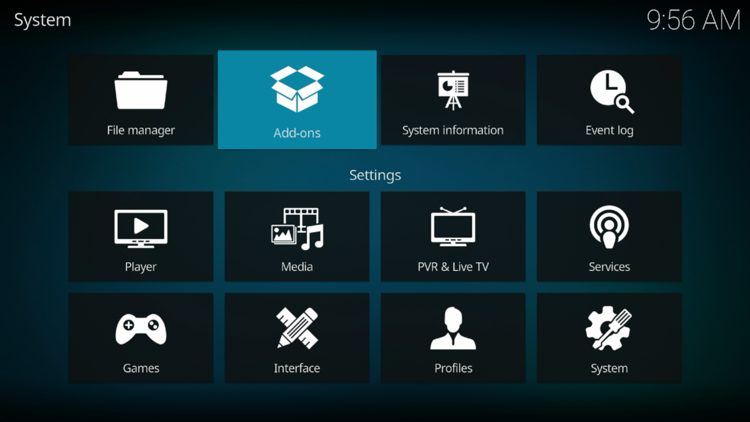
- Click Install from zip file
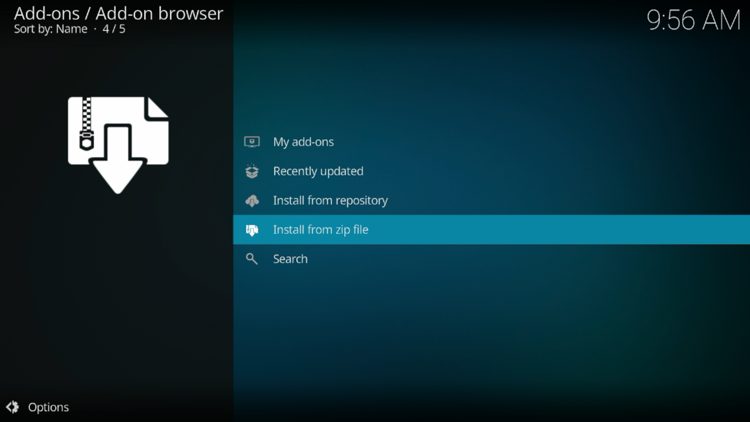
- Choose “sly” or another name you assigned the media source in the previous step
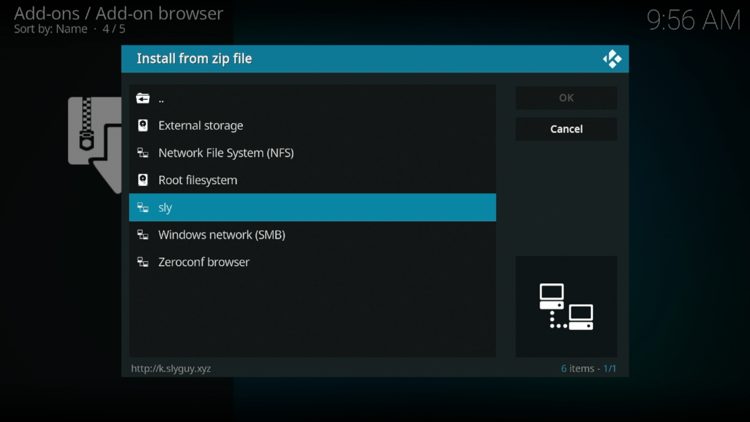
- Click the repository URL – repository.slyguy.zip

- Wait for SlyGuy Repository Add-on installed message to appear.
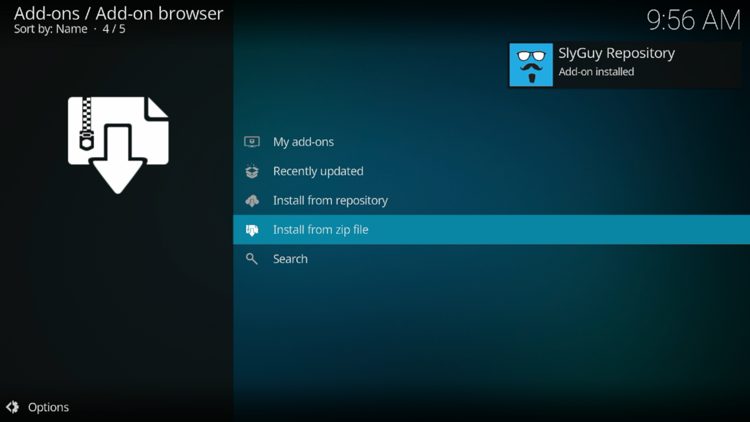
- Click Install From Repository.

- Choose SlyGuy Repository.
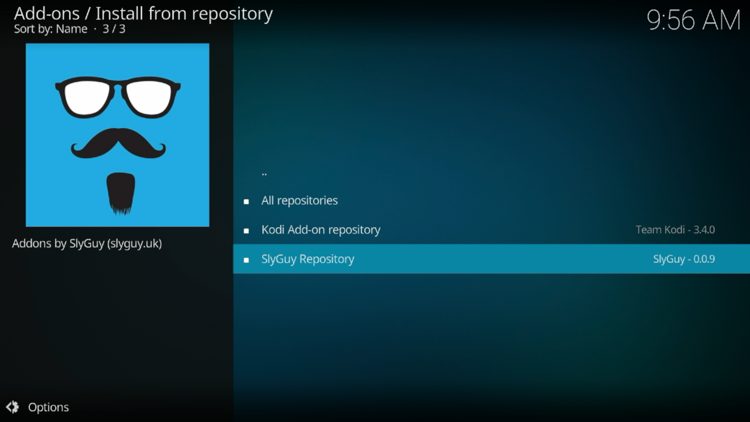
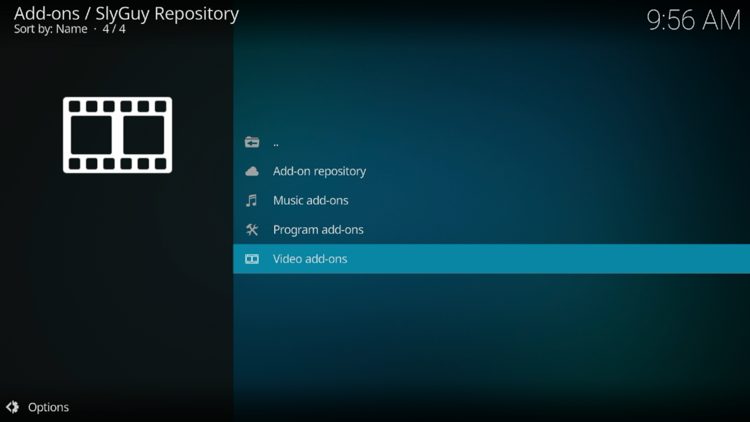

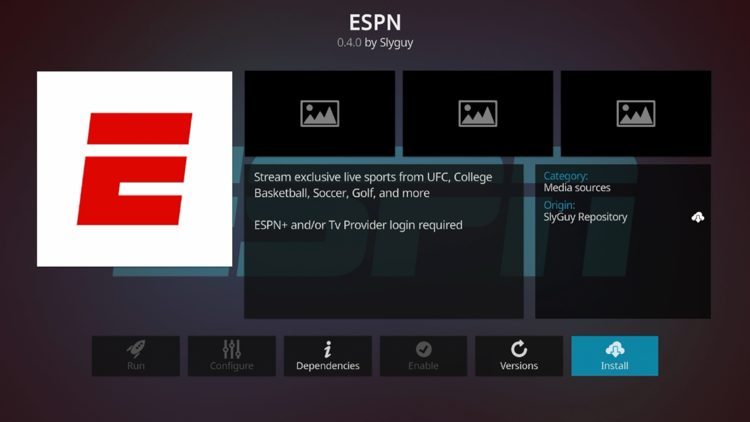
- Wait for ESPN Add-on installed message to appear.

- Return to the home screen of Kodi then hover over Add-ons. Select ESPN.
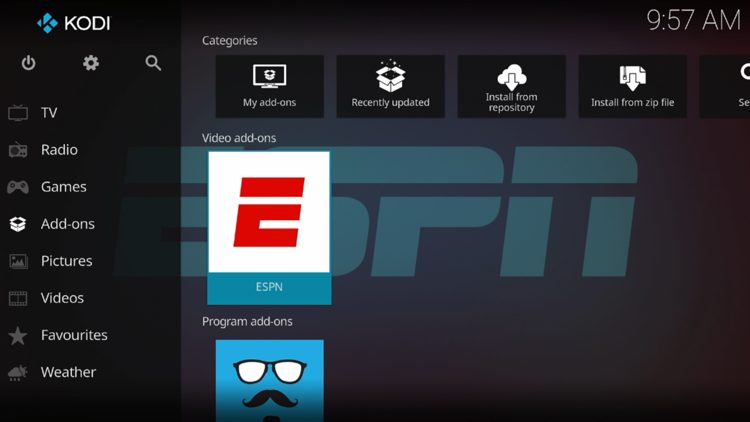
- Installation of the ESPN Kodi Addon is now complete.
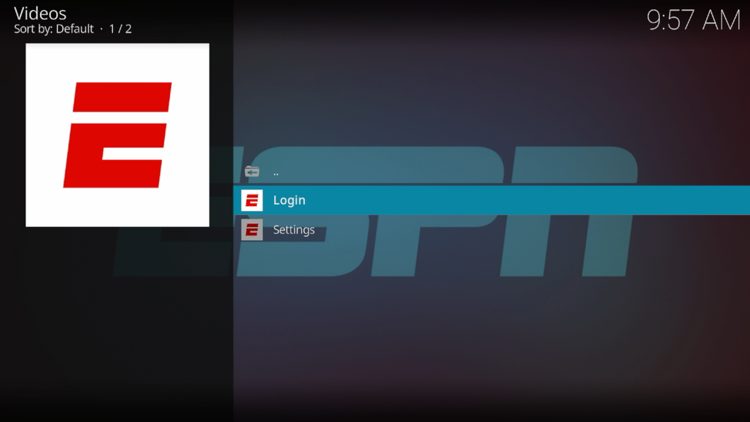
Continue reading for important details regarding ESPN on your preferred Kodi device.
How to Integrate ESPN Account on Kodi
After installing the ESPN Kodi Addon you can launch it for use. As noted above, you must integrate your ESPN+ account or TV Provider to stream content.
- From the main screen, click Login
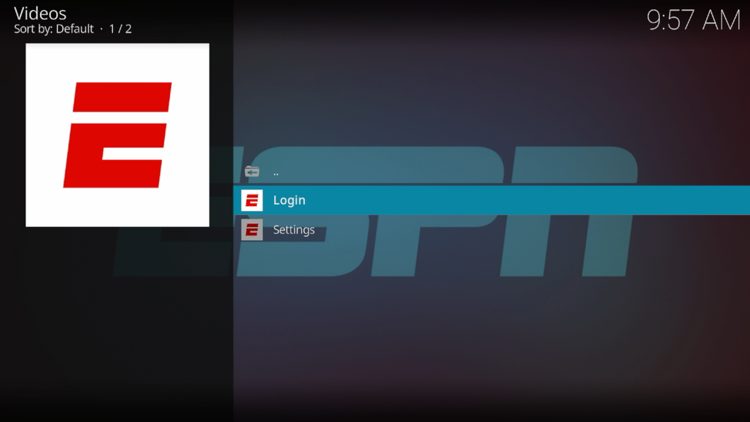
- Choose ESPN+ or TV Provider and this screen will appear
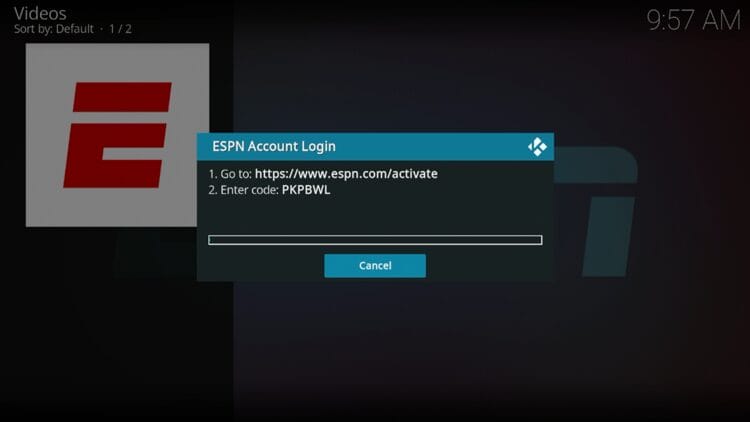
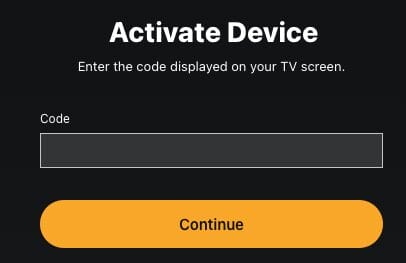
- Return back to the ESPN add-on and should now be logged in with your account
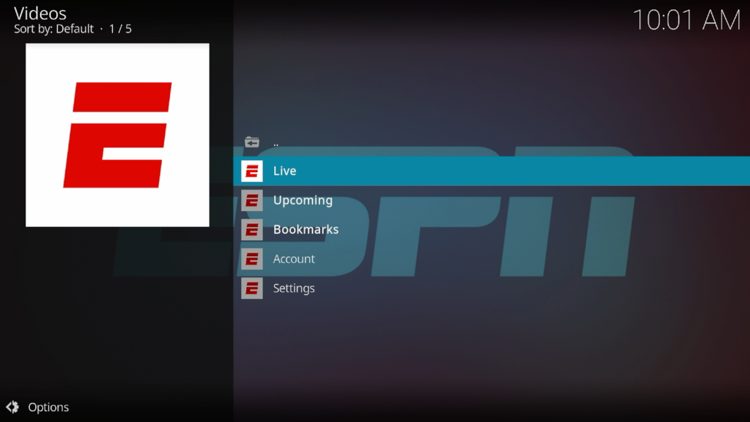
- You can browse through the content options to stream tons of events and much more.