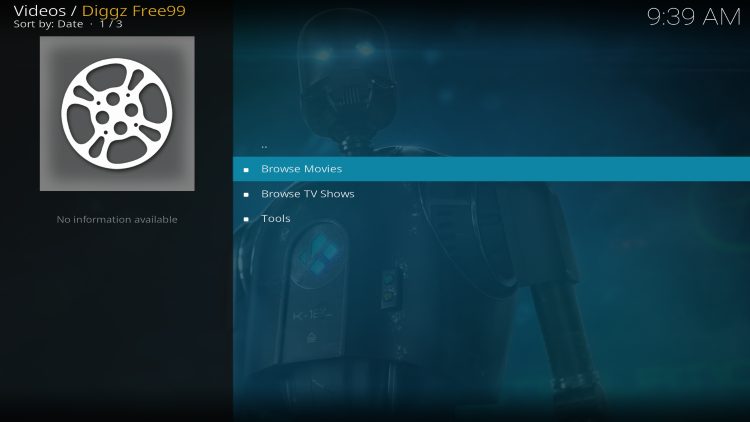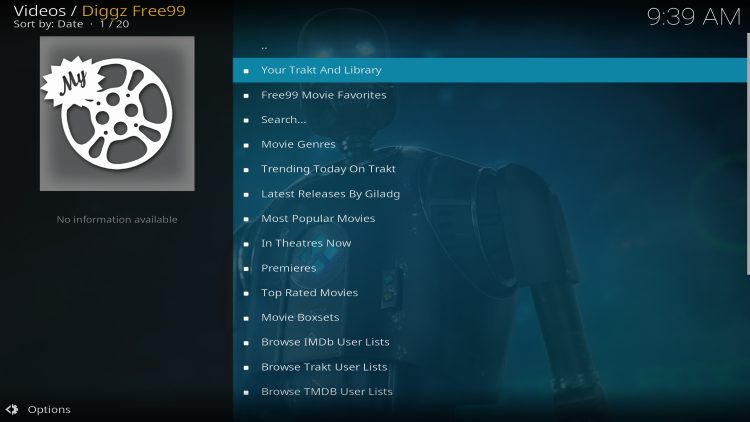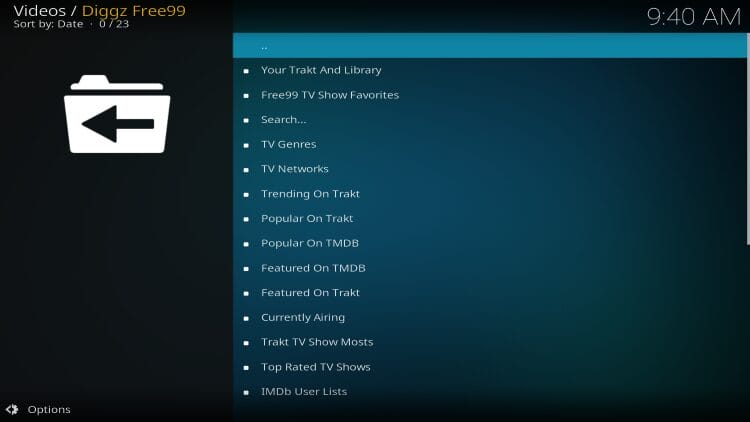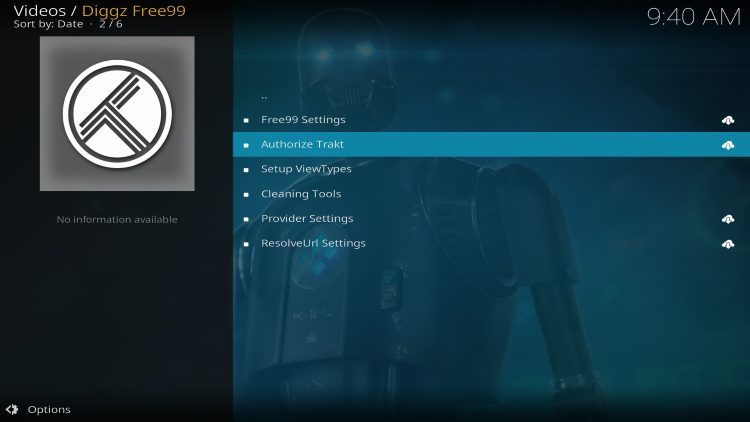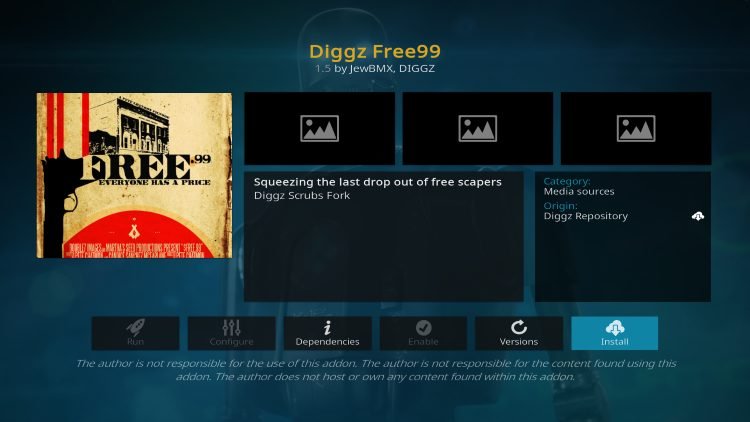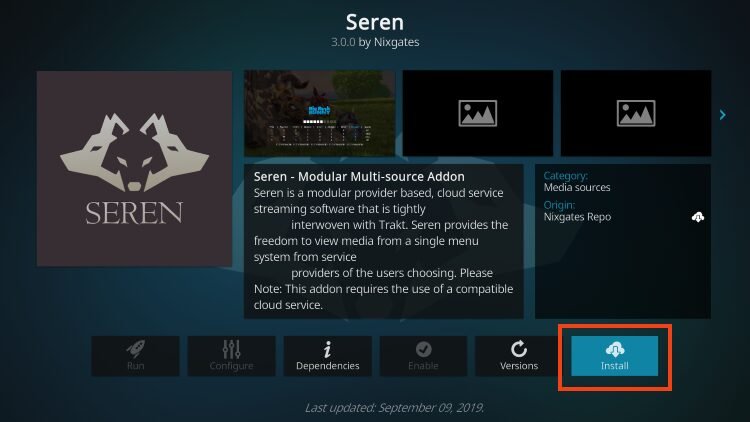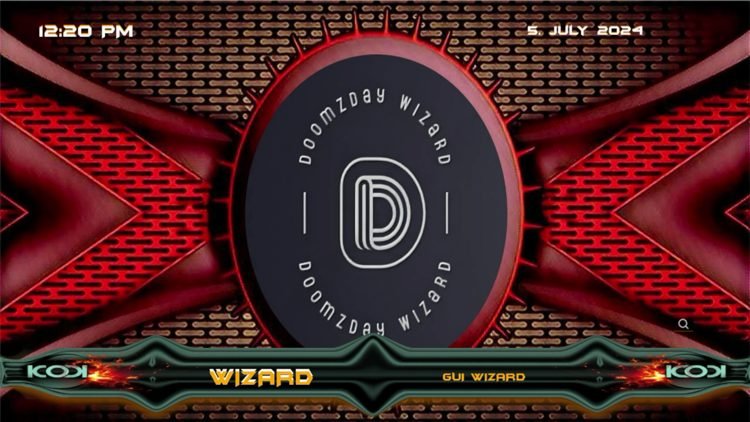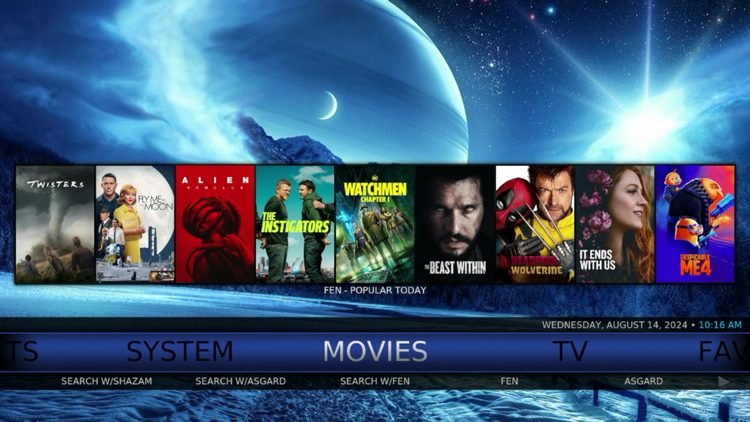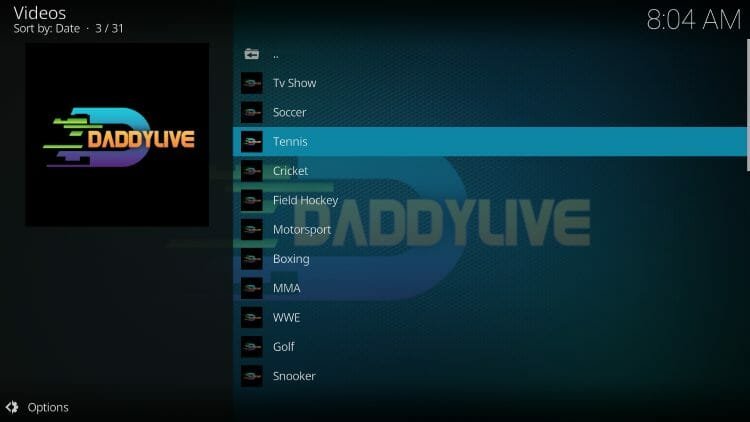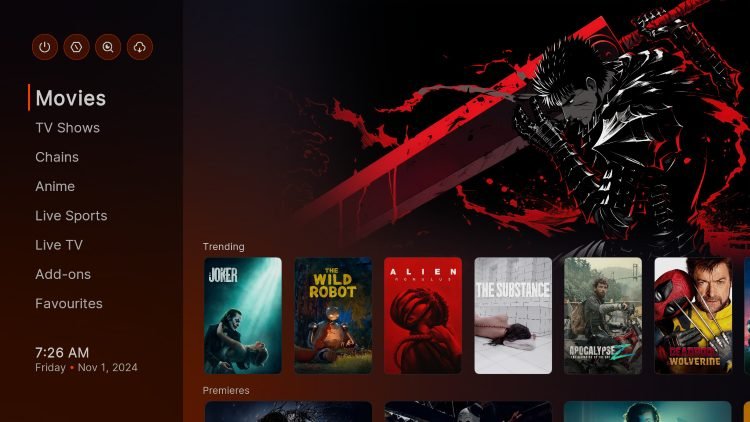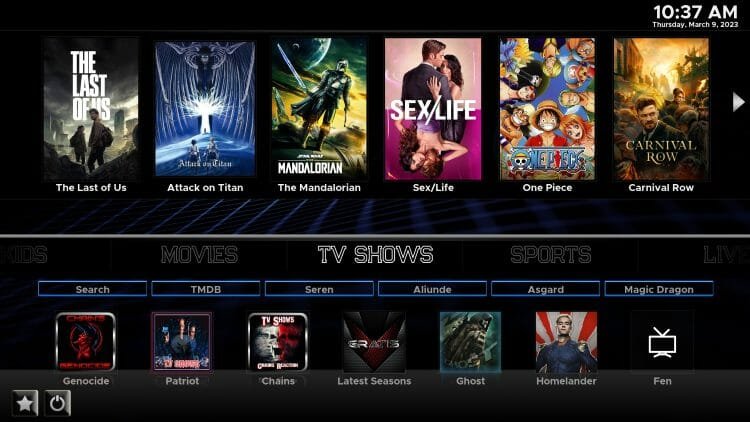How to Install Diggz Free99 Addon for Kodi (Non-Debrid)
🛑 DON’T SLEEP ON THIS DISCOUNT
Your online activity is recorded by your government, Internet Service Provider, app/addon/IPTV devs and all websites through your identifying IP address
Stream anonymously by using NordVPN
TODAY’S DEAL
SAVE 74% off NordVPN + 3 months extra
NordVPN backs their service with a 30-day money back guarantee
Use your account on unlimited devices & share with family members
CLAIM NordVPN DISCOUNT
Legal Disclaimer: KODITRICKS does not develop, operate, host, distribute, or administer any streaming application, add-on, website, or service. Furthermore, we cannot determine the legality of any streaming platform reviewed on this website. KODITRICKS specializes in educational tech reviews, tutorials, and news which is protected by the First Amendment of the United States Constitution. The end-user is solely responsible for media accessed and KODITRICKS assumes that all visitors are abiding by copyright laws set forth within their jurisdiction. Users should only stream works not protected by copyright when using unverified streaming solutions.
How to Install Diggz Free99
-
- Open your Kodi app and launch Settings
 .
.
- Open your Kodi app and launch Settings
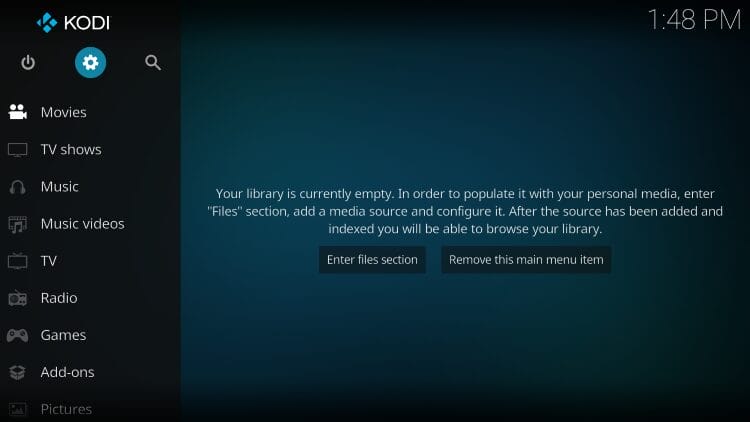
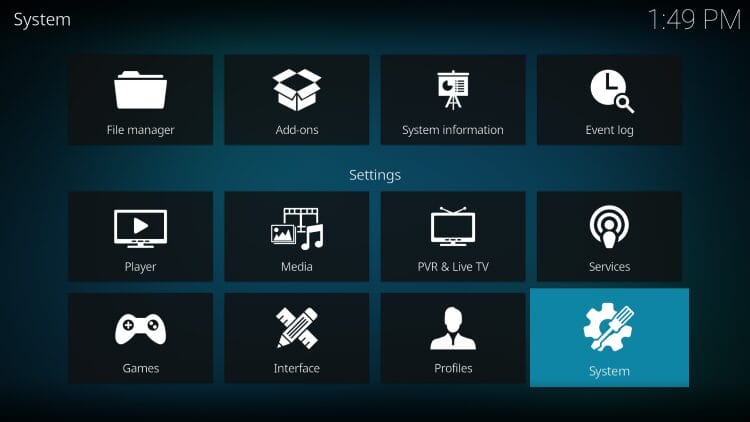
-
- Enable Unknown Sources by clicking the Toggle.
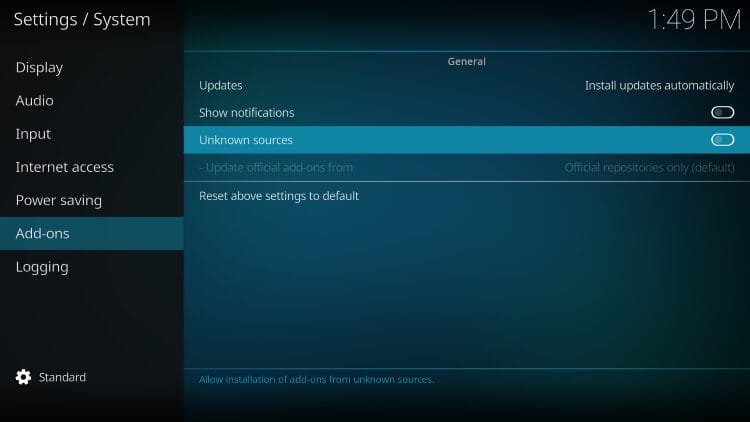
-
- Make sure to read the “Warning!” message displayed.
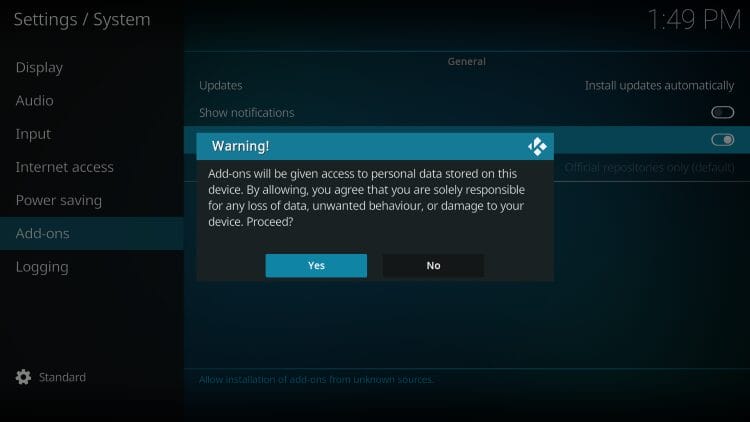
-
- Go back to Settings Page and click File Manager.
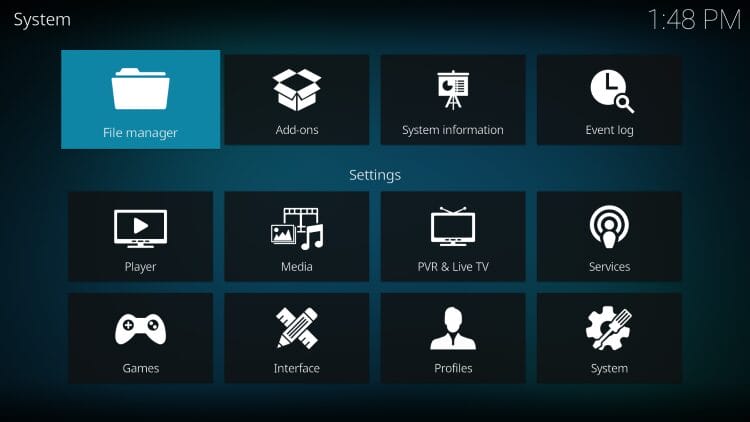
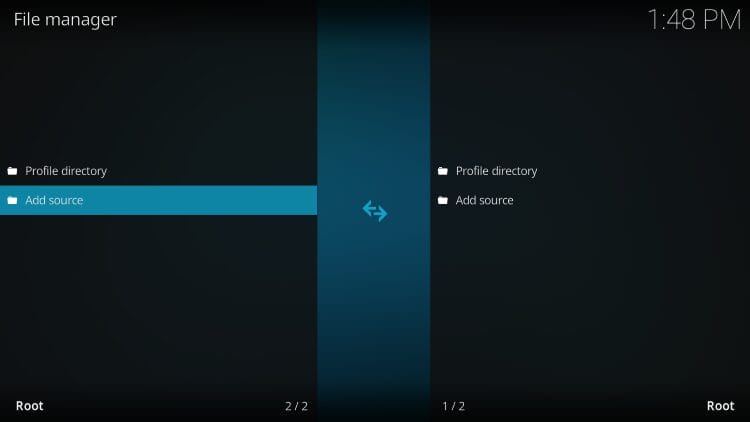
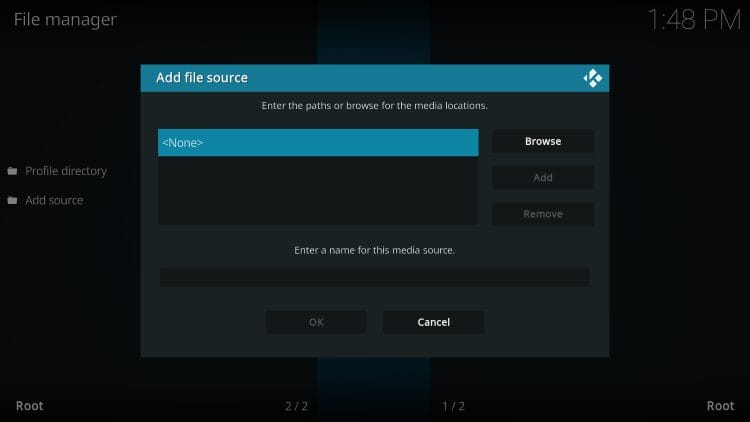
-
- Enter the Repo URL: https://tinyurl.com/diggz123 and click OK.
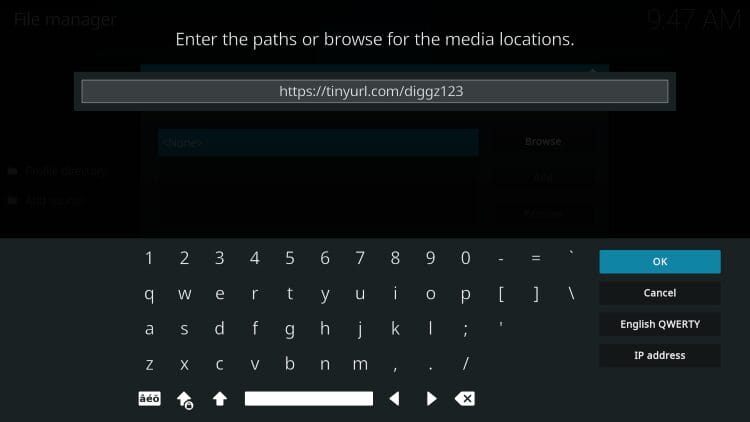
-
- Input a name for the media source. We entered diggz123 and click OK.
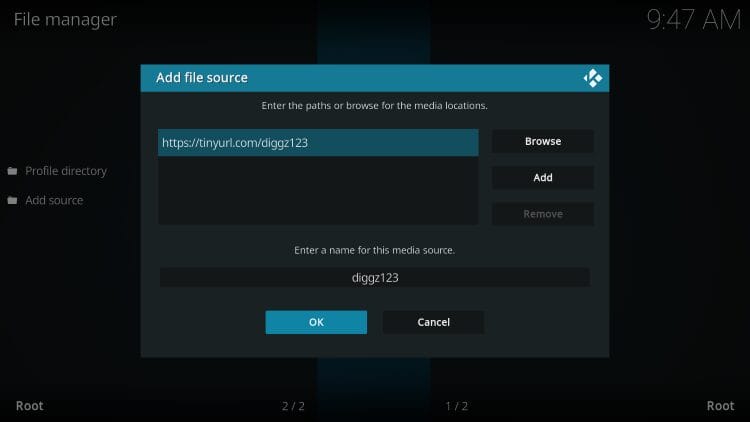
-
- Return to Settings and launch Add-ons.
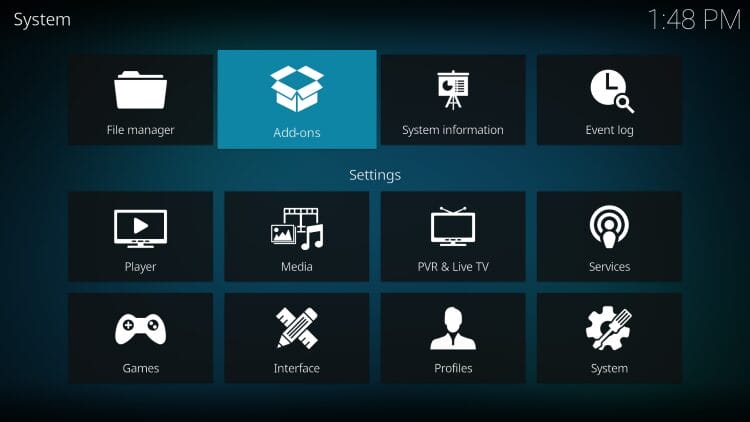
-
- Choose Install from zip file.
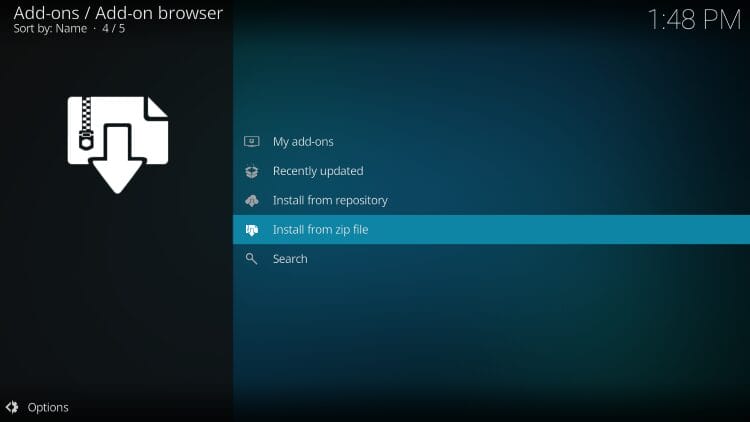
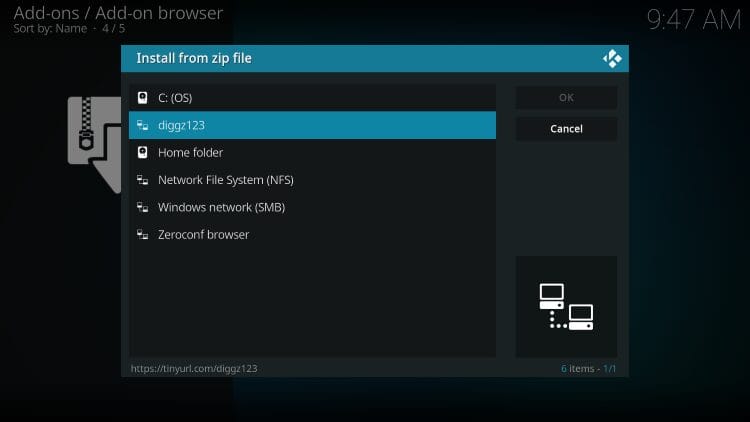
-
- Choose the zip file repository.diggz.zip.
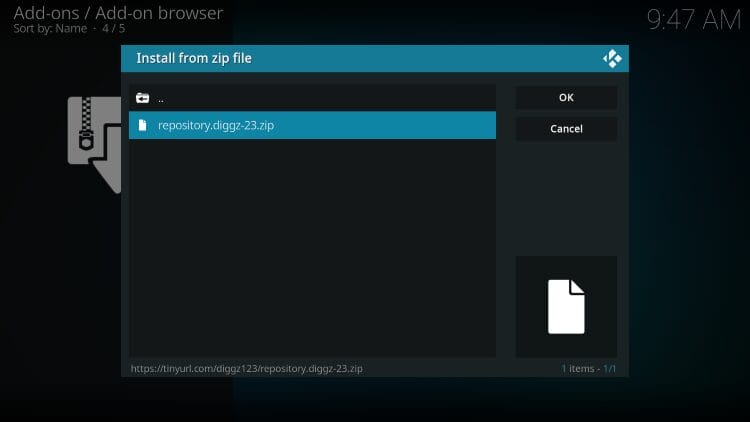
-
- You will see Diggz Repo Installed message.
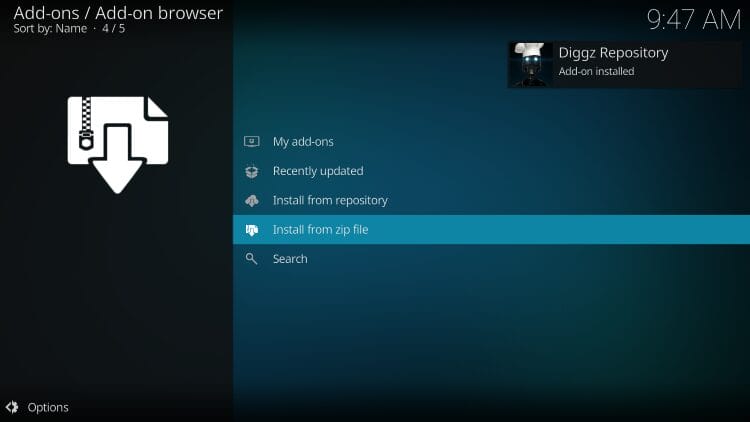
-
- Now, select Install from repository.
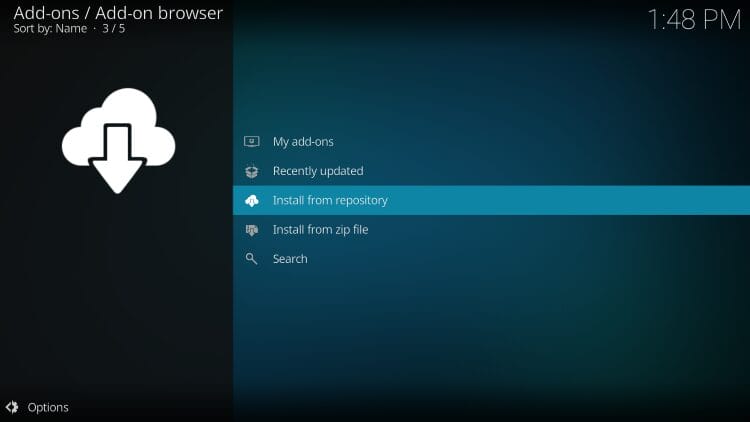
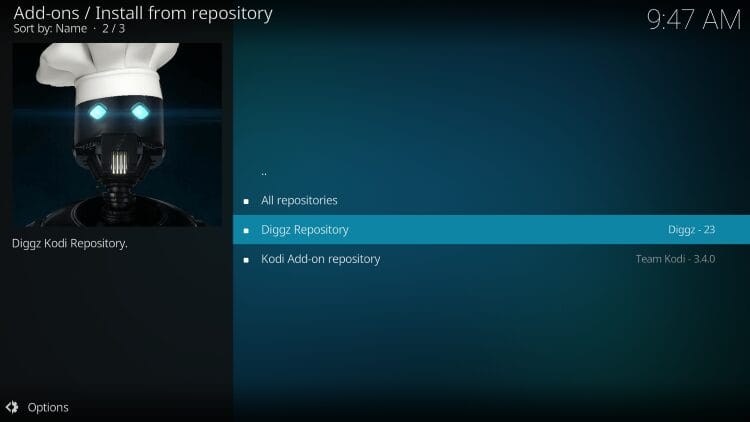
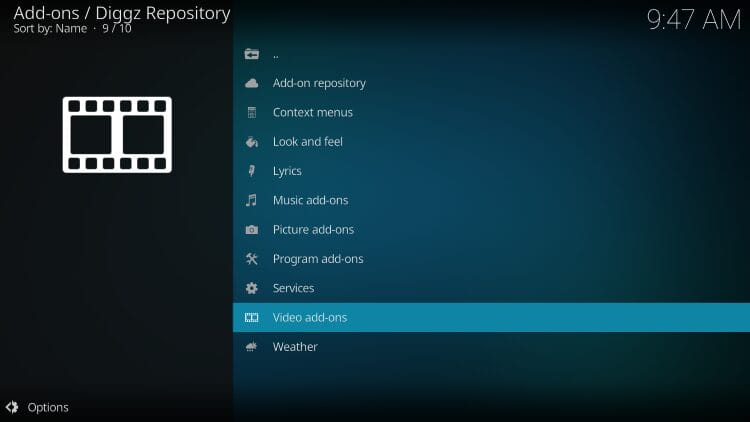
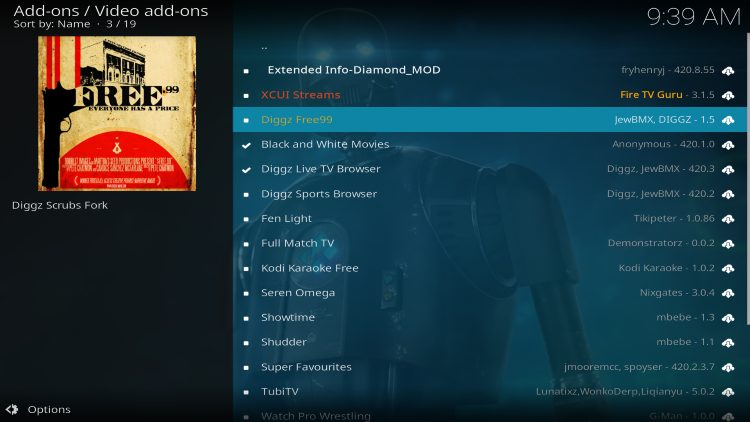
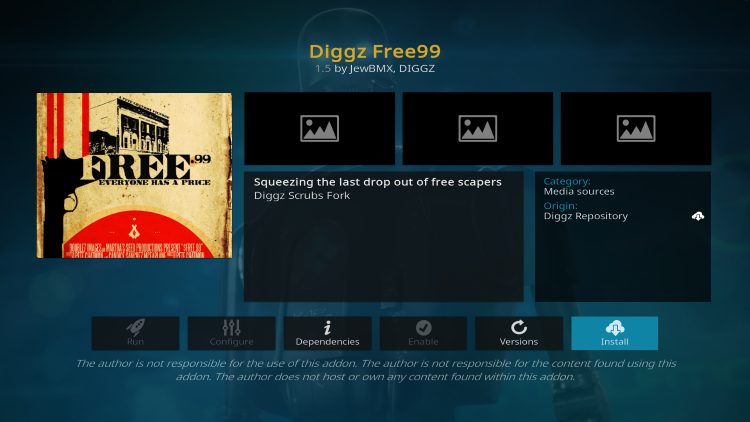
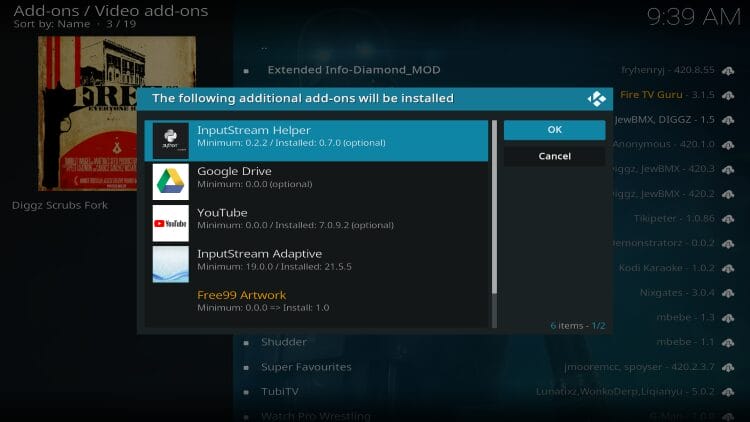
-
- You are then met with the Diggz Free99 addon installed message.
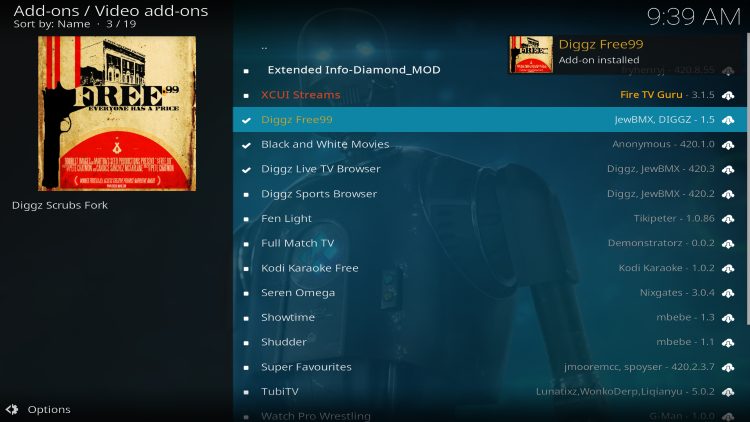
Information & Description
The true simplicity of Diggz Free99 is what makes this addon selection so great. Because there are no debrid features, settings are minimal which means it is extremely easy to use for beginners and experienced Kodi users. As you can see, the main screen only provides options to Browse Movies and Browse TV Shows.