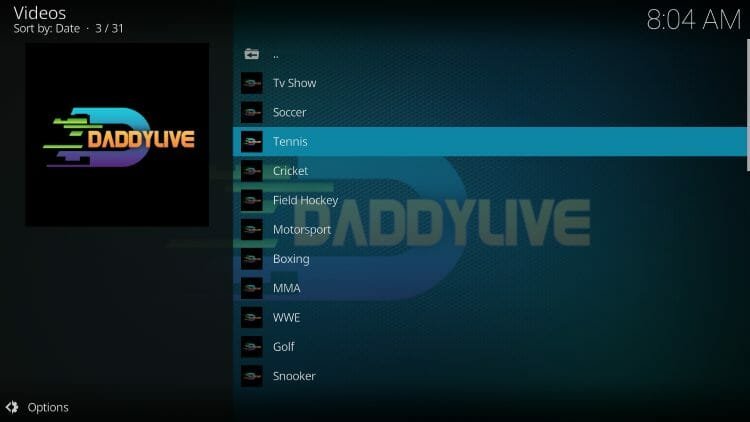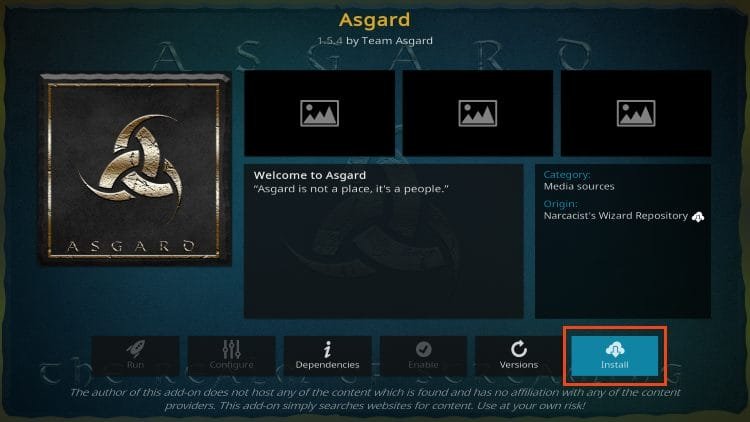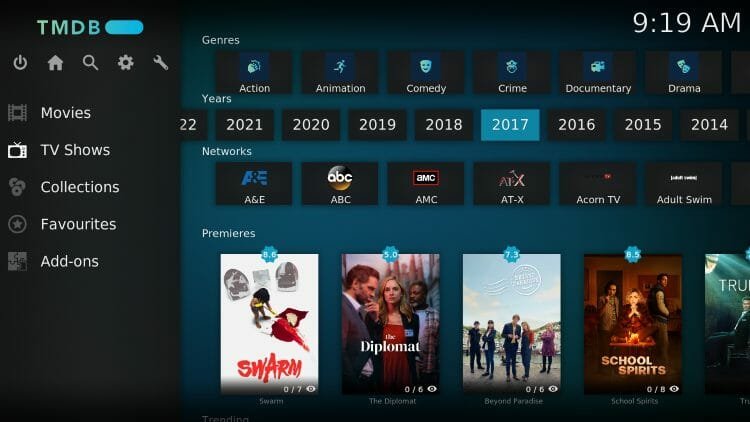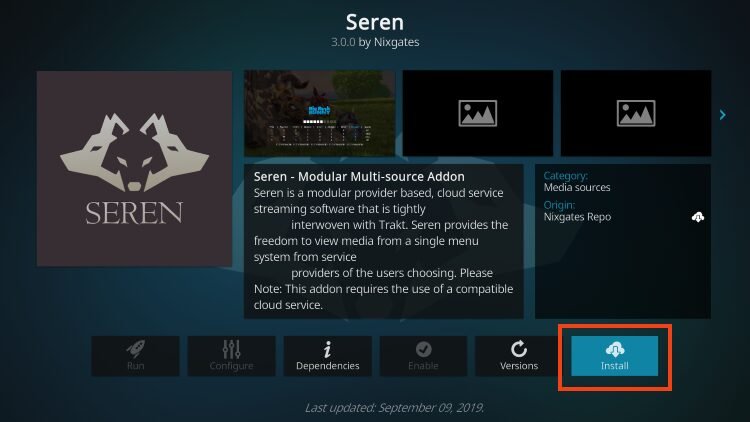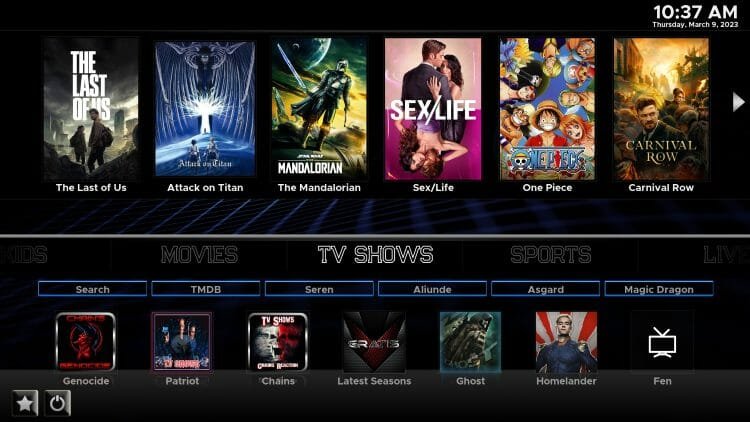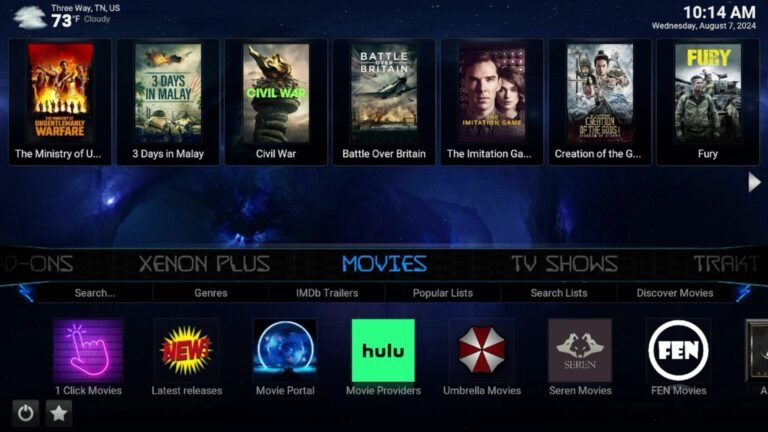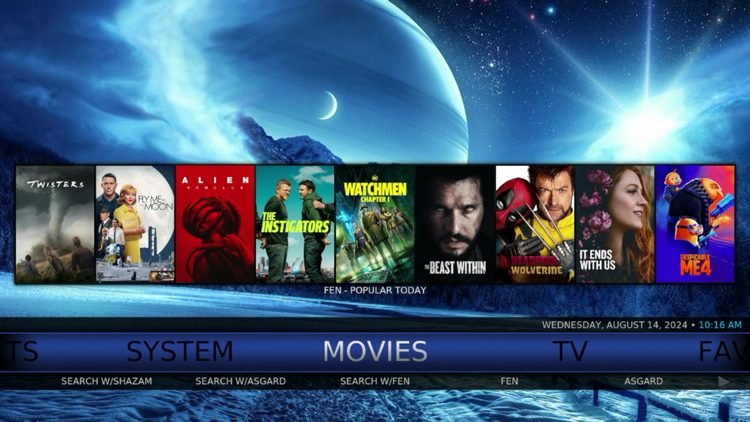How to Install DaddyLive Kodi Addon for Live Sports/TV (2024)
Your online activity is recorded by your government, Internet Service Provider, app/addon/IPTV devs and all websites through your identifying IP address
Stream anonymously by using NordVPN
TODAY’S DEAL
SAVE 74% off NordVPN + 3 months extra
NordVPN backs their service with a 30-day money back guarantee
Use your account on unlimited devices & share with family members
Legal Disclaimer: KODITRICKS does not develop, operate, host, distribute, or administer any streaming application, add-on, website, or service. Furthermore, we cannot determine the legality of any streaming platform reviewed on this website. KODITRICKS specializes in educational tech reviews, tutorials, and news which is protected by the First Amendment of the United States Constitution. The end-user is solely responsible for media accessed and KODITRICKS assumes that all visitors are abiding by copyright laws set forth within their jurisdiction. Users should only stream works not protected by copyright when using unverified streaming solutions.
How to Install DaddyLive Kodi Addon
- Open the Kodi application and select the Settings (Gear) icon

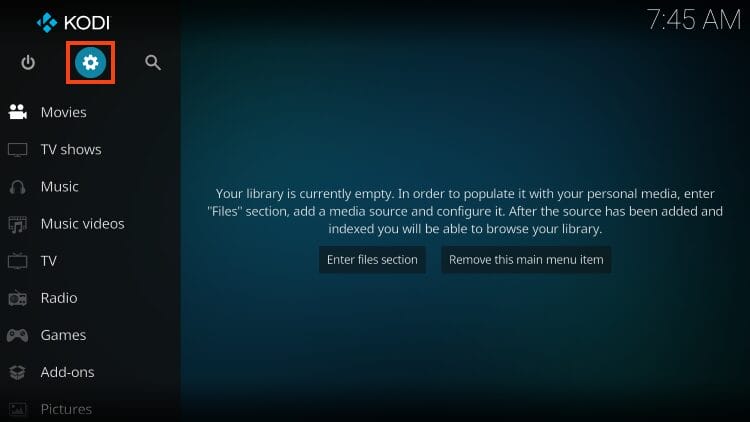
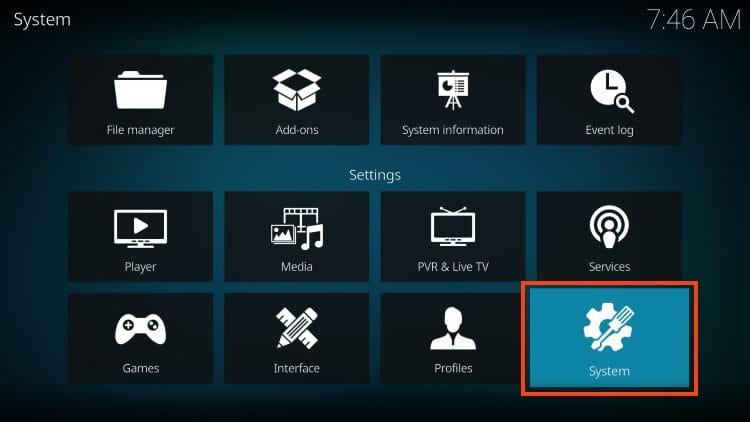
- Turn on Unknown Sources if you haven’t already done so.
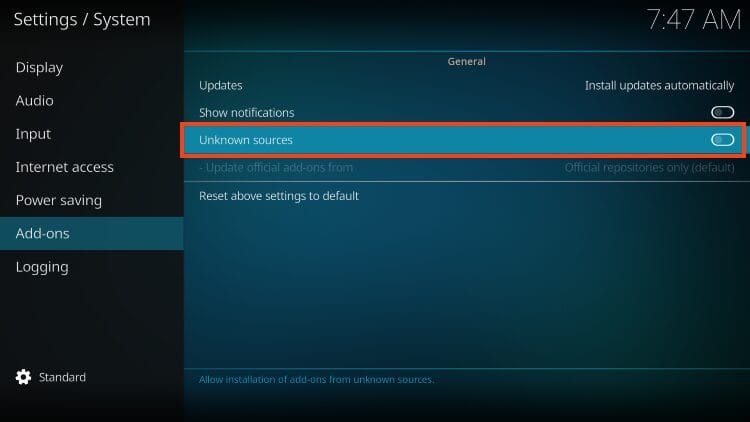
- IMPORTANT: Make sure to read the Warning message that Kodi prompts.
As you can see, add-ons are given access to personal data stored on your Kodi device.
Make sure to use a Top Ranked VPN before installing/using 3rd party addons and protect your sensitive information.
A VPN will ensure your online connection is encrypted so that app/addon developers cannot see your personal info and it will stay completely secure.
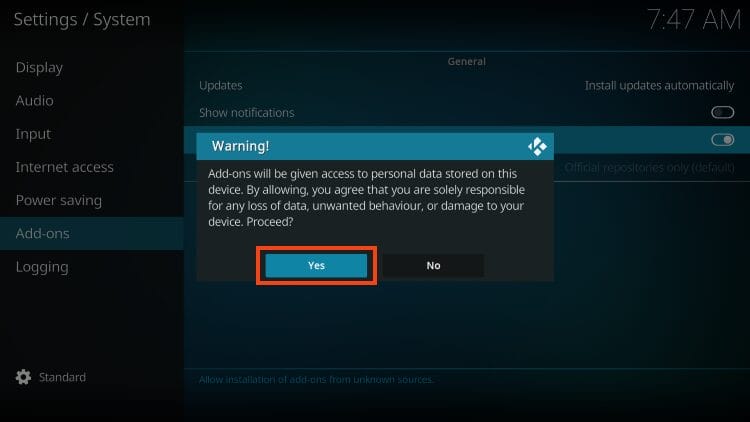
- Go back to Settings, then select File Manager.
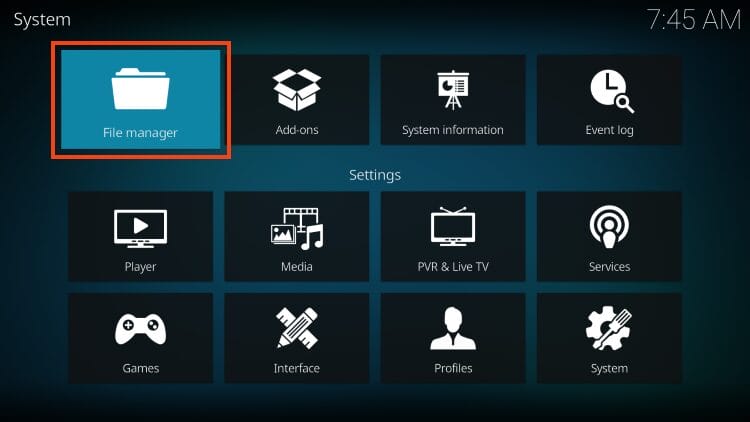
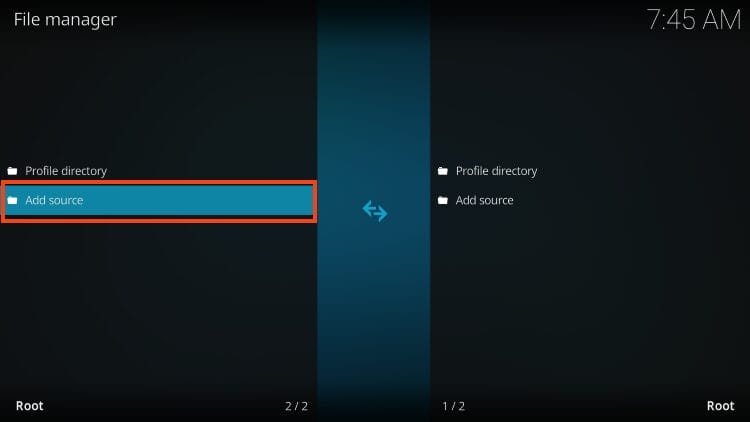

- Enter the URL Repo – https://team-crew.github.io and click OK.
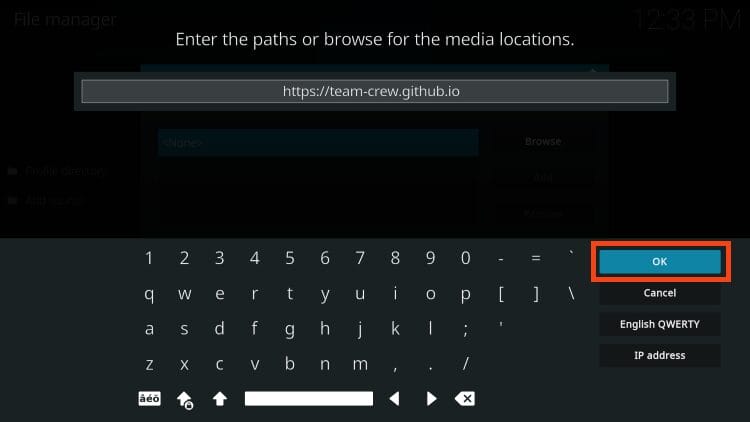
- Type crew or other media source name and then click OK.
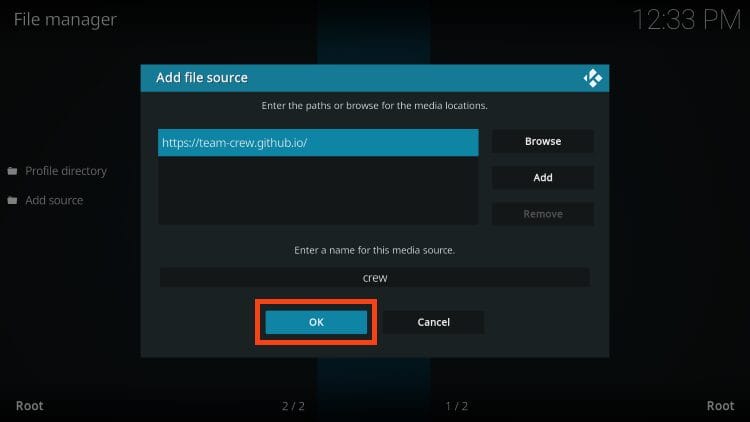
- Return again to the System page. This time select Add-ons.
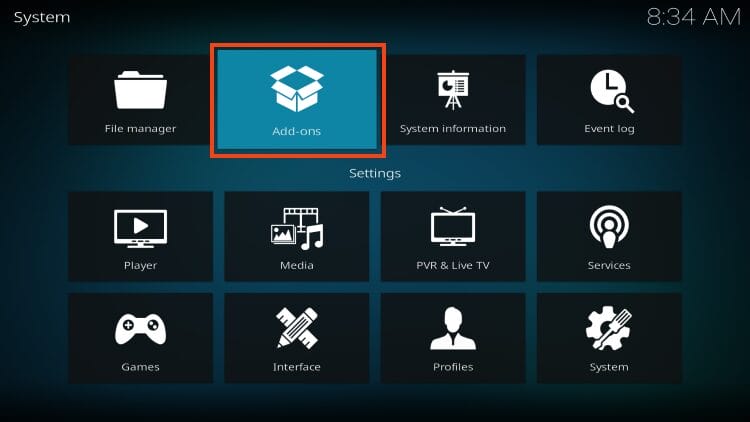
- Click Install from zip file.
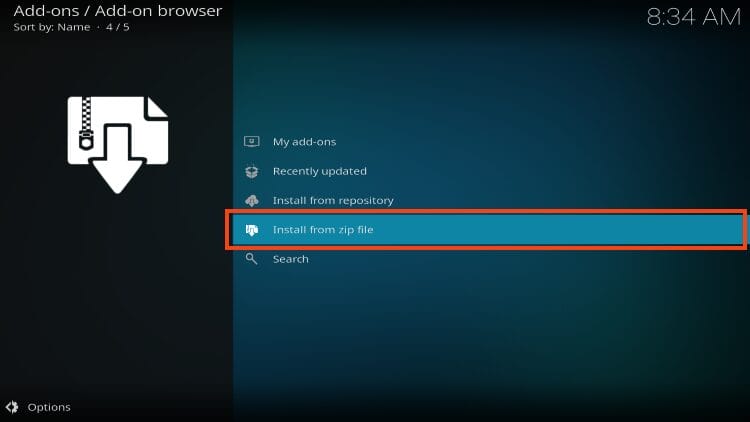
- Choose “crew” or other name that you inserted in the steps above
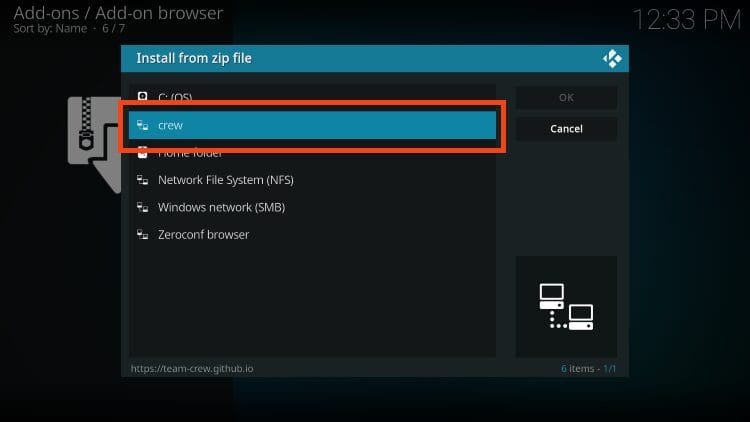
- Click the repository URL – repository.thecrew.zip.
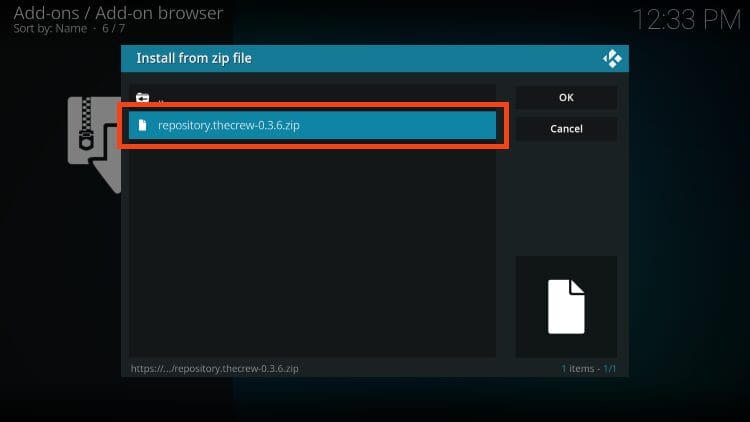
- Wait for The Crew Repo Add-on installed message to show up in the upper right hand corner of your screen.
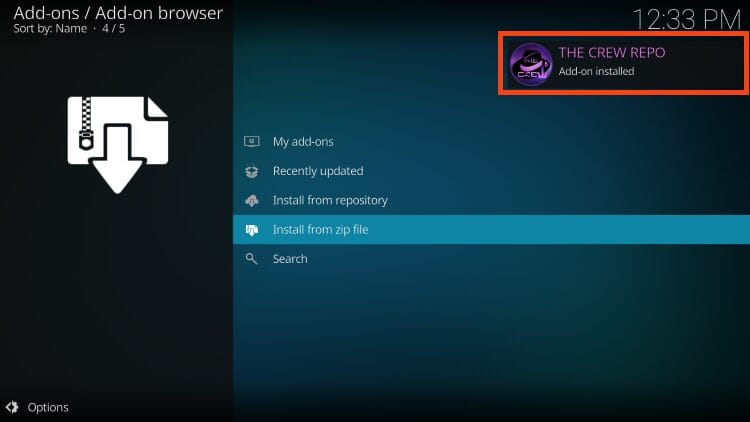
- Click Install From Repository.
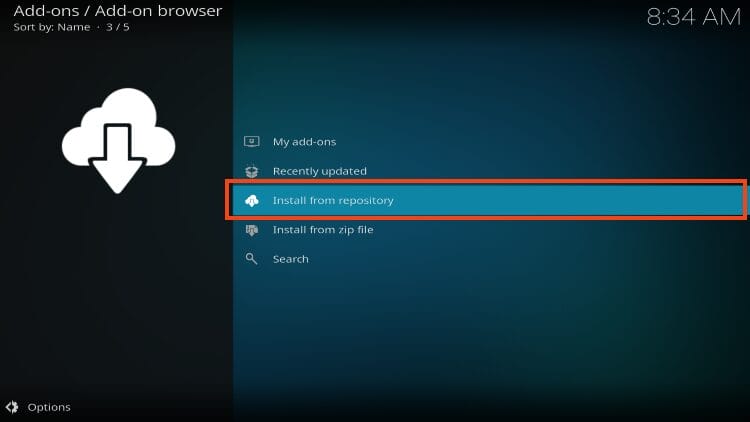

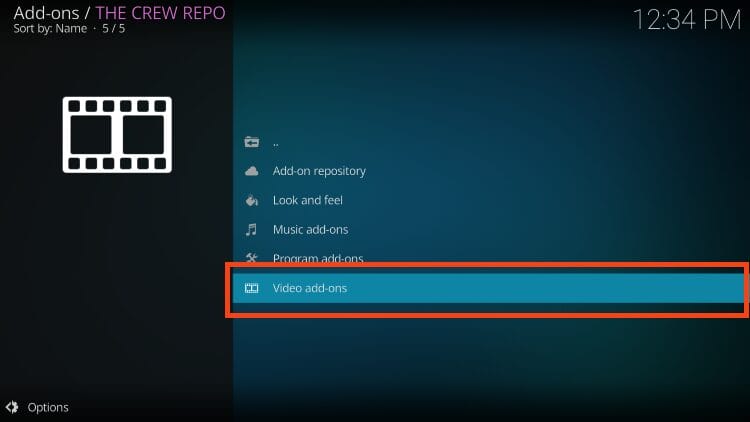
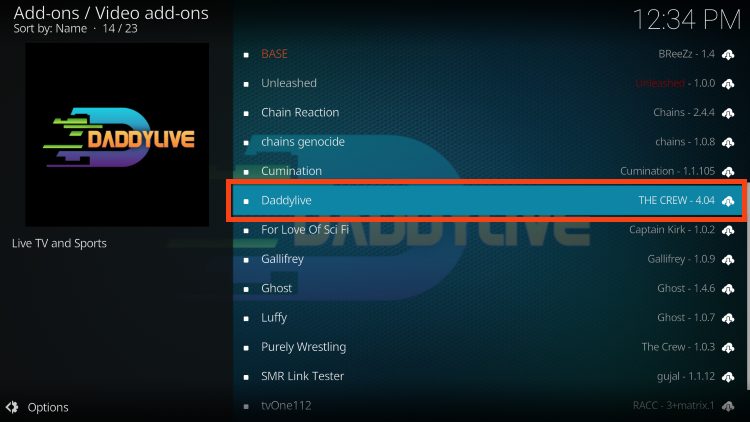
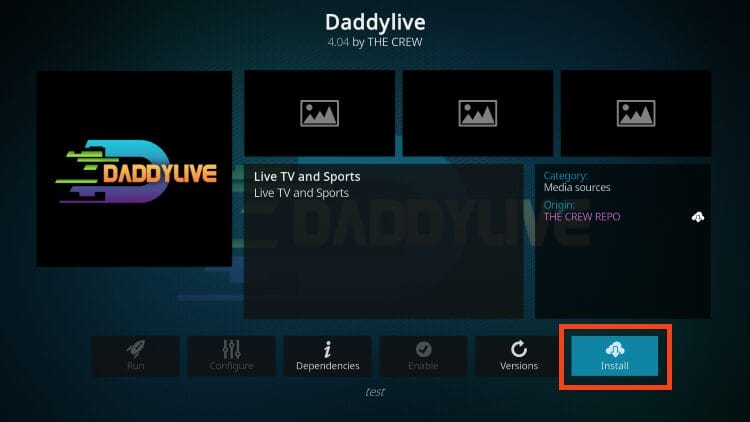
- If prompted with the following message, click OK.
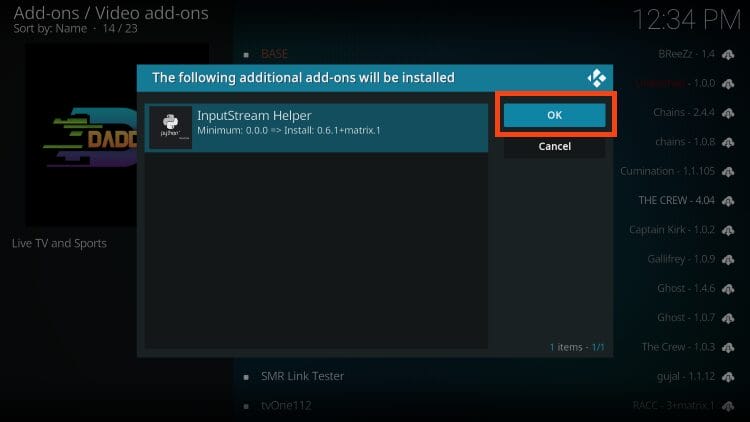
- Now, the “Daddylive add-on installed” message appears.

Installation is complete. Enjoy!
Description, Details & More
After testing, we have found that DaddyLive works extremely well for live-streaming tons of content.
Users will find various channels from across the world including US, UK, Argentina, and more.
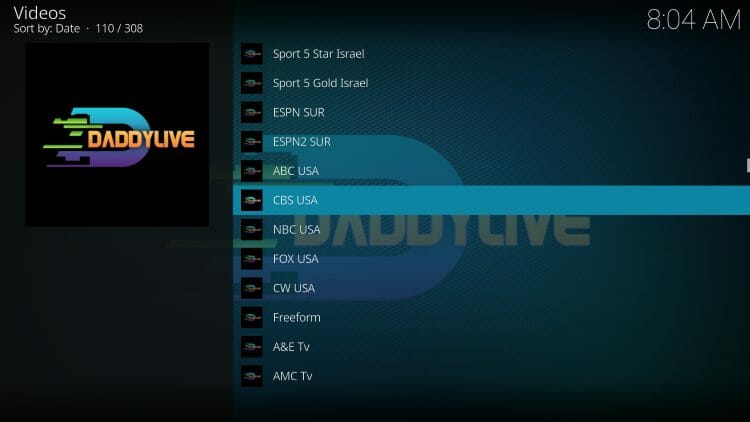
There are also tons of live sports streams for tennis, soccer, baseball, golf, and more.
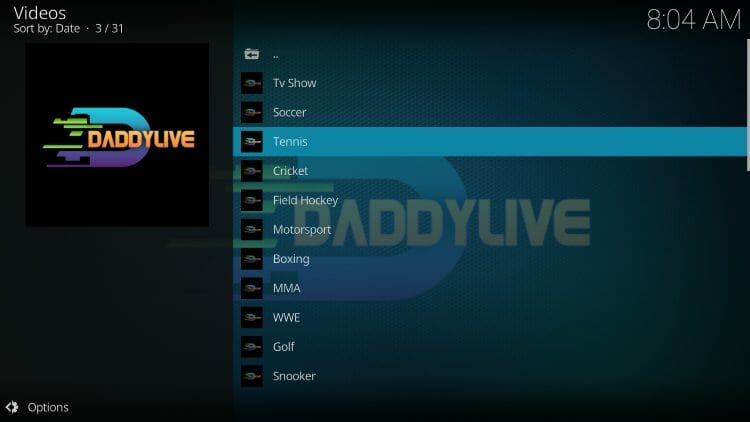
The best way to get familiar with Daddylive is by browsing through categories and testing different links to see how well it works. Enjoy!
Is DaddyLive Kodi Addon Safe to Use?
As with any unverified app/addon, we scanned the DaddyLive repository URL with Virustotal. Pictured below is a screenshot of this scan.
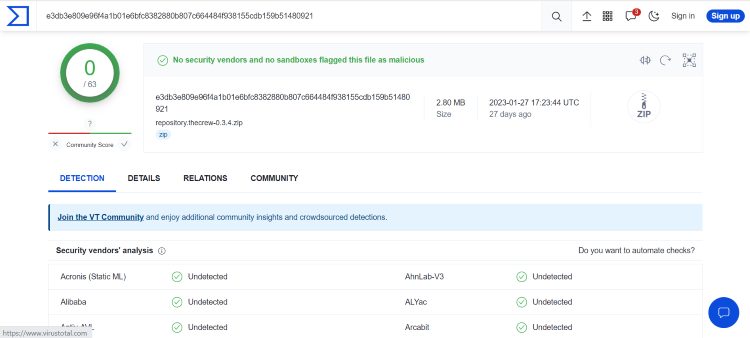
There are no malicious/suspicious files associated with the repo as you can see. However, users should always protect their identity when using 3rd party addons including Daddylive.
Kodi even alerts us that add-ons are given access to our personal data! You have been warned.
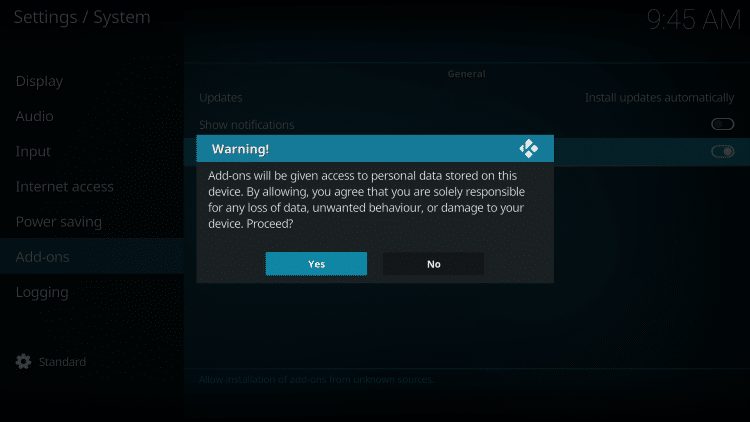
To ensure your safety and protection when using these platforms, we always recommend first connecting to our #1 Ranked VPN Provider.
A VPN will make your online connection anonymous so you can ensure your data is safe from addon/app developers and more.
Install Top VPN on Firestick & More
Wrapping Up
If you are a fan of live sports and have not found your preferred method of watching them, make sure to check out the DaddyLive Kodi Addon that gives you tons of live events and television channels.
This outlet makes it extremely easy to browse and find exactly what you are looking for and best of all, there are absolutely no advertisements/popups you have to close out of!
Are you a fan of DaddyLive? Have you used it before to watch your favorite sports content? Let us know what you think of it in the comment section below!