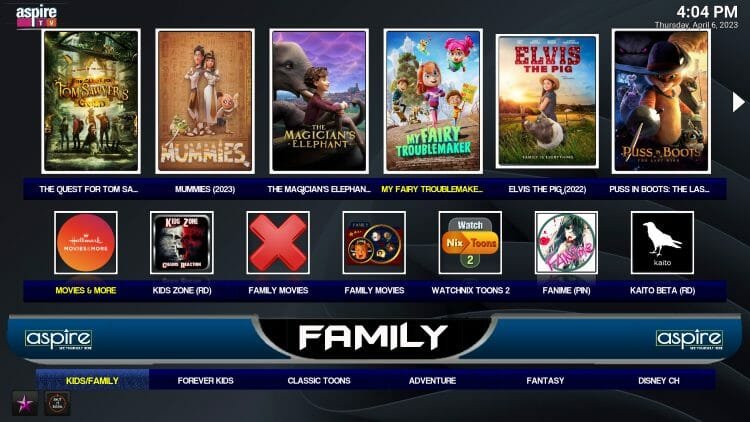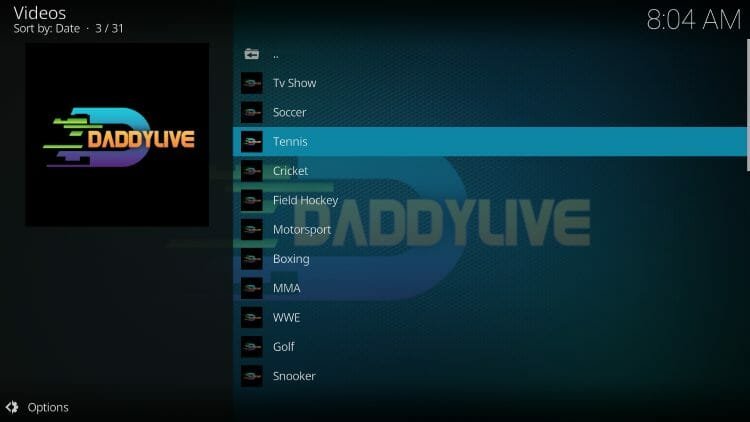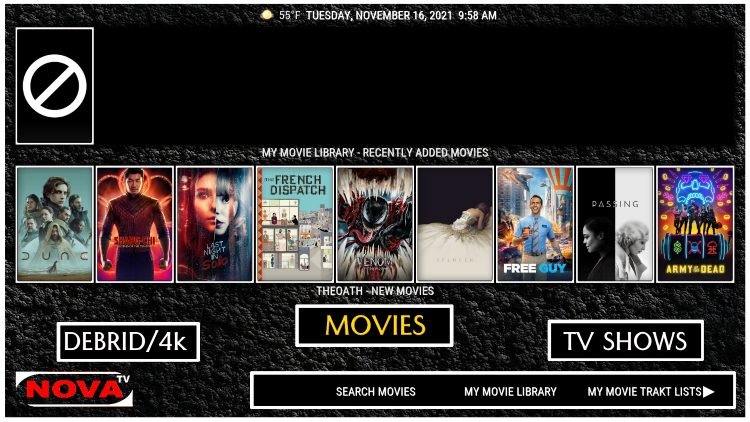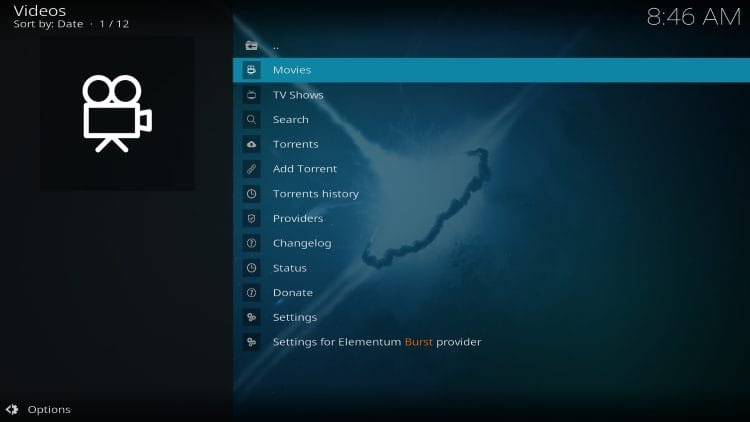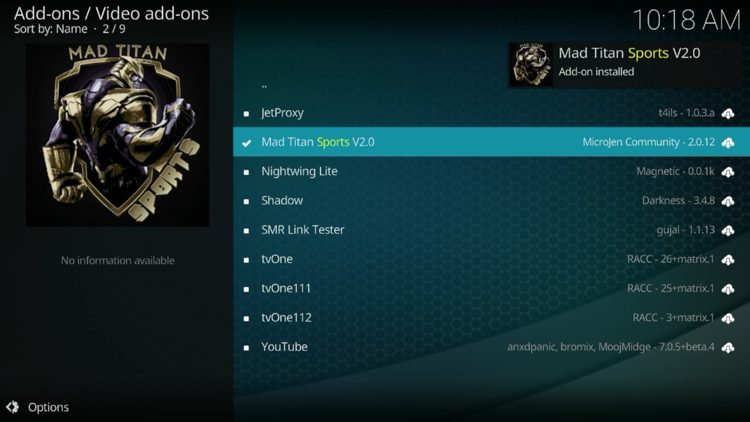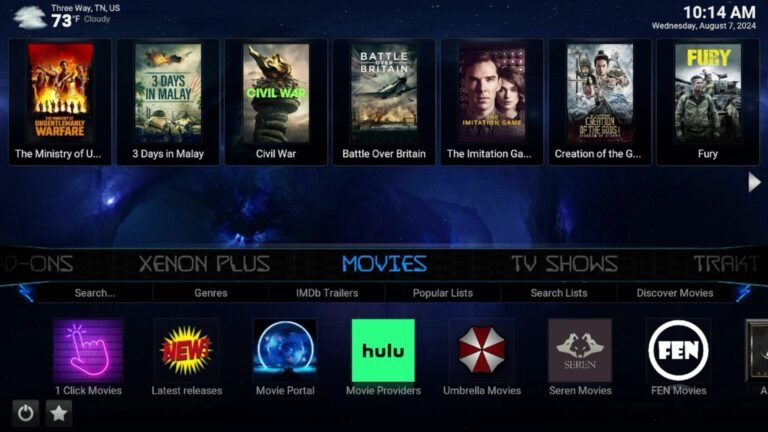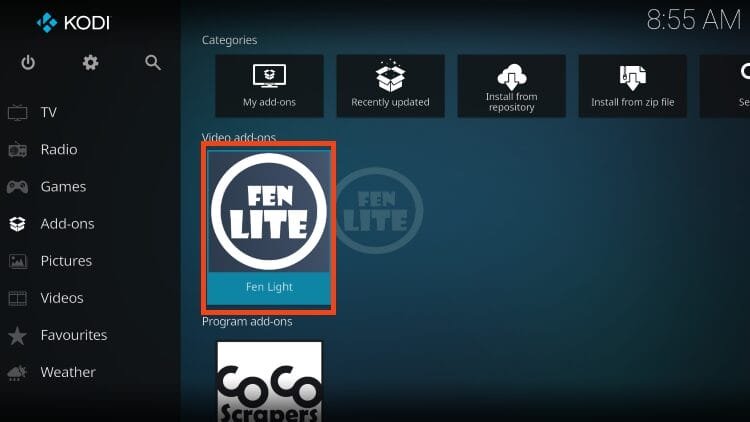How to Install Aspire Kodi Build on Firestick/Android TV
Your online activity is recorded by your government, Internet Service Provider, app/addon/IPTV devs and all websites through your identifying IP address
Stream anonymously by using NordVPN
TODAY’S DEAL
SAVE 74% off NordVPN + 3 months extra
NordVPN backs their service with a 30-day money back guarantee
Use your account on unlimited devices & share with family members
This in-depth report of Aspire Kodi Build will provide you with everything you need to know about this build on Firestick, Fire TV, Android TV Box, or any other device.
Since this build can’t be installed through the official Kodi repository, it must be installed from an external provider which we display in the screenshot guide below.
Aspire is one of the most reliable Kodi builds located in the Doomzday Repository, which contains other unique builds such as Decades and the USA Build. Aspire also works especially well when authorized with Real-Debrid.
This build features a smooth interface, great categories, various add-ons, and more. It works perfectly with Kodi 21 Omega on any device you prefer including the Amazon Firestick, Fire TV, and Android TV.
Prior to installing any Kodi Build, we always recommend resetting Kodi to default settings. This will make your life easier instead of dealing with multiple builds at once.
Is Aspire Safe to Use?
Before I install this, I first want to scan their repository URL with VirusTotal.
Legal Disclaimer: KODITRICKS does not develop, operate, host, distribute, or administer any streaming application, add-on, website, or service. Furthermore, we cannot determine the legality of any streaming platform reviewed on this website. KODITRICKS specializes in educational tech reviews, tutorials, and news which is protected by the First Amendment of the United States Constitution. The end-user is solely responsible for media accessed and KODITRICKS assumes that all visitors are abiding by copyright laws set forth within their jurisdiction. Users should only stream works not protected by copyright when using unverified streaming solutions.
Here is the screenshot of the scan results.
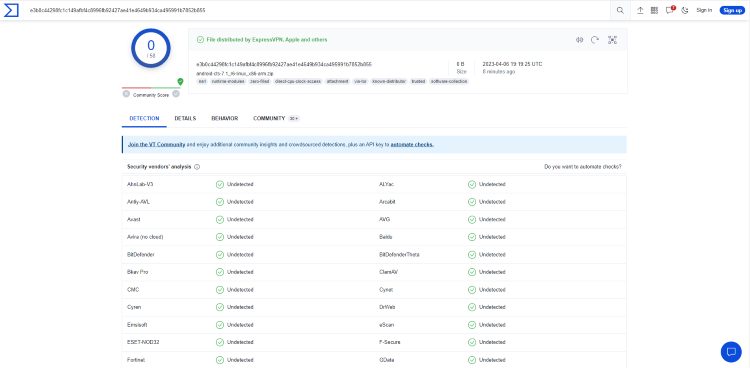
VirusTotal did not find any suspicious files or malware within the Aspire repository URL.
However, this does not mean we shouldn’t protect ourselves when streaming content from this unverified 3rd party build.
Kodi even alerts us during setup that these 3rd party Add-ons and builds will be given access to personal data stored on our device.
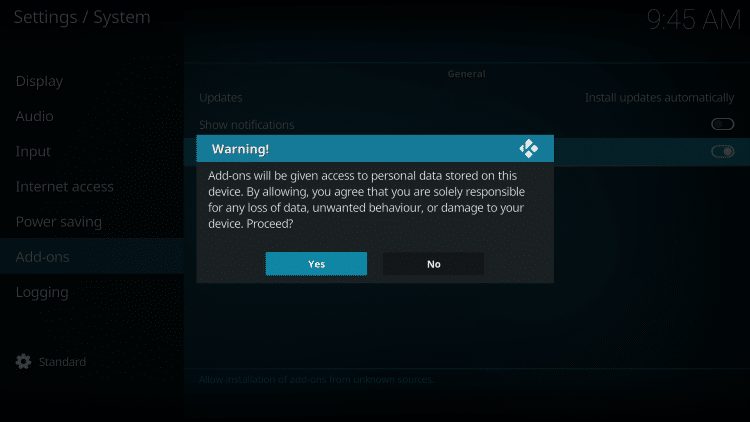
The best way to protect yourself when using Aspire is with our #1 Ranked VPN Provider.
A VPN will provide you with an anonymous connection while streaming or downloading while using questionable builds such as this.
Now, here are the steps we went through to install Aspire Kodi Build through their repository.
Aspire Kodi Build Installation Process
- Launch Kodi
- Click the settings icon

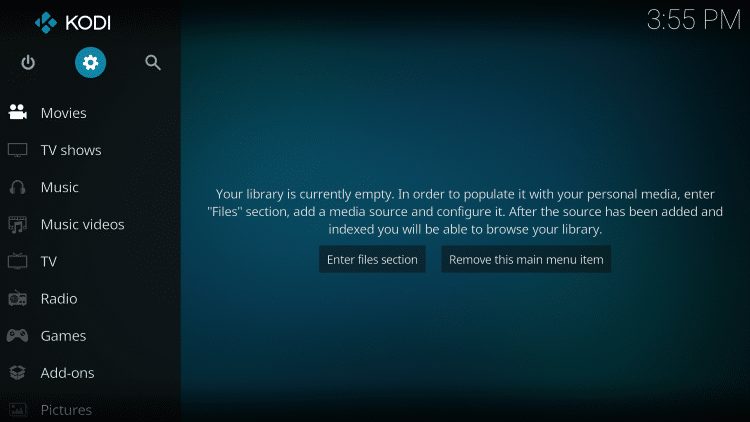

- Hover over Add-ons menu item and turn on Unknown sources if not already on
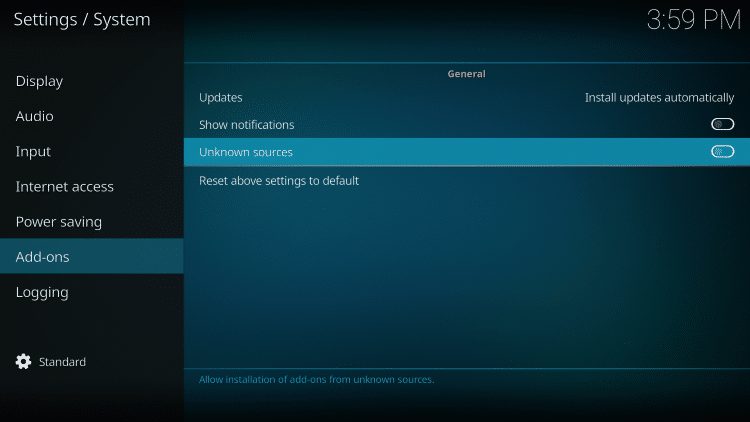
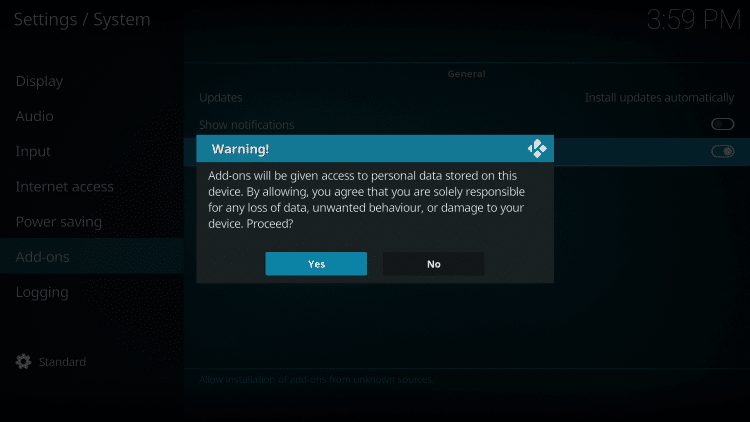
- Click back on remote to go back to the System page
- Select File Manager
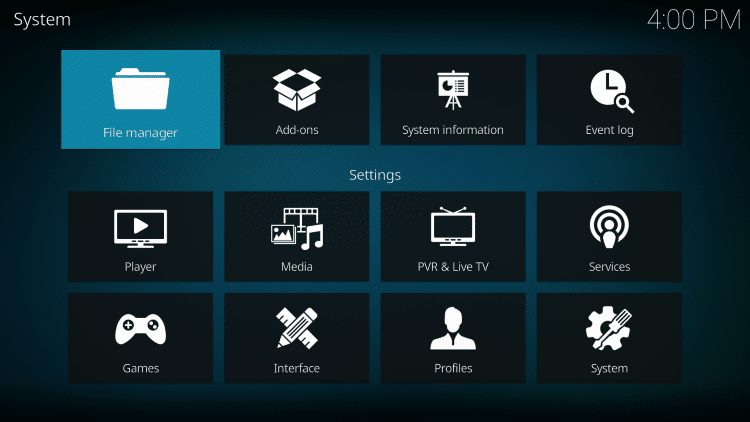
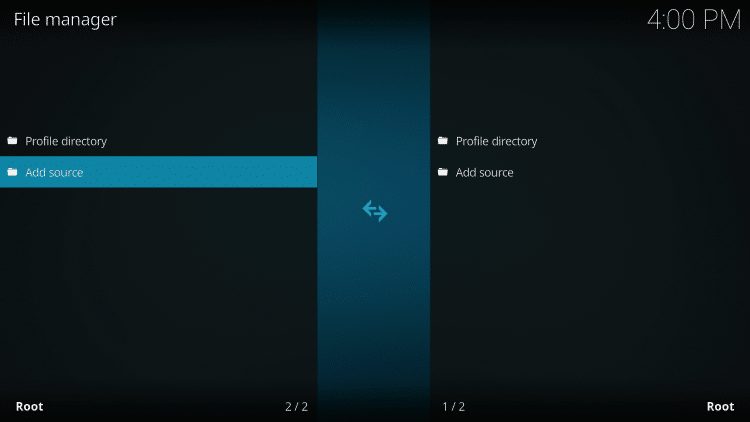
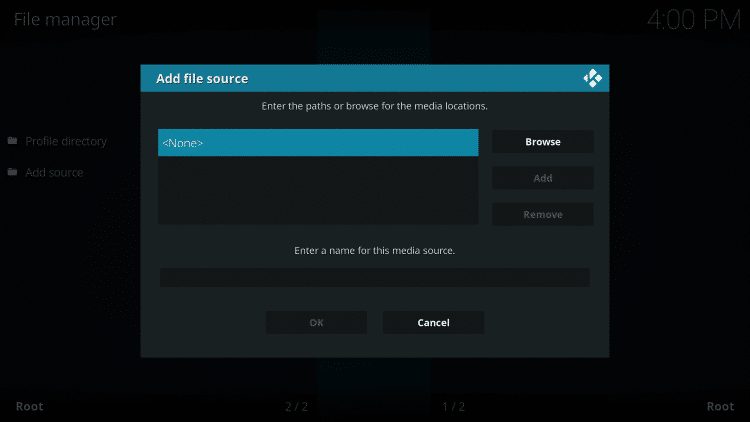
- Type the following URL exactly how it is listed here – http://ezzer-mac.com/repo and click OK
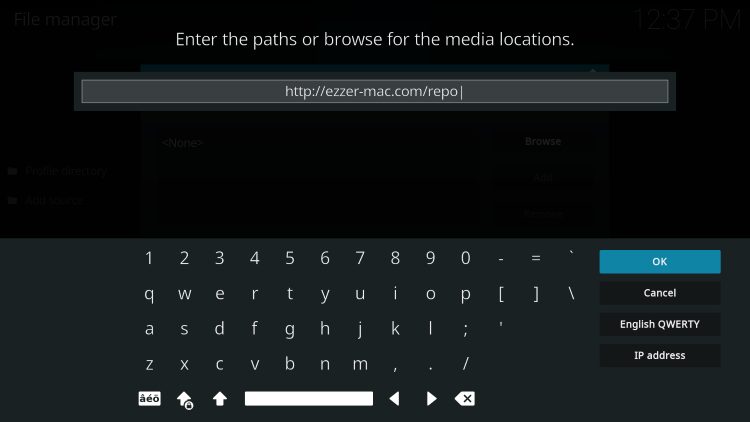
- Highlight the box under the source that you just typed in and enter a name for this media source, type “ezzer” or any other name you would like to identify this source as and click OK

- Click the back button on your remote or keyboard until you are back on the System screen
- Choose Add-ons

- Click Install from zip file
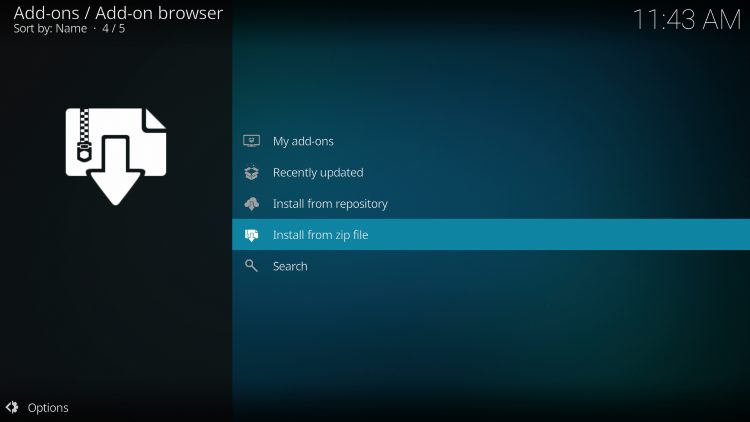
- Click “ezzer” or another name you assigned the media source in the previous step
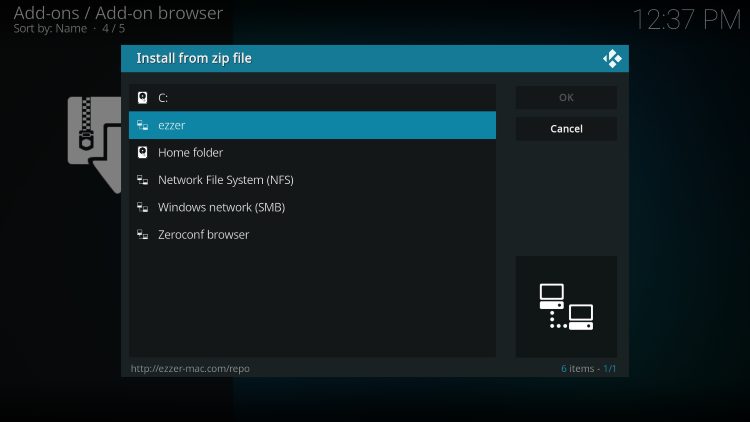
- Click the zip file URL – repository.EzzerMacsWizard.zip

- Wait for the EzzerMacs Wizard Repo Add-on installed message to appear
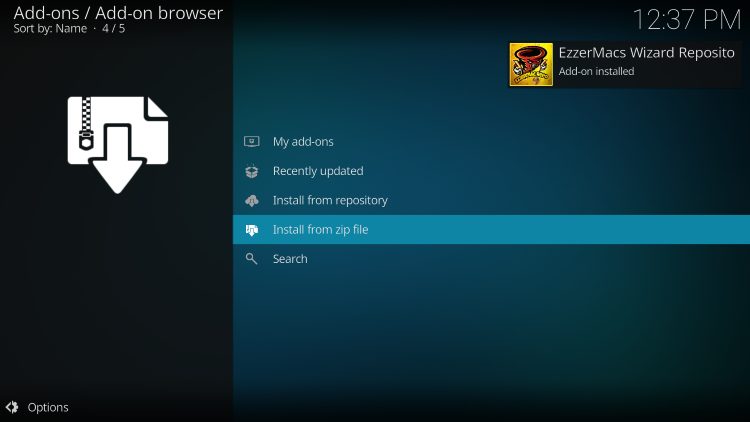
- Click Install from repository

- Click EzzerMacs Wizard Repo
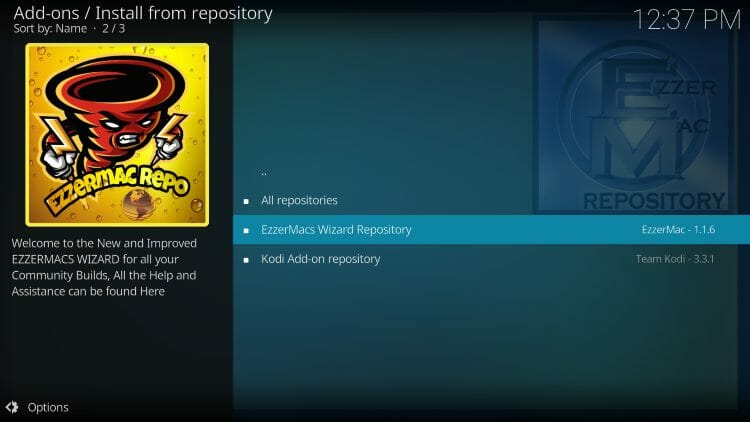
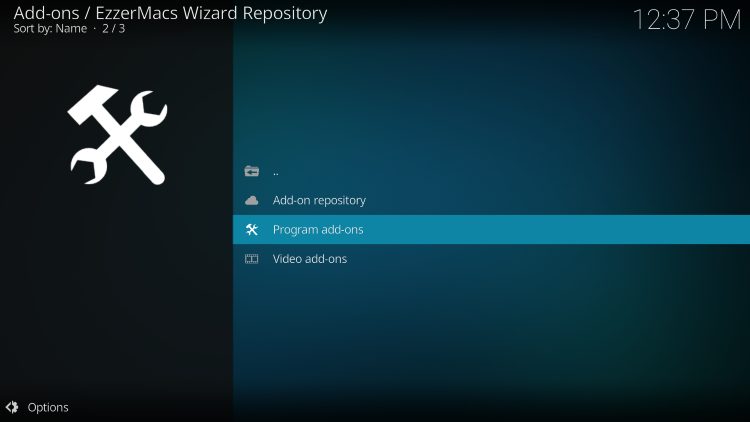
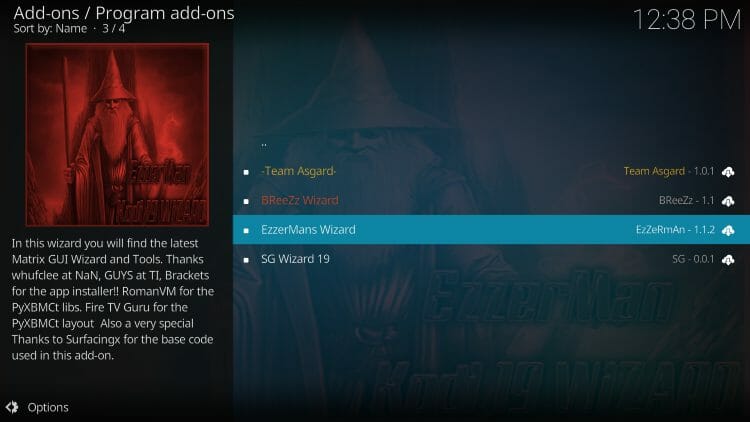
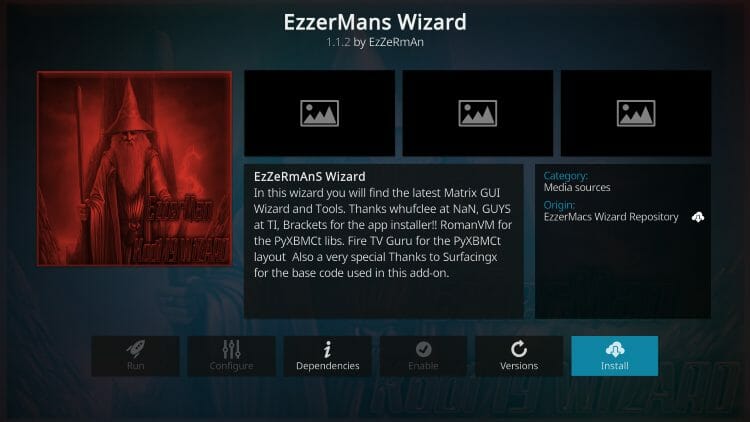
- You will then encounter EzzerMans Wizard Add-on installed message

- When prompted, click Next
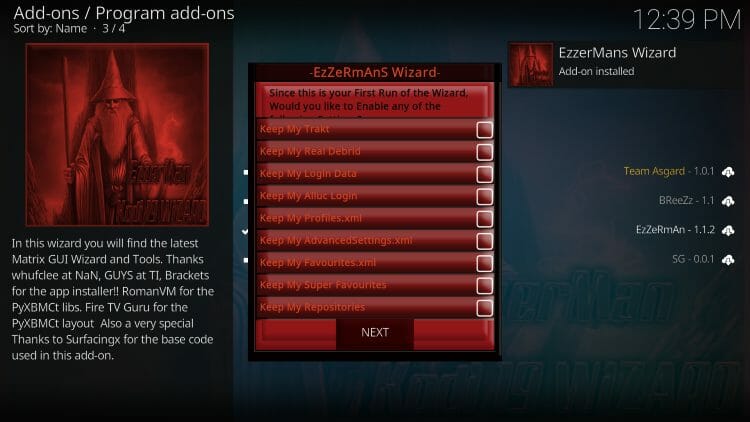
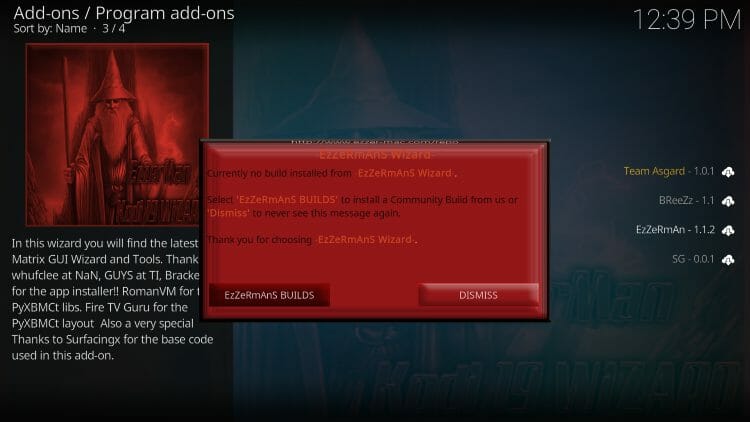
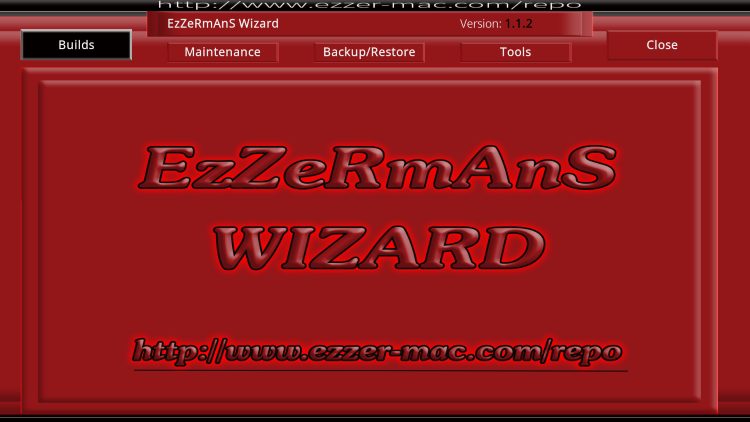
- Scroll down to find BigKev – ASPIRE 20 Kodi Build
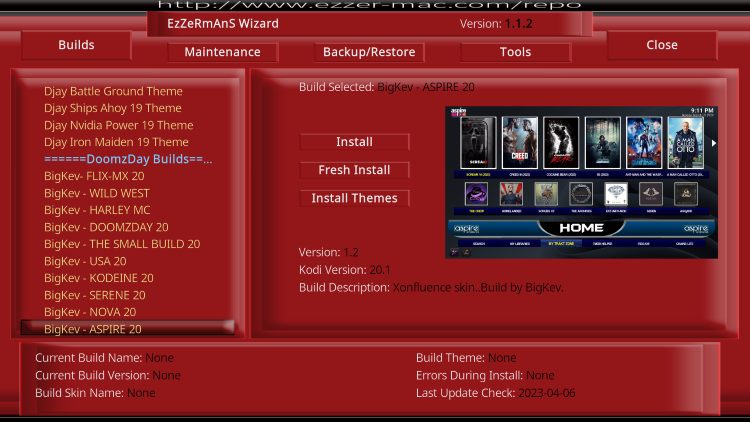
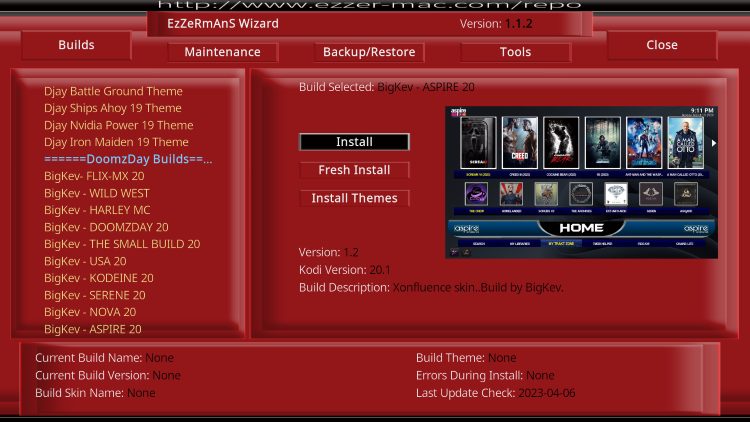
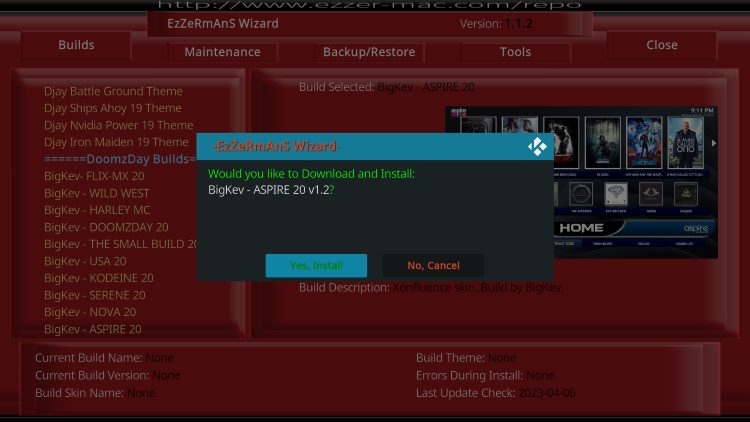
- Wait for the Aspire Kodi Build to download
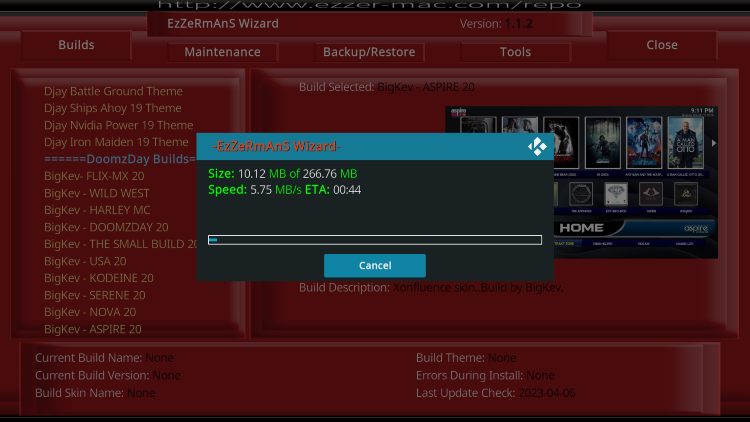

- Kodi will now close. Relaunch the application to see the Aspire 20 Kodi Build installed
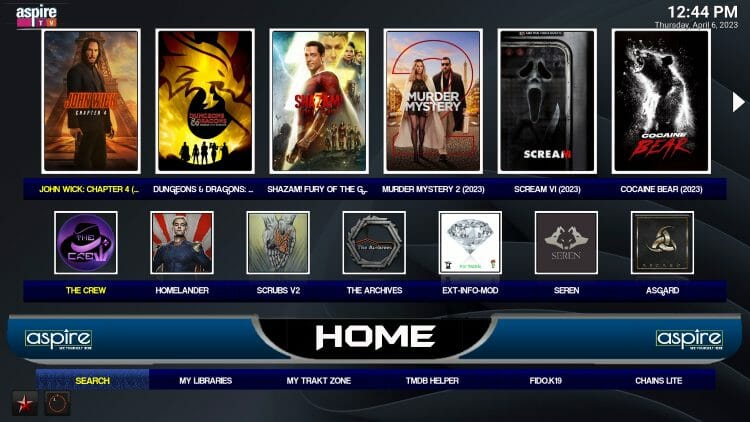
Enjoy!
Aspire Build Details & Features
After opening Aspire, you will encounter the fabulous user interface this build provides.
The Aspire build contains a list of available categories, which include: Home, Free Movies, Free TV, Debrid, Favorites, Sports, Live TV, Family, Music, System, and Wizard.
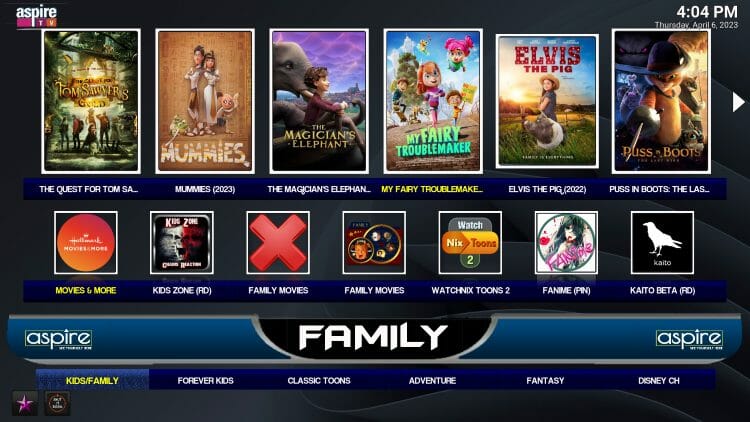
It uses tons of popular addons such as Homelander, Asgard, Daddylive, Rising Tides, Apex Sports, and more. All of these addons and more are highlighted in our popular list of Best Kodi Addons.
As noted above, Aspire works best when integrated with real-debrid which will provide the highest-quality streaming links.
Overall, Aspire is a solid build that works on all popular streaming devices including the Amazon Firestick.