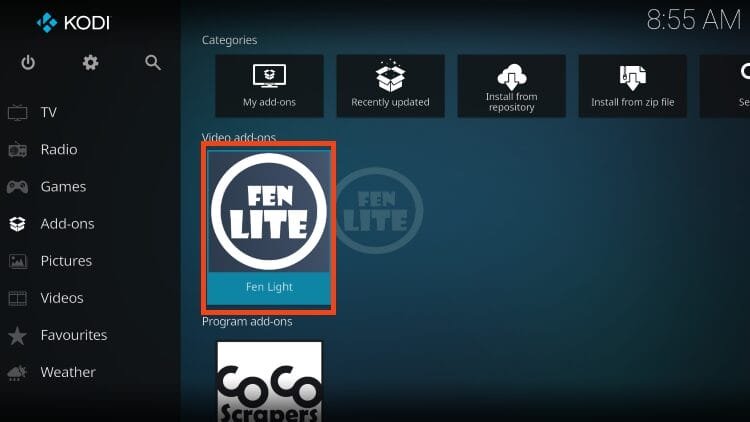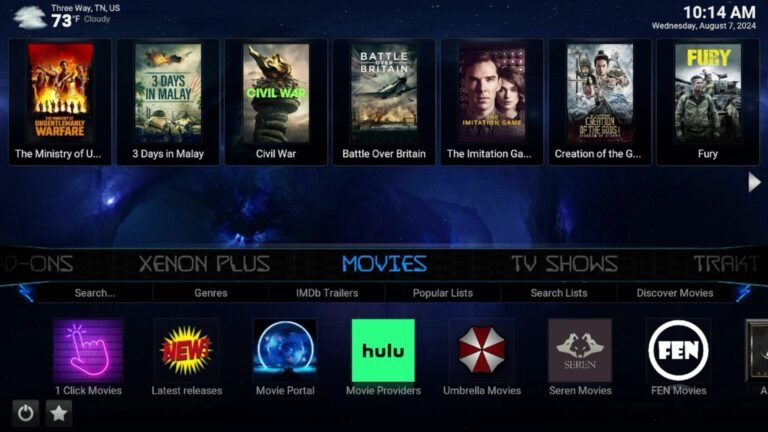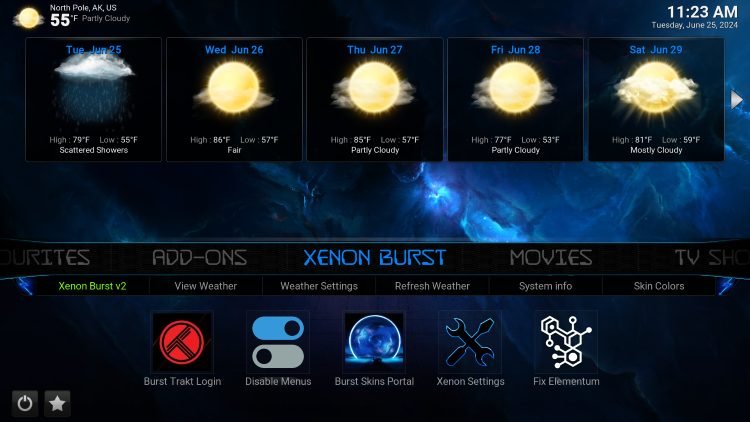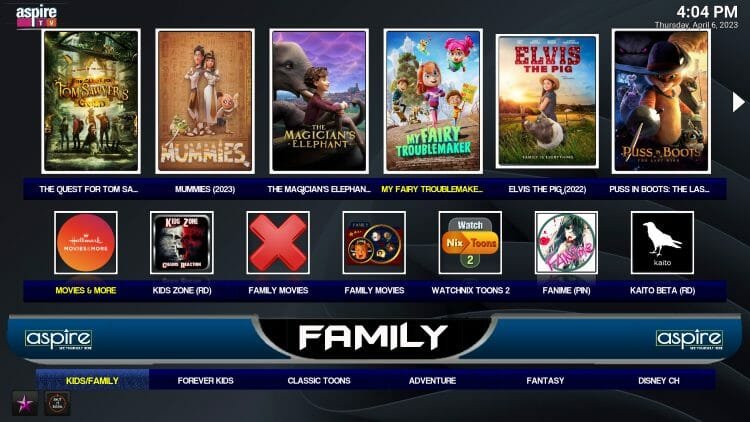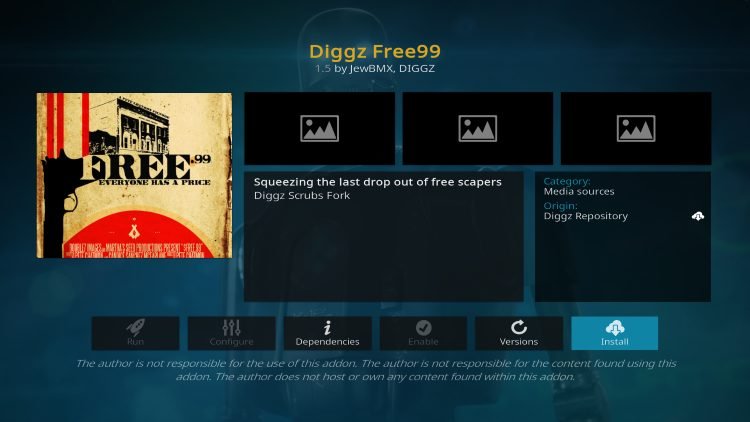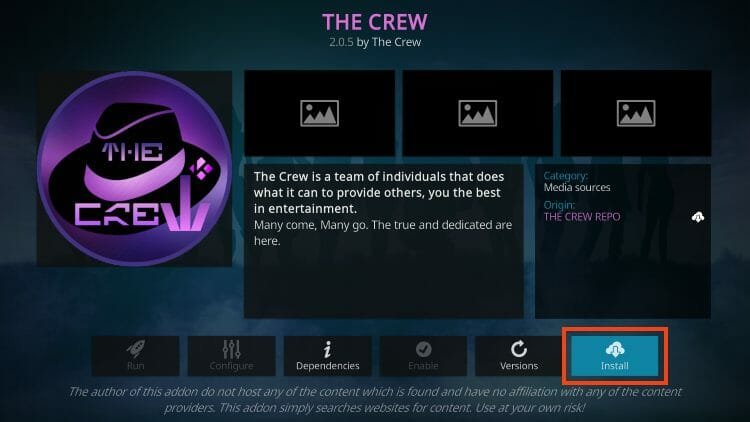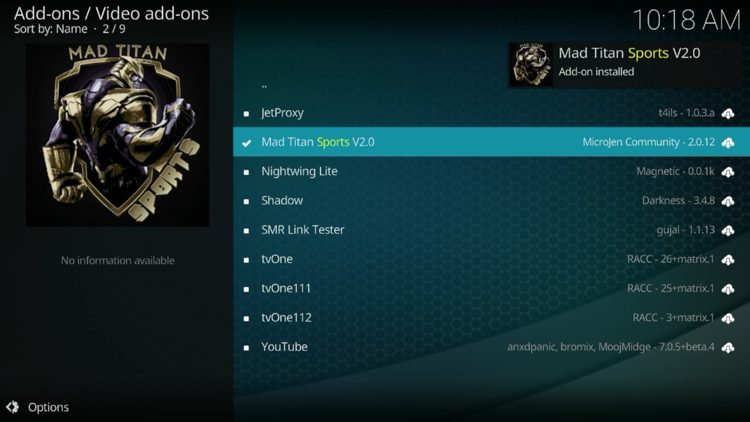How to Install FEN Light Kodi Addon (Latest Update)
Your online activity is recorded by your government, Internet Service Provider, app/addon/IPTV devs and all websites through your identifying IP address
Stream anonymously by using NordVPN
TODAY’S DEAL
SAVE 74% off NordVPN + 3 months extra
NordVPN backs their service with a 30-day money back guarantee
Use your account on unlimited devices & share with family members
Legal Disclaimer: KODITRICKS does not develop, operate, host, distribute, or administer any streaming application, add-on, website, or service. Furthermore, we cannot determine the legality of any streaming platform reviewed on this website. KODITRICKS specializes in educational tech reviews, tutorials, and news which is protected by the First Amendment of the United States Constitution. The end-user is solely responsible for media accessed and KODITRICKS assumes that all visitors are abiding by copyright laws set forth within their jurisdiction. Users should only stream works not protected by copyright when using unverified streaming solutions.
Step 1 – Install Fen Light on Kodi
- Open Kodi and then click Settings (Gear icon)

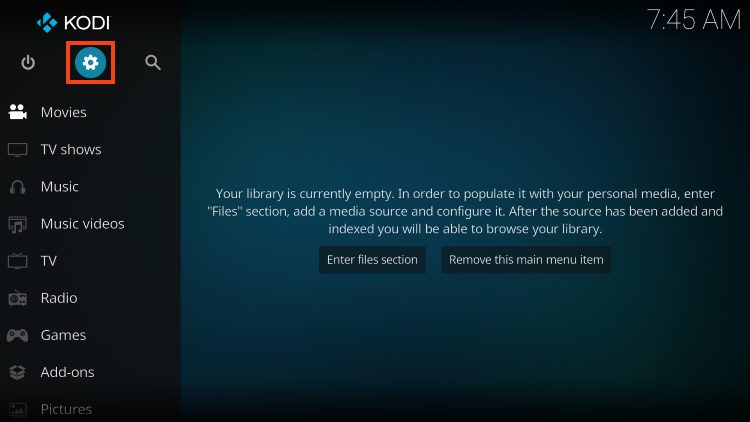
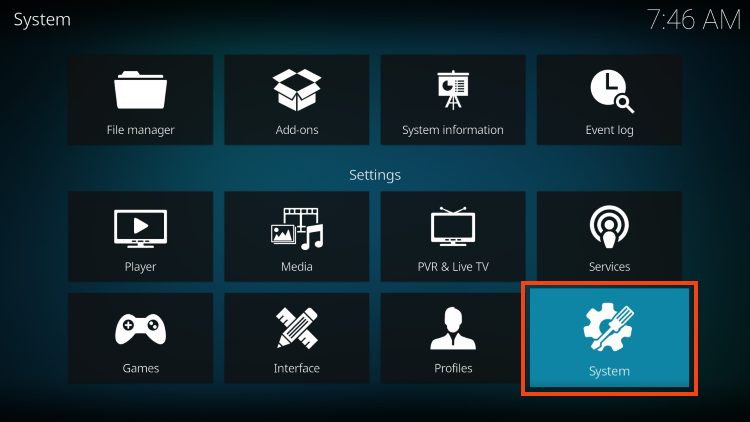
- If you do not already have Unknown Sources enabled, do this now.
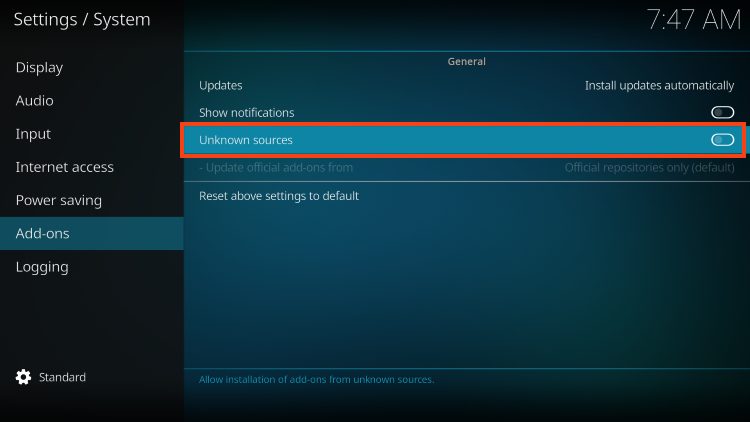
- Read the Warning message before proceeding any further
As noted, add-ons are given access to personal data stored on your Kodi device.
Make sure to always connect to NordVPN before using 3rd party addons and applications which will anonymize and protect your online connection.
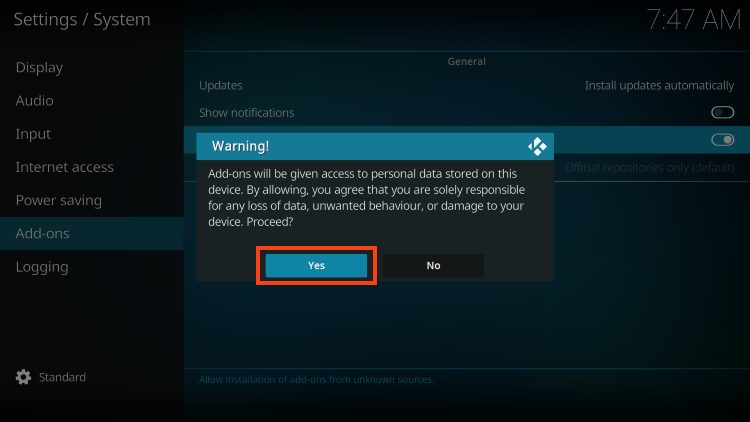
- Return to the System page and this time open File Manager.
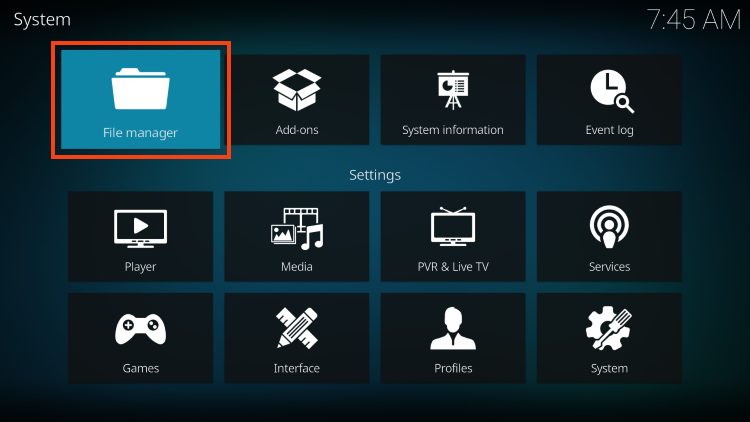
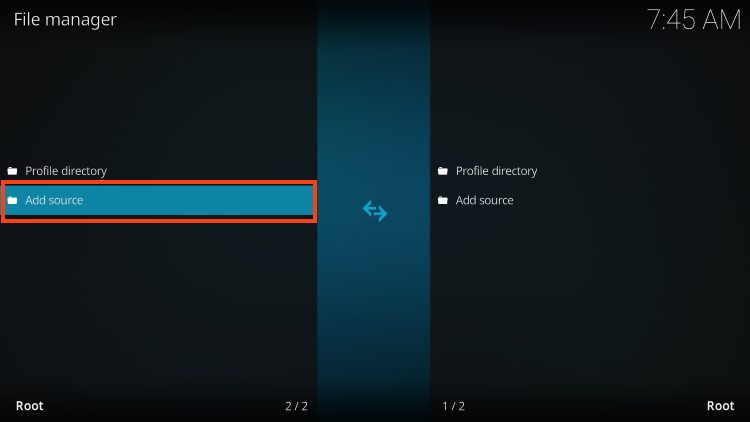
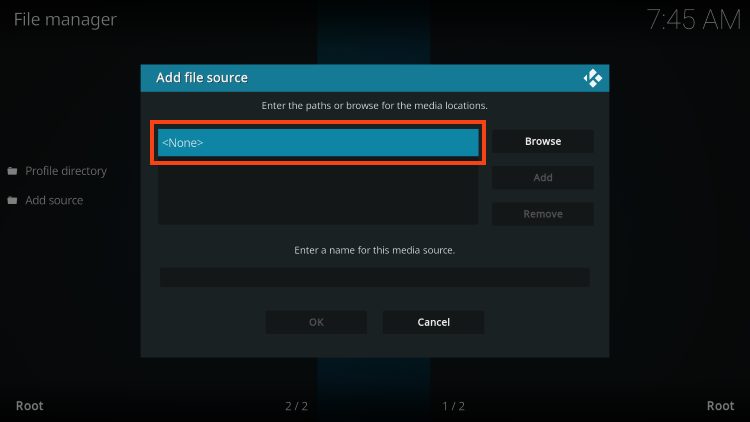
- Enter https://tikipeter.github.io/packages which is the official URL for this repository.
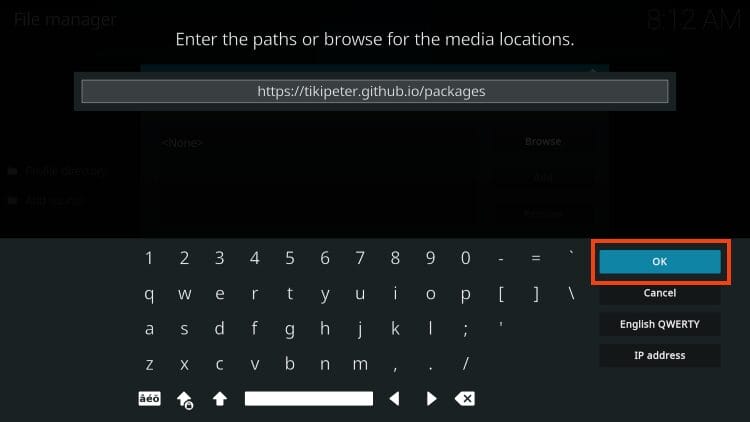
- “Packages” will auto populate into the media source box, but you can also input any name you prefer.
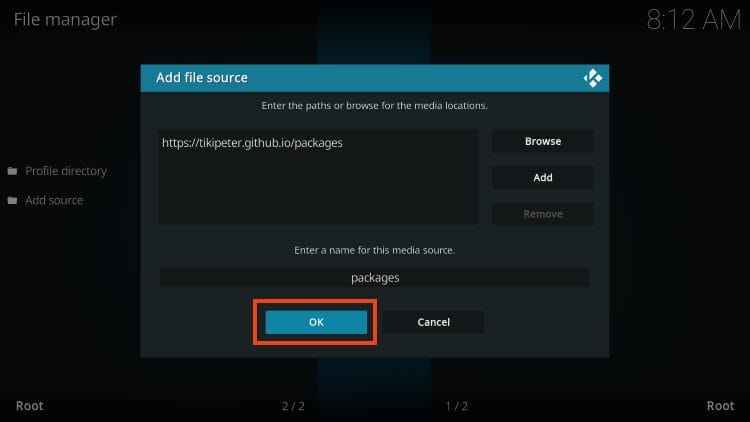
- Go back to the System page, now select Add-ons.

- Click Install from zip file.
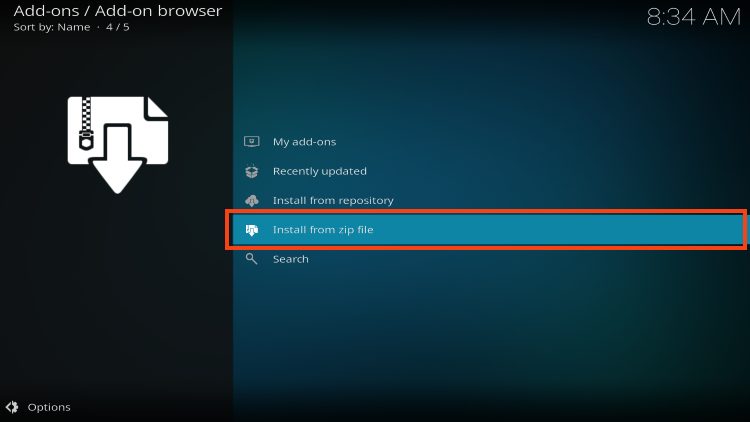
- Select “packages” or whatever you named the media source earlier.
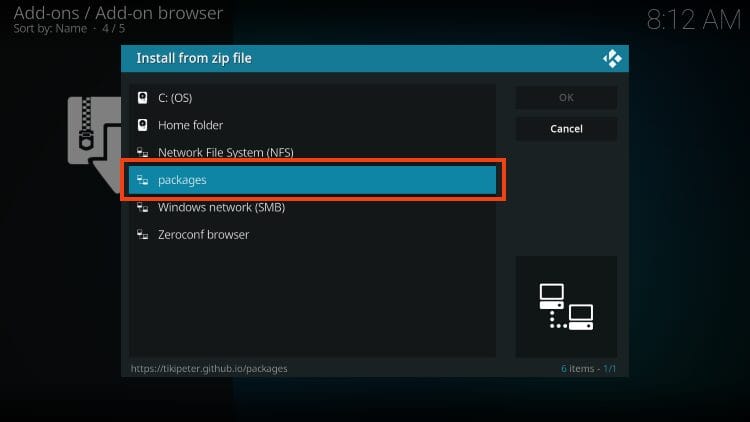
- Select plugin.video.fenlight.zip
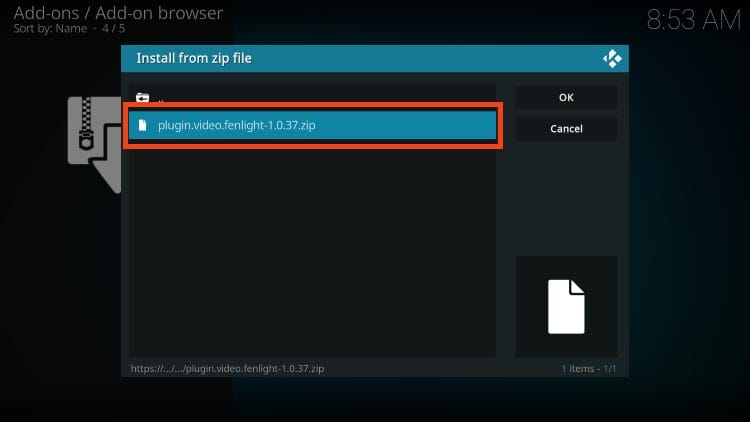
- You will then see the “Fen Light add-on installed” message.
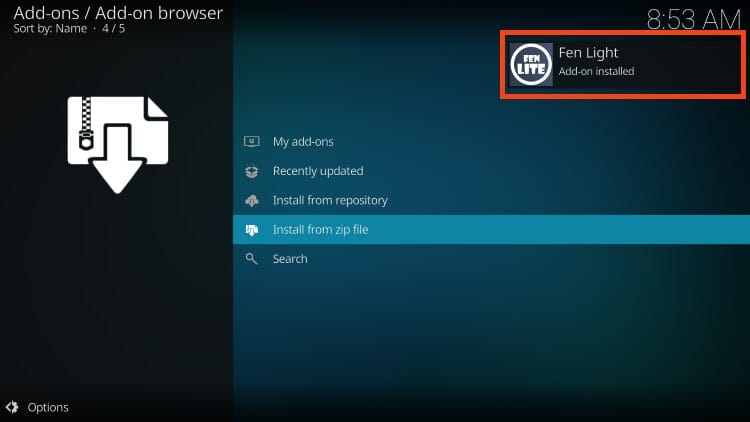
Installation is now complete! However, we are not done yet as FEN Light requires an external provider for use.
Follow the instructions below to install and enable CocoScrapers for Movies & TV Shows.
We also provide a step-by-step guide to integrate real-debrid which is needed to stream content with Fen Light.
Step 2 – Install CocoScrapers Module
Just like the full version of FEN, FEN Light also requires integration of an external provide.
We show you how to install the CocoScrapers module which works perfectly to provide streaming links.
1. After installing the addon, return to the Kodi settings page and select File Manager.
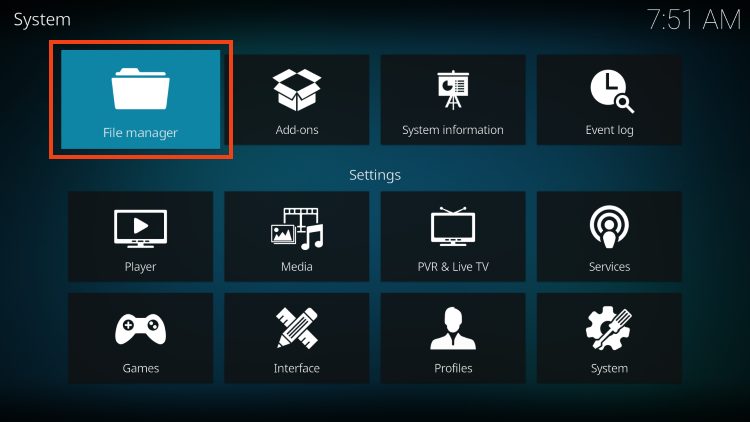
2. Click Add Source.
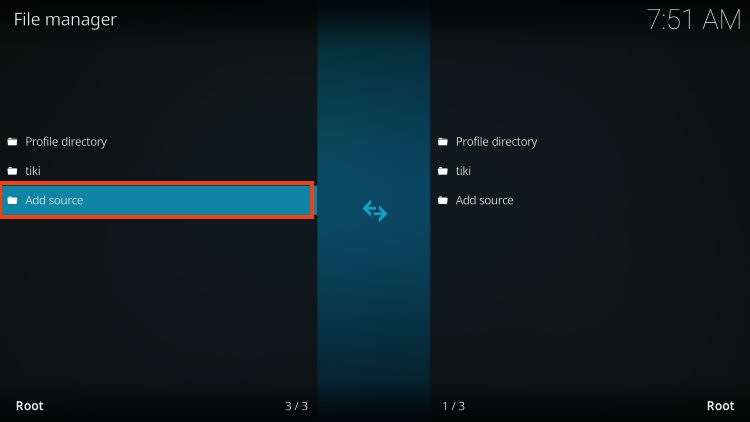
3. Click None.
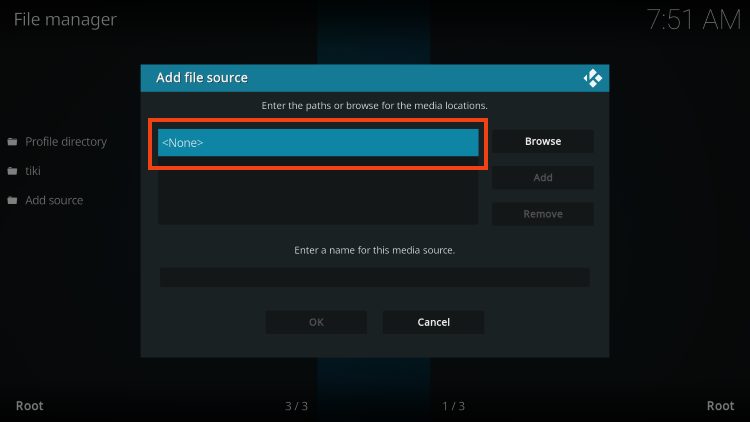
4. Now type – https://cocojoe2411.github.io/ and click OK.
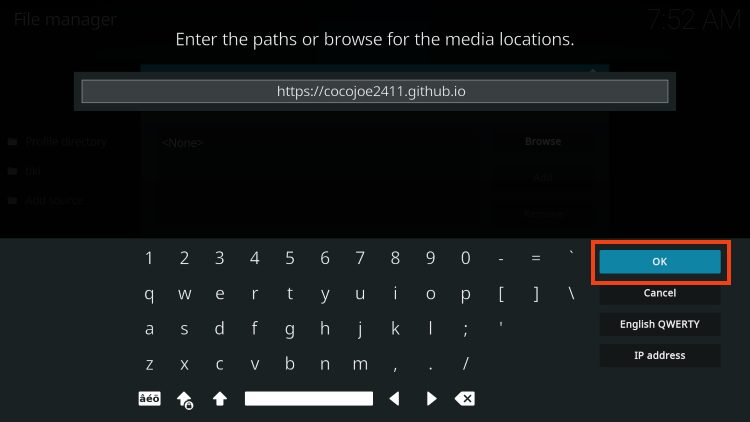
5. Type coco or other name for the media source and click OK again.
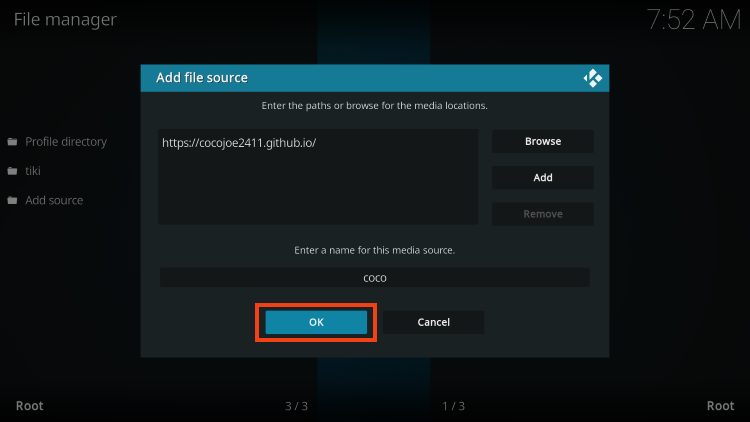
6. Return to the Settings page and click Add-ons.
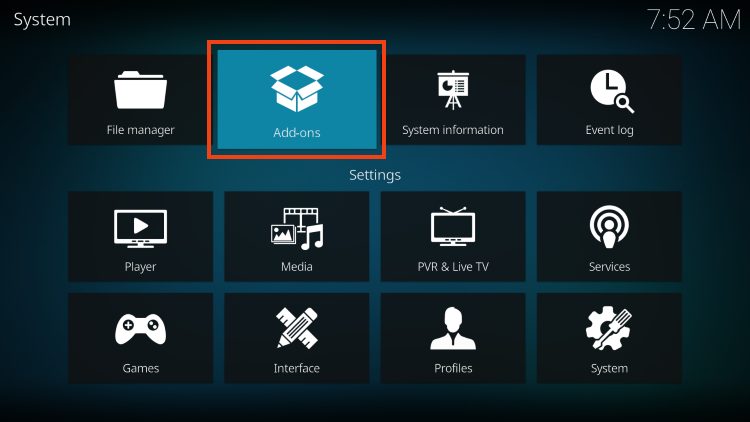
7. Click install from zip file.

8. Select coco or whatever you named the media source in previous step.
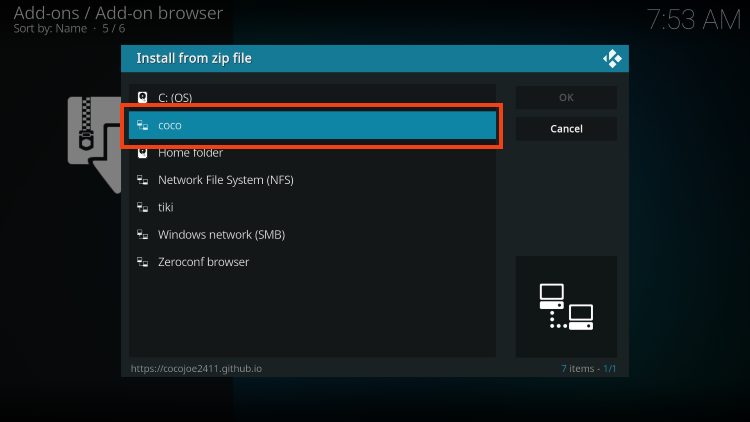
9. Click repository.cocoscrapers.zip.
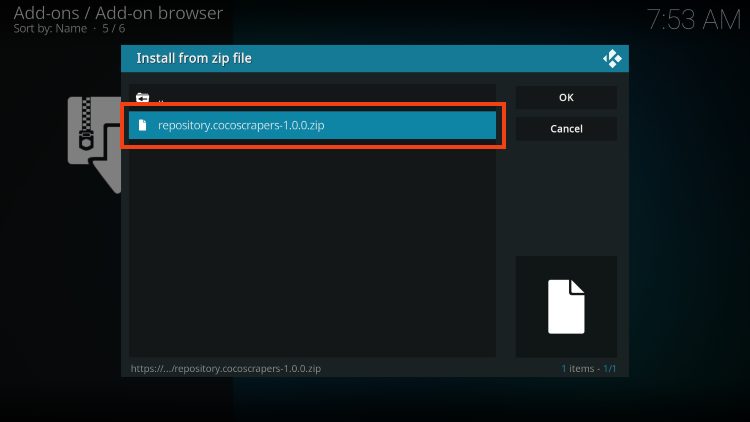
10. Wait for the CocoScrapers Repository Add-on installed message to appear.
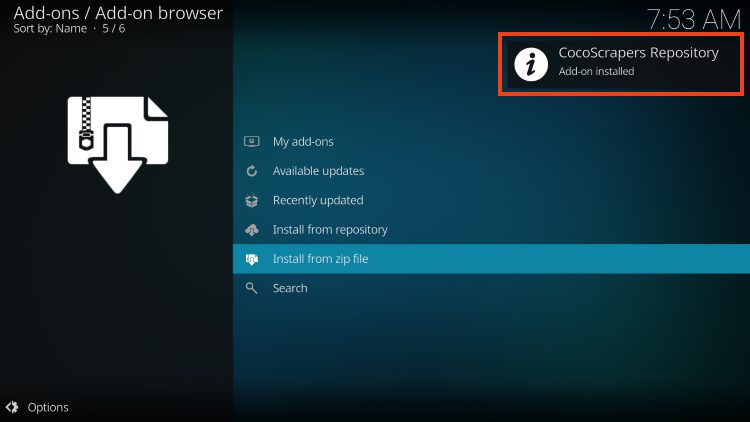
11. Click install from repository.
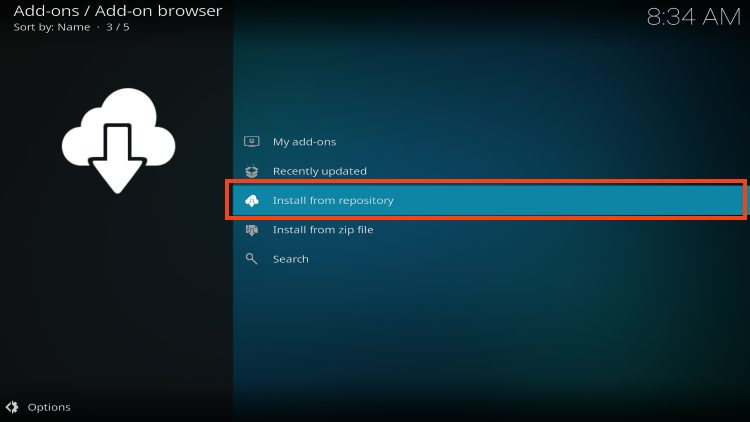
12. Choose CocoScrapers Repository.
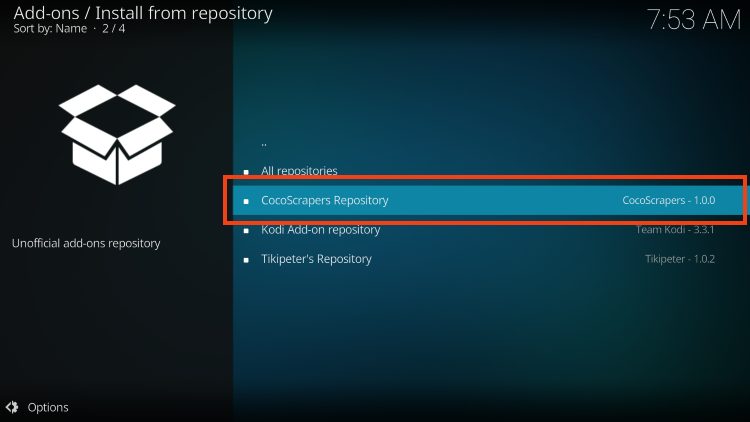
13. Select Program Add-ons.
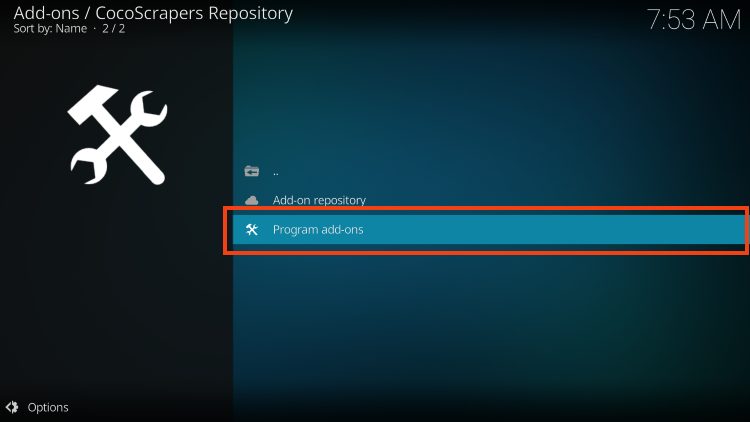
14. Click CocoScrapers Module.
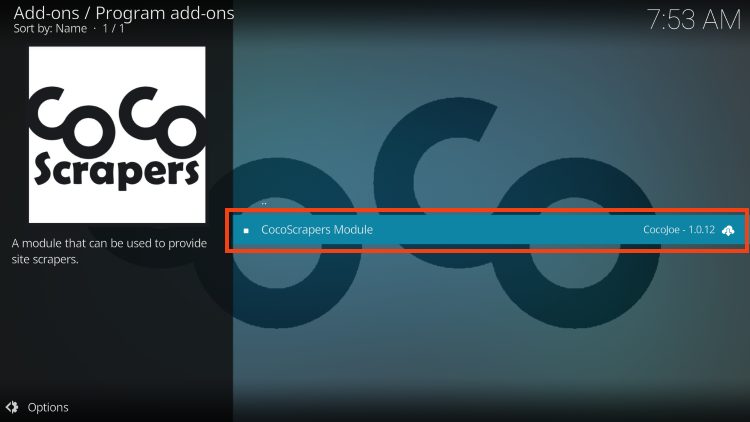
15. Click Install.
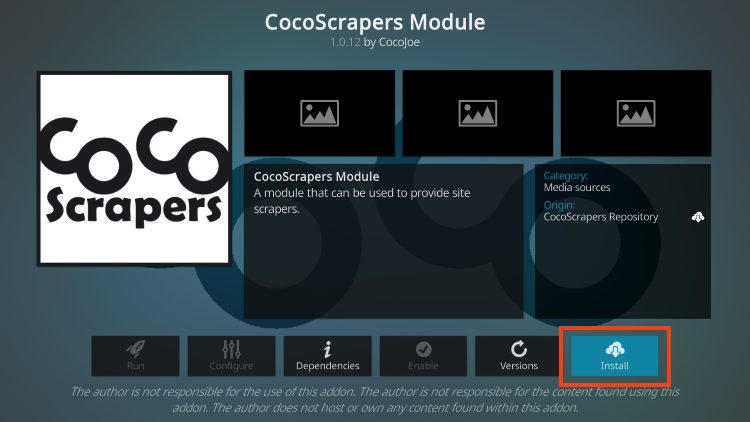
16. You will then see the CocoScrapers Module Add-on installed message.
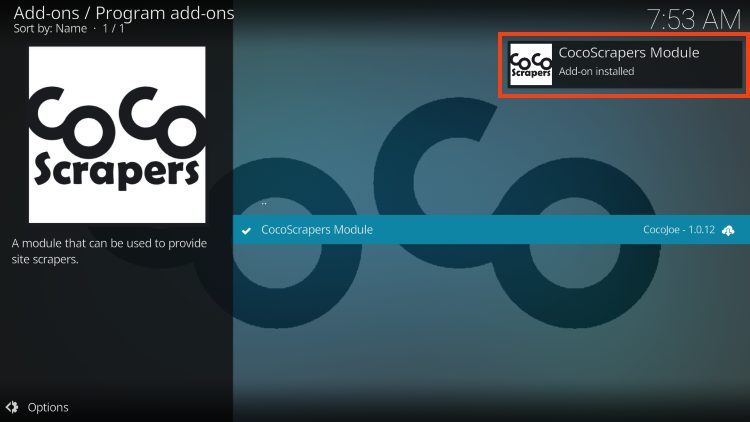
CocoScrapers has now been installed! Continue reading to learn how to add real-debrid and CocoScrapers to provide streaming links.
Step 3 – Set Up CocoScrapers within Fen Light Kodi Addon
After installing CocoScrapers module we will now set up the addon with this package which will scrape the internet for streaming links.
1. Launch FEN Light from your Addons list.
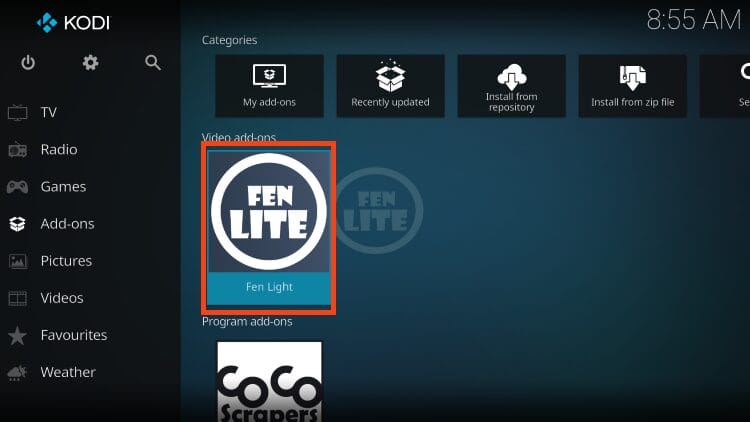
2. Click Tools.
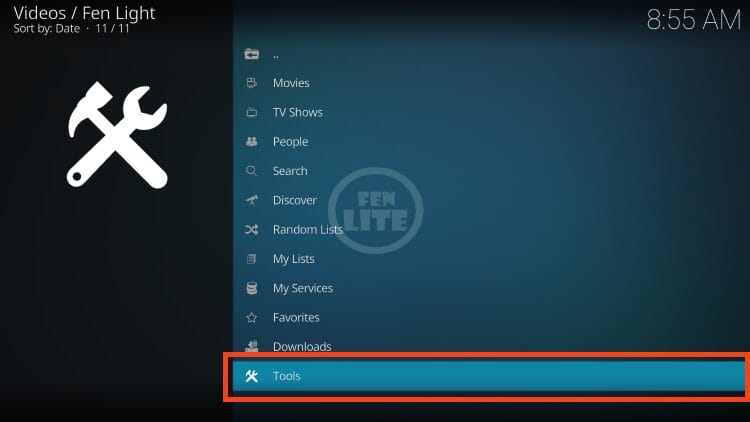
3. Choose Settings.
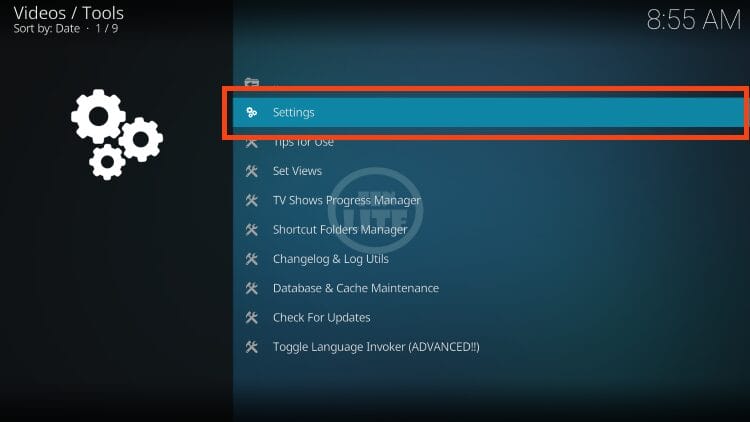
4. Hover over Accounts and under External Scrapers, select Enable.
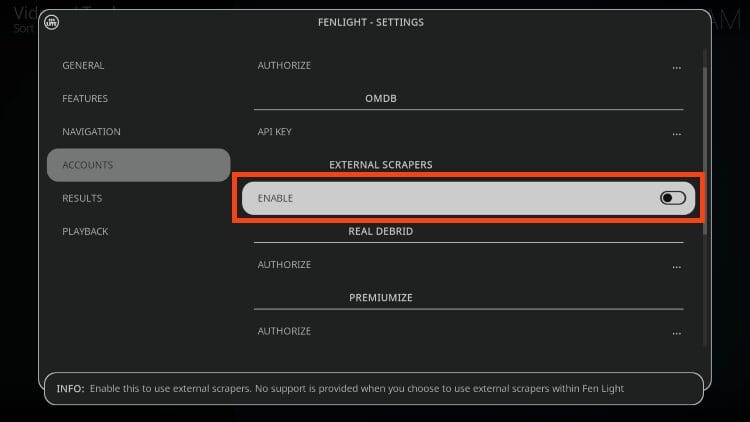
5. Select Choose External Scrapers Module.
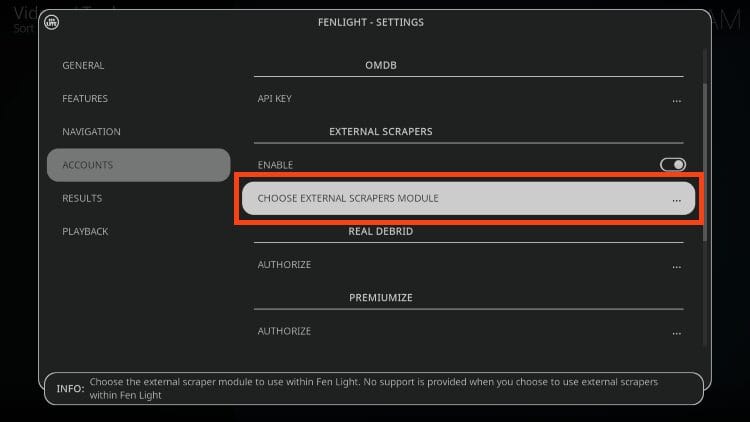
6. Click CocoScrapers Module.
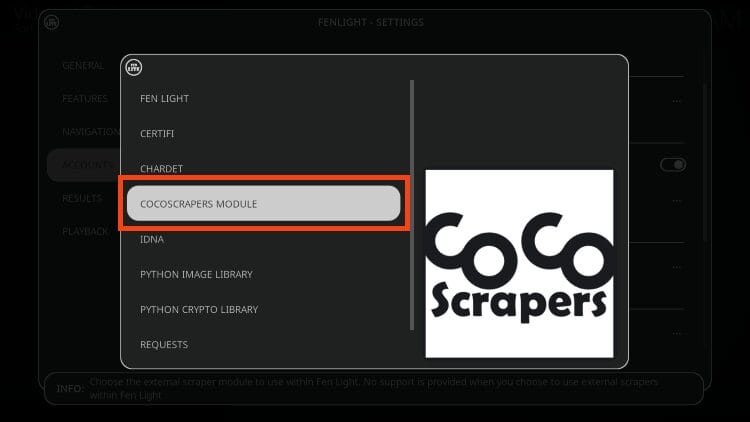
7. Click OK for CocoScrapers Module success message.

We must also add real-debrid or other premium resolving service which we provide below.
Step 4 – Enable Real-Debrid for FEN Light
As noted above, FEN Light does not work without a premium hosting service.
Real-Debrid is the most popular option among TROYPOINT fans so we will use that service in this example.
You must have a premium account with Real-Debrid which costs less than five bucks per month.
1. Open the Settings Menu, choose Accounts and under Real-Debrid click Authorize.
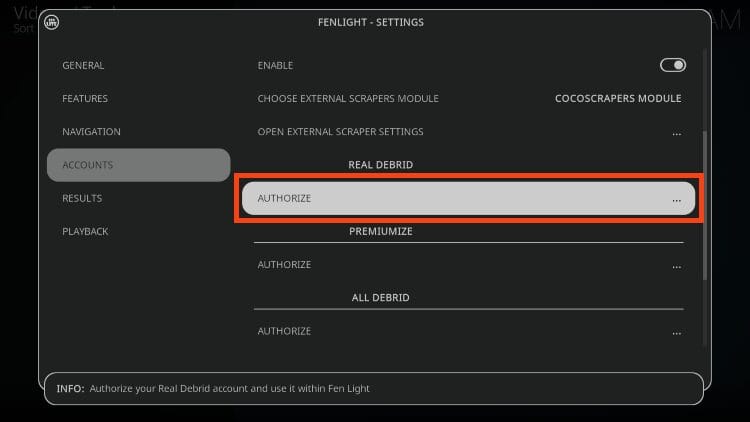
2. You are then provided with a real-debrid authorization message.
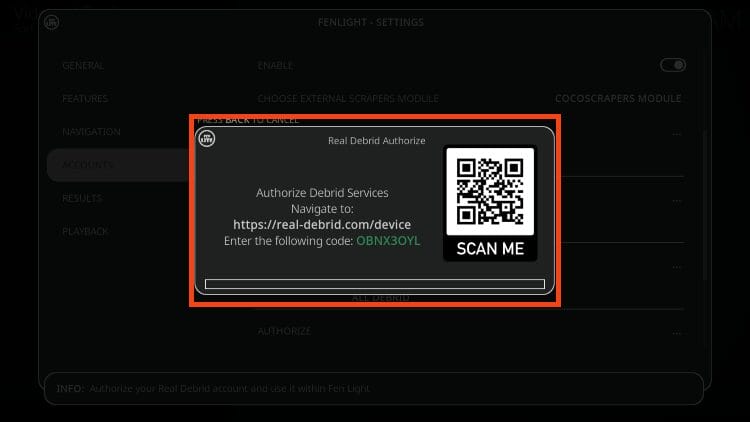
3. Visit real-debrid.com/device and enter the code given in the previous step.
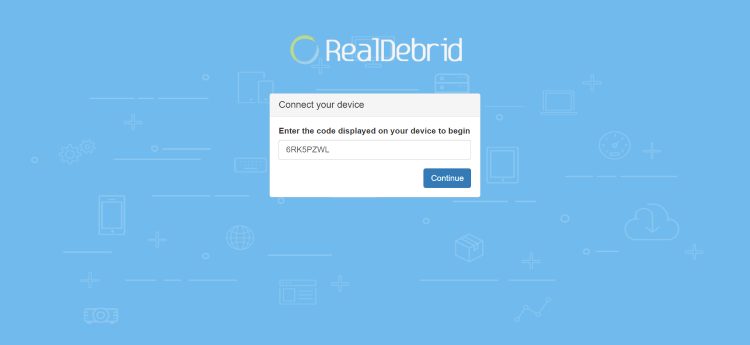
8. Return to FEN Light to see real-debrid success message and click OK.
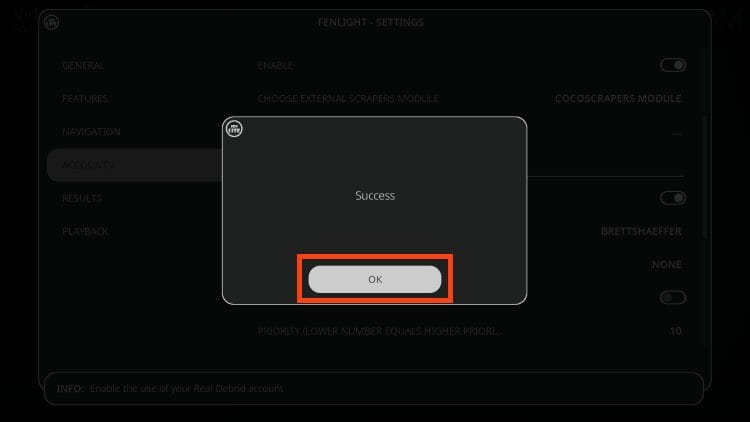
FEN Light setup is now complete!
FEN Light Kodi Addon Features & Description
The FEN Light Kodi add-on is filled with a great selection of popular movies and TV shows along with a simple user interface making it easy to navigate.
It is an exact replica of FEN so if you used to use this option, the layout will be extremely familiar!
The Categories within FEN Light consist of: Movies, TV Shows, People, Search, Discover, Random Lists, My Lists, My Services, Favorites, Downloads, & Tools.
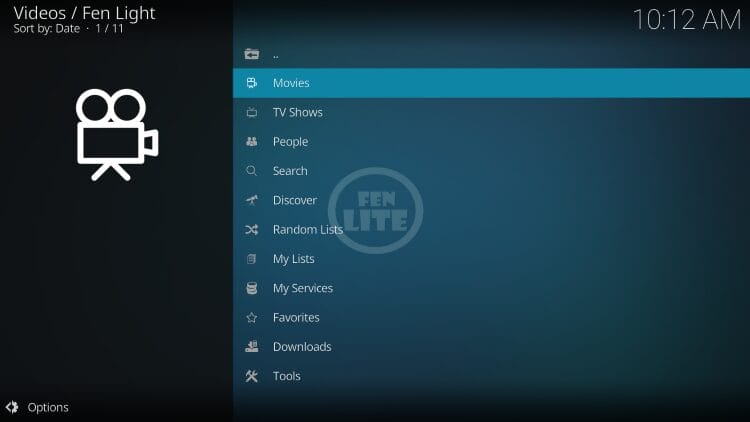
If you are a Trakt user, you can also integrate your account within this addon which will keep all your content in sync.
Overall, FEN Light is an awesome Kodi addon that works fabulously on all devices including the Amazon Firestick and more.